Updated on 2024-02-01
5min read
Undoubtedly, Apple smartphones have the best security system. Whether you run your iPhone on the latest iOS or older versions, when you enter the wrong screen passcode excessively, the device is automatically locked out. Your iPhone can start displaying “iPhone unavailable. Try again in (x) minutes”.
When this happens, your device becomes useless and you cannot use it for any operation till the stipulated time is finished and you provide the right screen passcode. In case you cannot wait for such a long period or provide the corresponding passcode, you can try out any of the troubleshooting solutions in this post, as we explore how to bypass the unavailable screen or security lockout on iPhone with or without Apple ID here.
1. What Is Security Lockout on An iPhone?
Security lockout is the latest privacy protection feature that comes with iOS 15.2. It’s programmed to restrict unauthorized persons access to your iPhone when the wrong screen passcode is entered multiple times, at least 5 times. At the very first instance when you do this, you get timed out from your device for 1 minute. Continuous wrong attempts after this would get your device locked out for a longer period.
2. Is Apple ID necessary for bypassing security lock on iPhone?
There is no definite answer to this question, as it all depends on the technique you want to apply to fix or whether Find My is turned on or not on your iPhone before. In the next section of this post, we will discuss both approaches, as in the technique that requires Apple ID and the one that doesn’t.
3. How to Bypass iPhone Unavailable/Security Lock with or without Apple ID
Here, we have the various methods you can apply to bypass iPhone unavailable/security lock. Kindly select the one that suits you.
Method 1: Remove Security Lock with Passixer
Passixer iPhone Unlocker is a versatile iOS unlock tool with the complete solution to any security challenge you face on your iPhone. It boasts incredible security unlock features like Screen Time Passcode remover, Apple ID unlock, MDM bypass, iCloud activation unlock, and more.
This software offers a convenient way to bypass security locks on any Apple smartphone. It uses various security unlock algorithms to crack and remove the iPhone unavailable error message displayed on your device. Passixer rescue your device without compromising your operating system.
It doesn’t matter whether you can remember your Apple ID details or not, have Find My enabled or not, this software has got you covered. Talking about the ease of use, Passixer stands out, as it offers a super clean interface that anyone, whether tech literate or not can navigate. It unlocks your iPhone at a remarkably high speed.
Key Features
- 1-click to bypass unavailable or security lockout on any iPhone/iPad model.
- Bypasses security lock with or without Apple ID without compromising your system.
- Provides a comprehensive UI for quick and easy navigation.
- Fully compatible with all iOS versions.
- Offers 6 security unlock modes; MDM bypass, Apple ID removal, iCloud activation unlock, Screen Time Passcode removal and several others.
Steps to Remove Security Lock with Passixer
Using the stepwise guide below, you can quickly bypass security lock on your iPhone via Passixer, follow and apply the steps accordingly:
Step 1: Begin by installing the most recent version of Passixer from the official website. Launch the software, and choose the Wipe Passcode tile.

Tap the white Start icon, and connect the security-locked iPhone via the most appropriate USB cable.
Step 2: Once this iOS unlocker detects your iPhone, it will scan and display a screen with the corresponding information. Kindly cross-check and click Start, then wait patiently for Passixer to download a matching firmware package to bypass the security lock.

Step 3: After downloading the firmware package, click Unlock on the next screen. Then, an unlocking prompt will be popped out, you can type 0000, and click Unlock. Passixer iPhone Unlocker will commence the unlock process. Be patient until your iPhone is unlocked, then disconnect it from the PC/Mac.

Method 2: Factory Restore iPhone via iTunes
Apple’s music streaming app, iTunes is another great tool you can use to rescue your iPhone from security lockout. The app helps you reset your device so you can reclaim access again. You don’t have to fulfill so many conditions to use this solution.
Follow the steps below to bypass the security lock on your iPhone via iTunes:
Step 1: Install the latest version of iTunes on your PC, launch it, and connect the security-locked iPhone to it via a reliable USB cable.
Step 2: Activate the recovery mode screen on your iPhone by holding down the right buttons. Once done, a prompt confirming that your device is in recovery mode will appear on the iTunes menu screen.
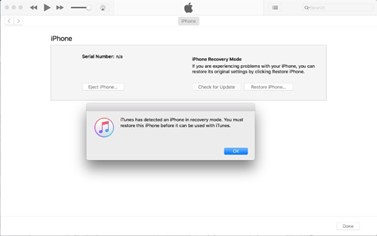
Click OK, then hit the Restore iPhone icon on the next screen that follows.
Step 3: Confirm your action by simply clicking on the Restore icon again and iTunes will reset your iPhone to factory mode immediately.
Limitations
- Fixing security lockout issues with this approach usually results in complete data loss.
- You must have connected the iPhone to the PC in the past to avoid connectivity confirmation, as iTunes would likely send a connection verification which you must click Trust to validate.
Method 3. Erase iPhone in iCloud
Though it’s a cloud storage facility, iCloud also plays a crucial role in bypassing security lockout on any iPhone model. This Apple native storage offers a simple way to remove “iPhone unavailable. Try again in (x) minutes” without paying a dime. However, there are various prerequisites to fulfill when using this approach. Find below some of this conditions:
- Ensure you have the Find My Device feature active on the iPhone.
- You must have the corresponding Apple ID linked to the security-locked iPhone.
If you are able to tick both conditions, then follow the steps below to bypass security lockout on your iPhone right away:
Step 1: Go to iCloud official website and click on the Sign In icon to access the screen down here:
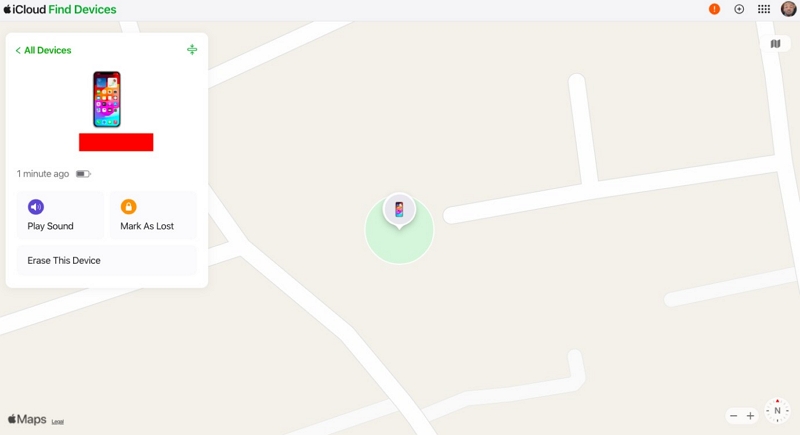
Provide your Apple ID in the first field displayed then tap Enter on your keyboard. After that, select whether you want to sign in with password or passkey to gain access.
Step 2: Next, a verification code will come up on your iPhone or any device linked to the Apple ID. Copy and paste the code in the search bar provided, and click the corresponding icon to proceed further.
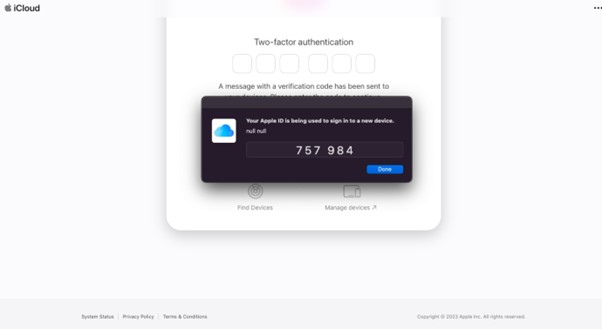
Afterward, scroll down and click on Find My, then wait a while for iCloud to locate your iPhone.
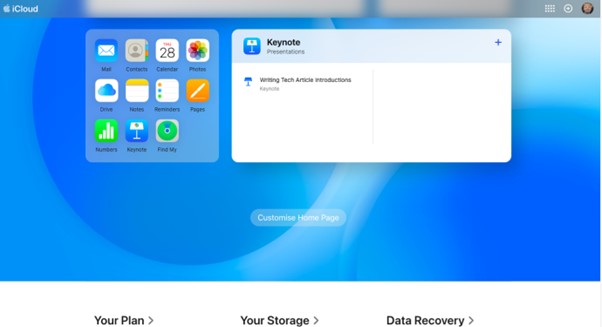
Step 3: Now, click on the All Devices drop-down menu and choose the locked iPhone from the list displayed.
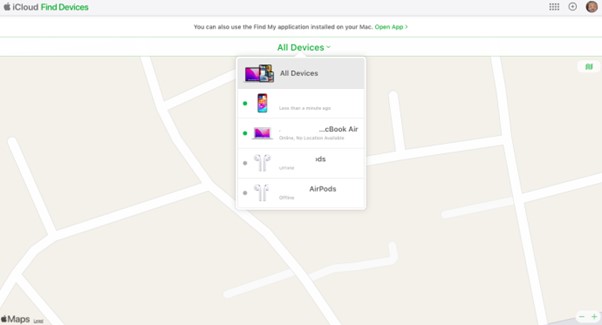
Tap Erase iPhone, and select Erase iPhone again. Provide you Apple ID credentials in the space provided to completely bypass security lockout immediately.
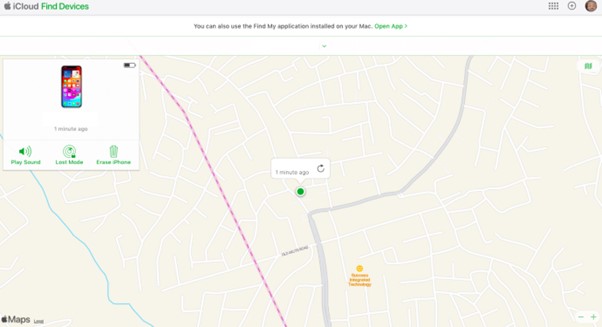
Limitations
- Your data isn’t safe with this approach, as it often results in a system wipe.
- When you bypass the security lock with iCloud, you need your Apple ID and password.
- An Internet connection is a must for you to use this approach successfully.
Method 4: via Erase Option (Suitable for iOS 15 and later)
As one of the options recommended when you enter the wrong passcode multiple times, the erase feature helps you reset your device and gives you access to it again. When you use this approach, all of the content and settings you have on your iPhone are automatically wiped. After that, you proceed to reconfigure the device and set up a new screen passcode.
Here’s the simple guide you can follow to use the erase option to bypass iPhone security lock on your device:
Step 1: When the security lockout screen appears, select the Erase iPhone button at the bottom right corner of the interface shown.
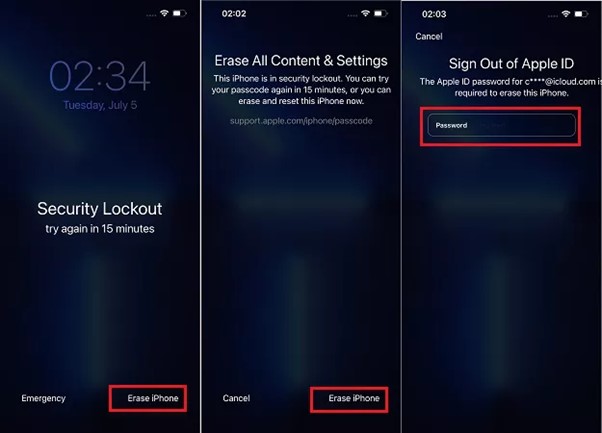
Next a prompt updating you about the situation of your iPhone will come up. Click Erase iPhone again to proceed.
Step 2: Without delay, your device will direct you to a screen where you have to provide the password to the Apple ID linked to the iPhone. Please enter the correct password and your iPhone will reset automatically.
Limitations
- You will lose all the data you have on the iPhone.
- Best for iPhone running on iOS 15 and later versions.
- The corresponding password to the Apple ID linked to the iPhone is very important for you to use this approach.
Method 5: Enter Old Passcode(iOS 17 only)
If you use an iPhone running on iOS 17, you have the Forgot Passcode option instead of Erase iPhone. With this option, you can bypass the security lock on your iPhone without stress. However, you need to fulfill the precondition below:
- Ensure you changed your iPhone passcode in the last 72 hours.
- You can remember the previous passcode.
Follow these steps to remove security lock on your iPhone following the steps below:
Step 1: Hit the Forgot iPhone at the bottom right corner when the security lock screen appears.
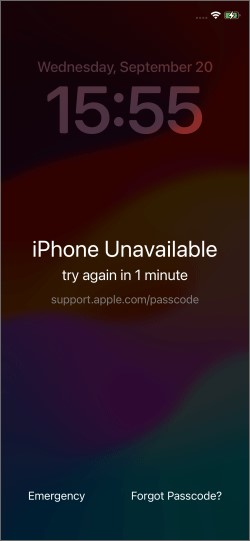
Step 2: Next, a prompt requesting you to provide your previous passcode. Kindly click Enter Previous Passcode and type the code in the field provided.
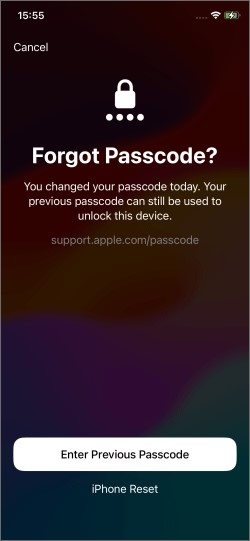
Step 3: Once your iPhone is able to confirm the previous passcode, you will get a screen to set up a new passcode. Please do that, and wait for your device to reset.
Limitations
- You must remember the previous passcode to use this procedure.
Conclusion
Bypassing unavailable or security lockout screens on your iPhone is easier than ever with the tutorial guide in this post. Various techniques have been discussed and demonstrated. Please select and apply the one that works best for you. Passixer is our most reliable solution from the list provided in the guide. The software handles any type of security lock issue on your iPhone with high accuracy and precision. You don’t have to provide your Apple ID details while using this approach.
