Updated on 2024-02-01
5min read
Do you currently use an iPad/iPhone from a previous employment with remote management?
Remote management, often known as device management or MDM, enables businesses or educational institutions to effortlessly control devices and limit access to particular features or apps. If you have restored an iPad or iPhone with a lock from remote management, you will need to give the login credentials for the remote manager. If you do not have the login information, then you cannot unlock your iPad/iPhone. This is a troublesome and frustrating issue for the users.
But you can unlock your iPhone/iPad by using some solutions that we are going to provide in this article. We’ll explain what MDM is in this post, and we’ll also describe to you how to quickly remove remote management from an iPad/iPhone that has been restored!
Part 1: What is Remote Management on iPad/iPhone?
A tool used by businesses to manage the devices given to their employees is called remote management, often known as mobile device management (MDM). The administrator grants remote management access to an iPhone/iPad when it has an MDM profile. With the MDM profile installed on the iOS device, the administrator or owner can restrict a variety of activities, including connecting USB devices, adding or removing app clips, controlling Wi-Fi, altering hotspot settings, Bluetooth settings, notification settings, capturing screenshots, changing wallpaper, and more. As a result, administrators essentially have complete control over everything and user restrictions.
Part 2: Can I Bypass Remote Management after restore on iPad/iPhone?
Yes, you can bypass remote management after restoring on iPad/iPhone. When you have the MDM credentials, you can remove remote management on your iOS device with the admin account and password. If you lose the MDM credentials, then you can try to bypass MDM lock on your iPad/iPhone with Passixer iPhone Unlocker, iOS 13 bug or Apple support. For the detailed steps, just read on.
Part 3: How to Bypass Remote Management on iPad/iPhone with Password?
Assuming you have the admin account and password for MDM configuration. You can remove MDM in that situation by going to the device settings. You must first make a backup of your iPhone or iPad because the removal process will erase everything from your iOS device.
Step 1: Go to Settings > General > Select Device Management on the device.
Step 2: This is where you’ll find an MDM configuration profile. To do so and complete the removal, click the Remove Management option.
Step 3: Enter the MDM profile password to delete the MDM profile and remove the remote management on your iPhone/iPad.
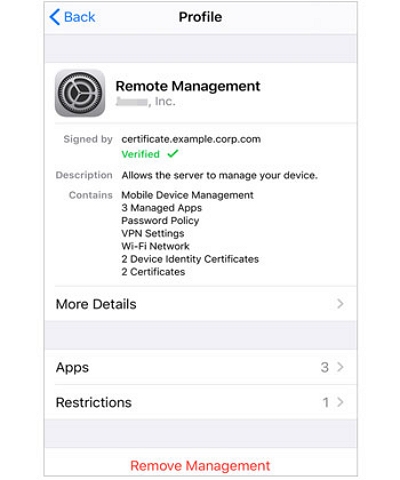
Part 4: How to Bypass Remote Management on iPad/iPhone without Password?
Way 1. Use Passixer iPhone Unlocker to Bypass Remote Management
Can MDM be bypassed on an iPhone/iPad? The answer is yes, but what should you do if the administrator has forbidden users from deleting MDM on iPhone by inputting the password or if you are unsure of the MDM account or password? If you want to remove the MDM lock without a password, you should use Passixer iPhone Unlocker. Passixer iPhone Unlocker is the most dependable MDM removal solution in comparison to others because it removes MDM from your locked/unlocked iPad/iPhone with a high success rate. It is among the most comprehensive iOS unlocking solutions for removing screen lock, Apple ID lock, MDM lock, iCloud activation lock, SIM lock, and other restrictions.
Main Features:
- Is simple to use and doesn’t require any technological expertise.
- It bypasses MDM on all models of iOS devices, including iPad and iPhone.
- Apple ID, screen time lock, and the iPhone screen passcode can all be removed.
- It helps you bypass iCloud activation lock without password.
- Completely compatible with iPhone 15, 14, 13, 12, Pro Max, 11, Pro, 11, iPhone XS, iPhone XS Max, iPhone XR, iPhone X, iPhone X, iPhone 8 Plus, 8, and iPad etc.
Steps to Bypass Remote Management on iPad/iPhone with Passixer:
Step 1: Install Passixer iPhone Unlocker on your PC. Select “Remove MDM” from the home interface’s bottom menu after starting the software.

Step 2: Select “Work Properly” and then press “Start Removing”.
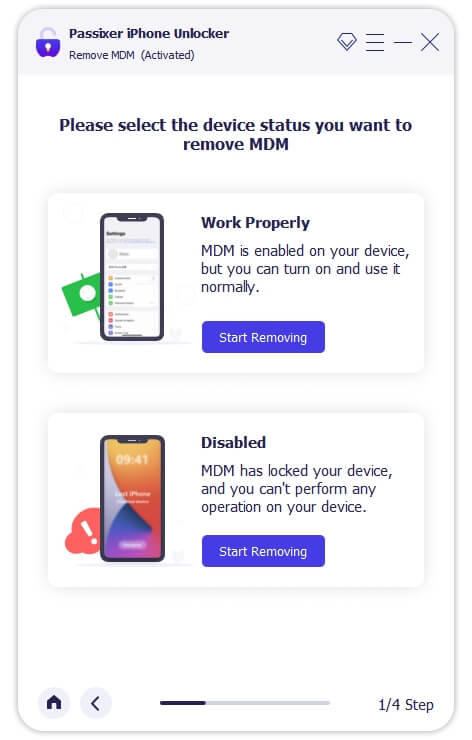
Step 3: Plug your iPhone into the computer using a USB cable, then click “Start.” After that, Follow the on-screen prompts and make sure “Find My” is not enabled.
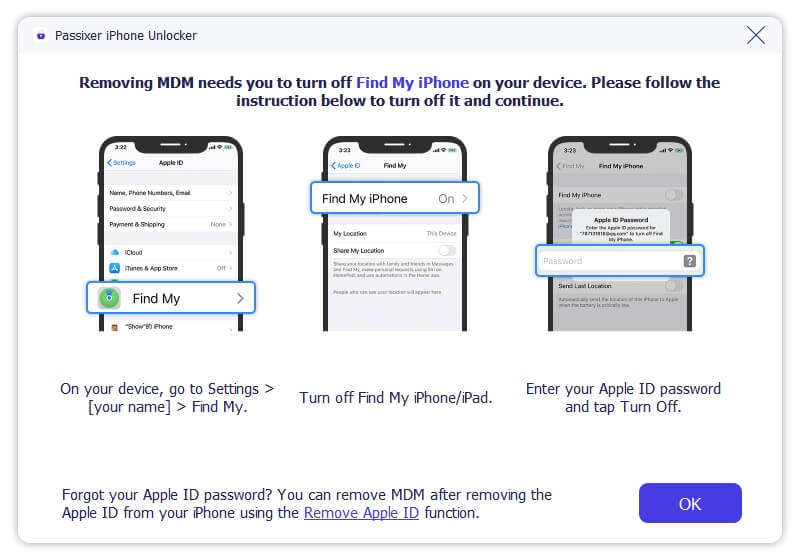
Step 4: The program will begin to automatically remove Remote Management if the “Find My” option is disabled. Your iPhone will restart while the process is underway.
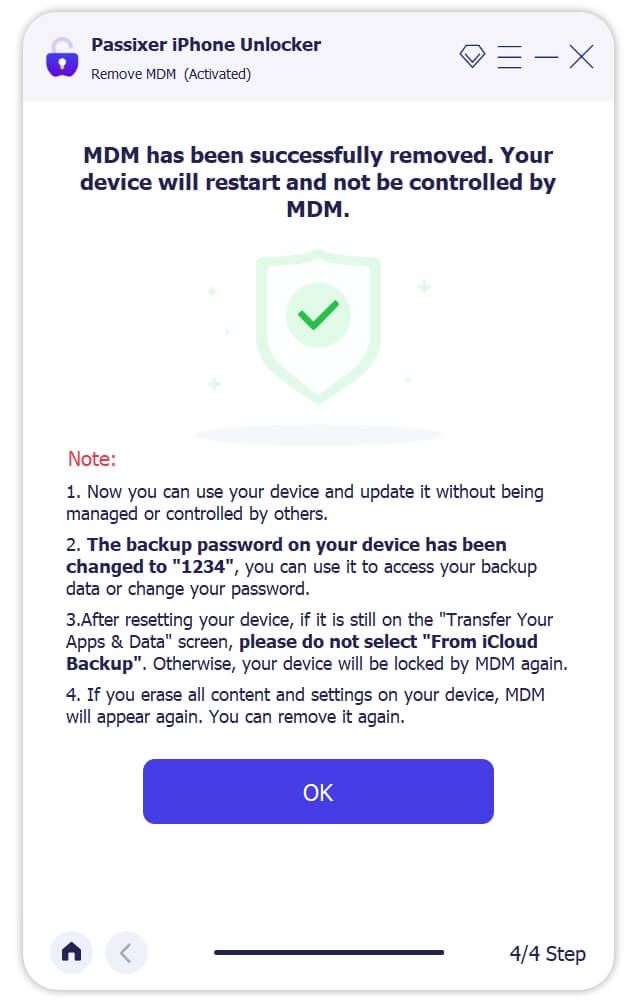
Way 2. Through iOS 13 Bug
You can get bypass MDM on iPhone thanks to a bug in iOS 13. Having a 4G SIM card enabled on your device is a requirement for the approach to operate. The steps below are specifically for iOS 13, while they might also work on an earlier version.
Step 1: Turn on your iPhone and insert a SIM card. The SIM card is necessary since it is preferable to use cellular data over Wi-Fi.
Step 2: Activate the SIM card and remove it from your iPhone. Additionally, avoid adding an iCloud lock or passcode to your iPhone.
Step 3: At this point, continue to follow the setup instructions until the Remote Management screen appears.
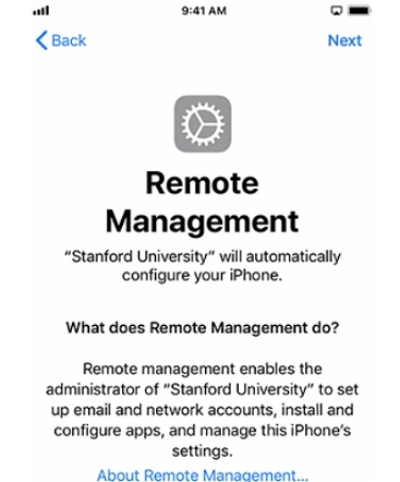
Step 4: Immediately insert the SIM card back into the iPhone after reaching the MDM screen.
Step 5: From the screen, proceed back four steps to the initial configuration page.
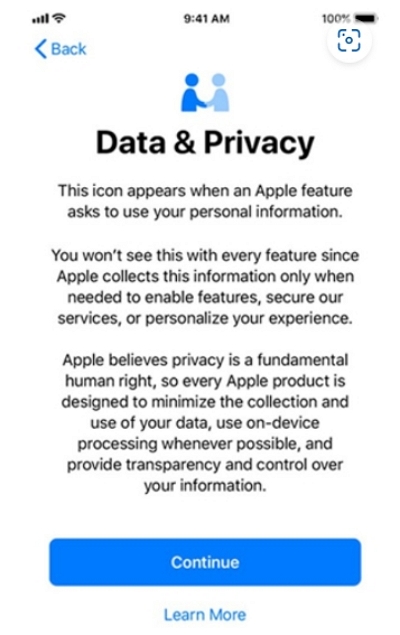
Step 6: Continue with the same directions from the first page to the page for Remote Management.
Step 7: Return to the setup page by going back four steps. You ought to now have iOS 13’s MDM lock removed.
Way 3. Contact Apple Support
To contact Apple Support to remove remote management from your device.
Step 1: Visit Apple’s official support website (https://support.apple.com/)
Step 2: Then Choose “Contact Apple Support.”
Step 3: Explain your situation and provide proof of ownership. Follow their guidance and instructions. Apple Support will assist in resolving the remote management issue, including contacting the responsible organization if necessary.
Part 5: FAQ for Remote Management iPad Bypass
How do you tell about MDM Configuration Profiles from MDM Remote Management?
MDM profiles can be used to change a device’s settings if it supports iOS. This feature can set up VPNs, app locks, passcodes, and other features. The profiles can also be installed by downloading programs.
Remote device access is possible using MDM Remote Management. Every time you reset an iPhone or iPad with MDM turned on, it appears. Additionally, it refers to operations like installing/uninstalling software, remotely erasing files, and changing passwords.
Does MDM Remote Management have a removal process?
The MDM remote management feature on the device can be disabled or removed. It won’t be a problem if you have the necessary credentials or if you can ask the administrator. But if you lack qualifications, you must get around it. To get around MDM Remote Management, utilize Passixer iPhone Unlocker. All limitations and profile information will be deleted. However, you will have to bypass it once more if you reset the device in the future. Until the device’s license expires, you can use Passixer iPhone Unlocker on the same device once more.
Conclusion
The MDM Remote Management is a great tool for administrators to manage the device. By placing limits on users, they can simply secure the data. When the device is held by the administrator, everything appears to be in order, but when it is user-owned, issues arise for the user. The user can simply get over MDM restrictions with Passixer iPhone Unlocker if they need to be removed or if they purchased a used device that has an MDM profile. Passixer iPhone Unlocker is an easy-to-use utility that supports all iOS versions. Within a few minutes, MDM remote management will be removed from your device. Simply download it and try it out!
