Updated on 2024-02-05
5min read
It’s undeniable that the screen time feature on iPhones and iPads is very useful for maintaining a healthy balance between screen time and real-life interaction, especially for kids who are obsessed with games. However, there are moments when you might be unable to turn off screen time on an iPhone/iPad because you entered the wrong passcode or can’t remember the passcode you used in setting it up.
If you’re in a similar situation, worry less. All you need is the right technique to be able to get rid of the issue.
In this post, we will explore various traceless methods to bypass the Screen Time passcode on your iPhone or iPad with or without a password,hopefully protecting your data. So, whether you are a parent trying to manage your child’s device or an individual looking to regain control of your own screen time, we’ve got you covered.
1: What Is Screen Time Passcode?
The Screen Time Passcode is a four-digit code, which can prevents children and other users from changing your personalized Screen Time settings. With Screen Time, you can view real-time statistics that show your usage time on your iPhone, iPad. Additionally, you have the ability to set restrictions on specific features that you want to manage.
2: Bypass Screen Time on an iPhone/iPad Without Any Password
If you have forgotten your Screen Time passcode, here are the different methods you can use to bypass it without requiring a password:
1st Method: Traceless Way To Bypass Screen Time on an iPhone/iPad
The best way to bypass screentime passcode on iPhone or iPad anonymously without passcode is by using a powerful iOS unlock tool, and Passixer iPhone Unlocker is the ideal option.
Passixer iPhone Unlocker is an industry-leading iOS unlock tool that boasts a very handy iOS unlocker that enables you to unlock iPhone screen, remove Apple ID, remove iTunes backup password, and bypass screentime passcode without password or leaving any traces. The software designed to provide a smooth and secure way to regain control of your device, and can remove all types of iPhone/iPad security locks, including passcodes, Face ID, and Touch ID.
What’s more, Passixer iPhone Unlocker is compatible with all the latest iOS versions (including iOS 17), and it does not interact with your iPhone or iPad data during the lock process.
Key Features
- Regain access into your locked device in one click!
- Bypass all kind of iOS lock, including Face ID, Touch ID, and 4/6 digits passcodes.
- Bypass screentime passcode and iCloud activation lock without requiring password or compromising your data.
- Efficiently remove Apple ID and MDM without requiring password.
- Boasts high-end security system that guarantees 100% privacy and security during password removal.
How To Bypass Screen Time Passcode With Passixer iPhone Unlocker
To use Passixer iPhone Unlocker to bypass the Screen Time passcode, install Passixer iPhone Unlocker on your Mac OS X 10.7 or above or Windows (11/10/8.1/8/7) computer and follow these steps:
Step 1: Check to see if Find My iPhone is disabled on your device.
If not, go to Settings and click Your Name > iCloud > Find My iPhone at the top. Then, enter your iCloud password and turn off Find My iPhone.
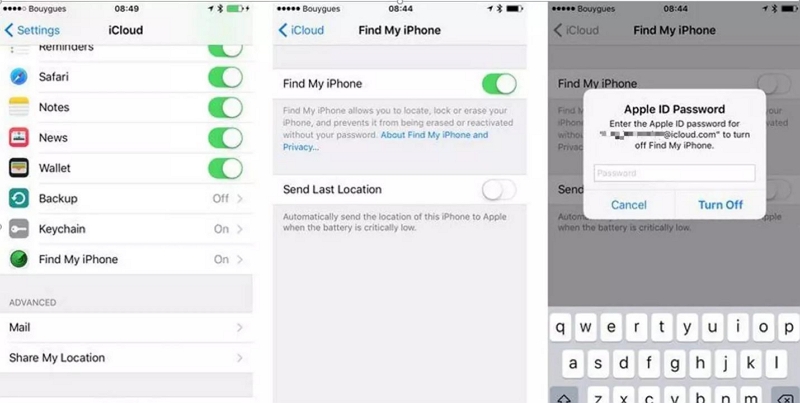
Step 2:Launch Passixer iPhone Unlocker and select the ” Screen Time” feature.

Step 3: Connect your iPhone or iPad to the computer and turn off “Find My iPhone” feature. Then, complete the on-screen instructions and click “Start”.
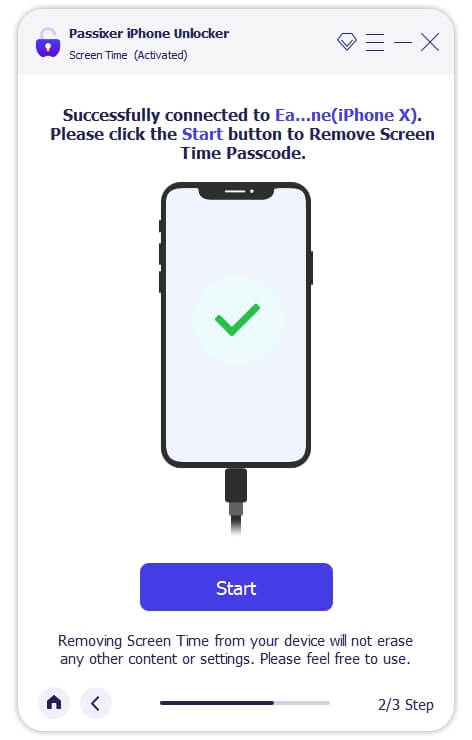
Step 4: Again, follow the on-screen the instructions to confirm the removal of screen time passcode. Then, click OK to finish the operation.
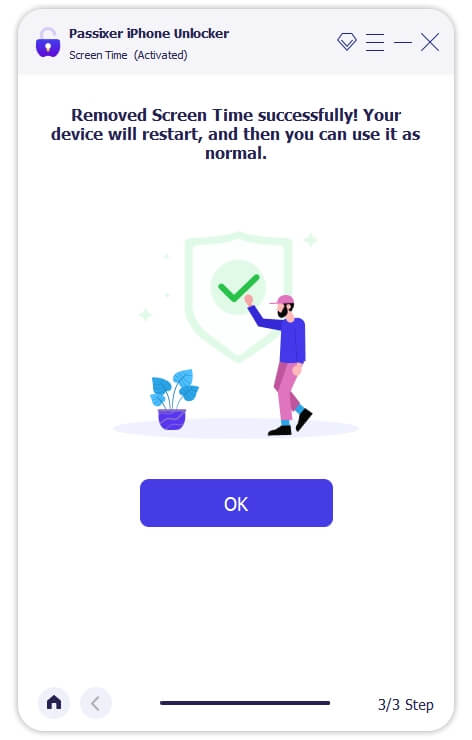
Tips for devices running iOS 12 or later
- Disabled Find My iPhone on your device, otherwise the password deletion process may fail.
- In order to avoid data loss, remember to select “Do not transfer applications and Data” in the “Applications and Data” setting after unlocking.
2nd Method: Bypass Screen Time Limits via Uninstall and Reinstall Apps
Another method to bypass the Screen Time passcode is by uninstalling and reinstalling the apps that have time limits. However, this won’t be effective if there’s a screentime limit schedule for the device itself. Here’s how to use this method:
Step 1: Go to the Home screen of your iPhone or iPad and find the app that has a time limit set by Screen Time.
Step 2: Press and hold the app icon until it starts shaking. Then, tap the “-” icon that appears on the top-left corner of the app icon.
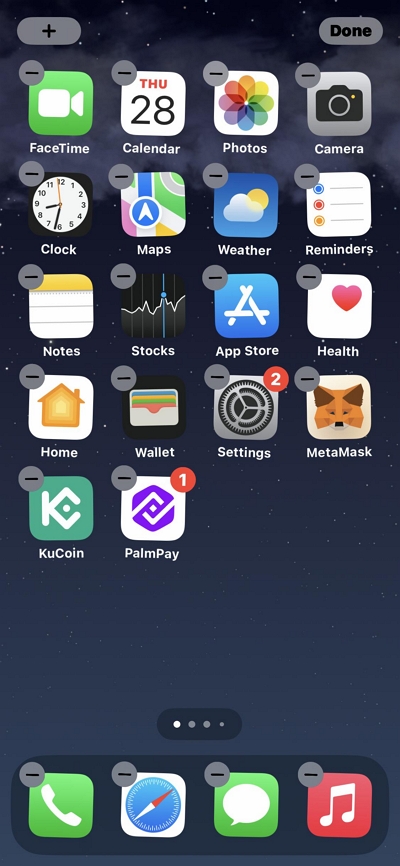
Step 3: Confirm the deletion of the app by tapping “Delete” when prompted.
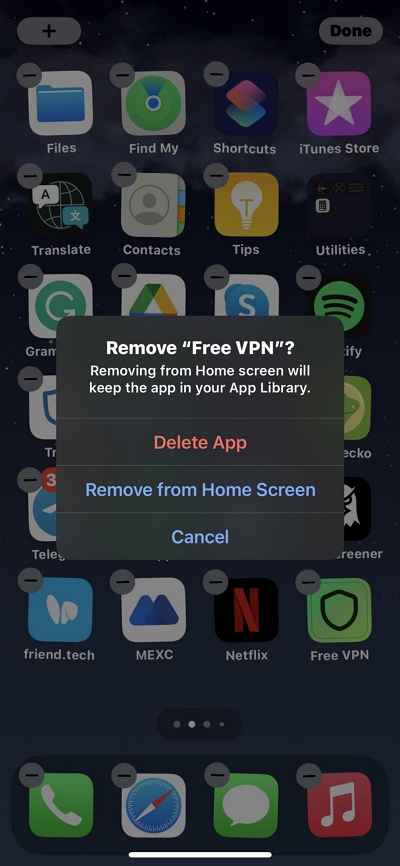
Step 4: Visit the App Store and reinstall the app. The time limit set by Screen Time will be reset after the installation is complete.
3rd Method: Bypass Screen Time Passcode Via Factory Reset
If you’re unable to bypass the Screen Time passcode using the previous methods, you can try performing a factory reset on your iPhone or iPad. This method reset your iDevices to the original settings it was when you first got it, thus removing any kind of screentime limitation.
The following steps explains how to bypass screentime passcode via factory reset. But, make sure to back up your important data before proceeding.
Step 1: Open the Settings on your device and tap on “General”.
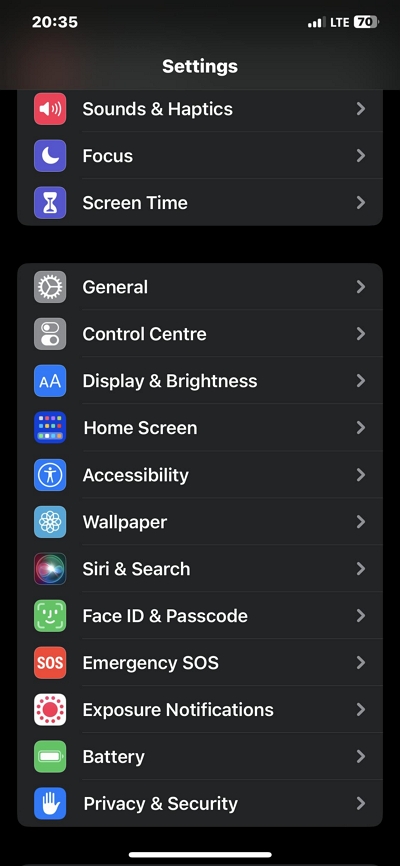
Step 2: Scroll down to find “Transfer or Reset iPhone” and tap on it.
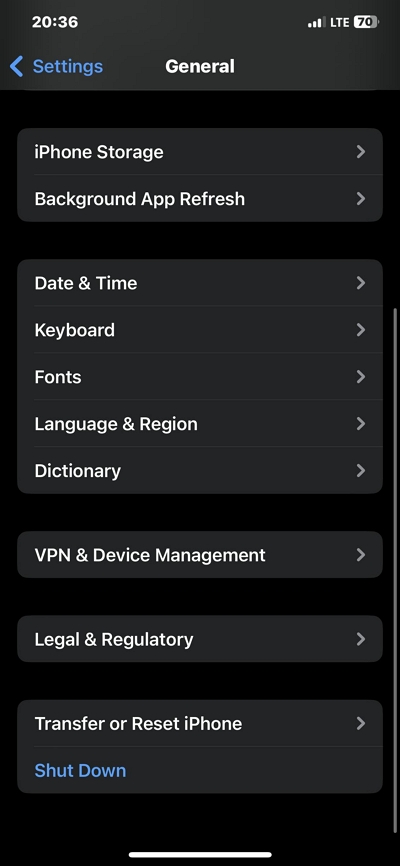
- Select “Erase All Content and Settings.”
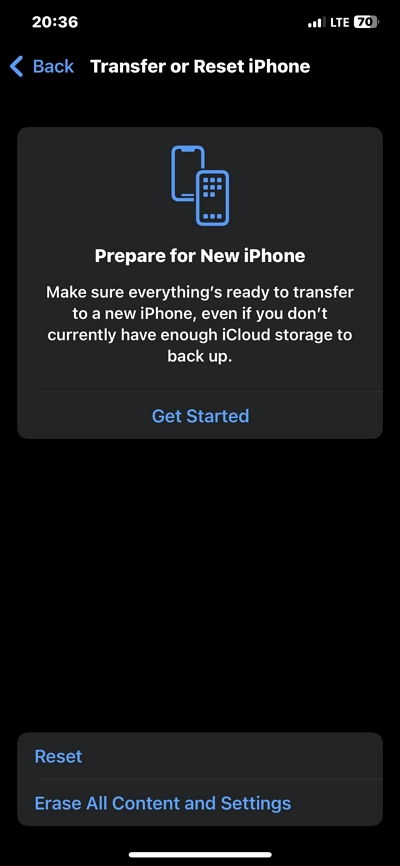
Step 3: Enter your device passcode when prompted. Then, confirm the factory reset by tapping “Erase iPhone” or “Erase iPad.”
- Wait for the reset process to complete. Your device will restart and the Screen Time passcode will be removed.
4th Method: Change the date and time of your iPhone to bypass the time limit.
If you don’t want to factory reset your iPhone or iPad, you can try changing the date and time on your iPhone or iPad to a time when the time limit will expire. See how this works below:
Step 1: Open the Settings app on your iPhone and tap on “General.”
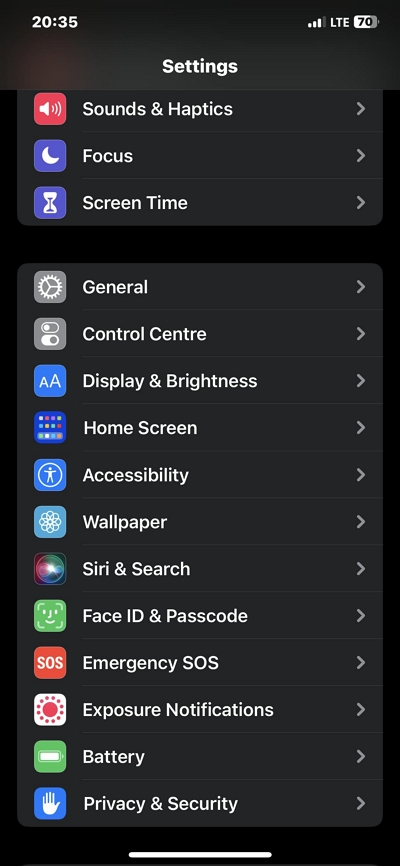
Step 2: Tap on “Date & Time.”
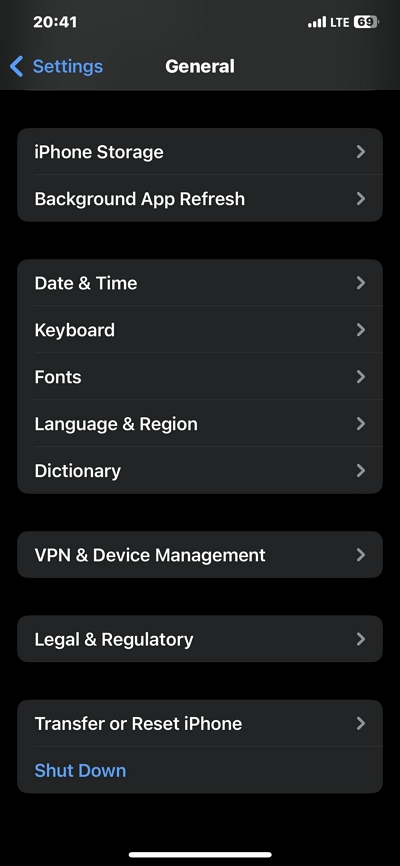
Step 2: Disable the “Set Automatically” option. Then, manually change the date and time to a time when the time limit has expired.
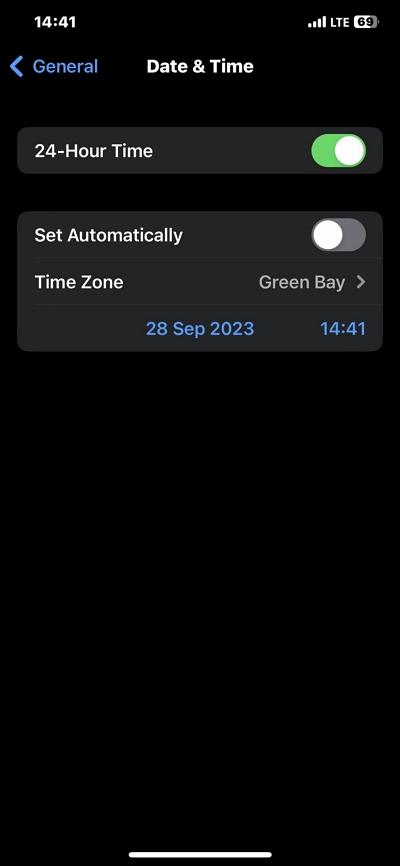
- Exit the Settings app and check if the time limit is bypassed.
5th Method: Use Siri, Contacts, or the share feature to send text messages.
You can also use Siri, Contacts, or the share feature on your iPhone to bypass screentime passcode. This is very effective if you want to keep using the iMessage app when you reach the Screen Time limit on the messaging app.
Here’s how you can do it:
Via Siri
Step 1: Invoke Siri by pressing and holding the Home or Side button, or saying “Hey Siri.”
Step 2: Ask Siri to send a text message to someone in your Contacts.
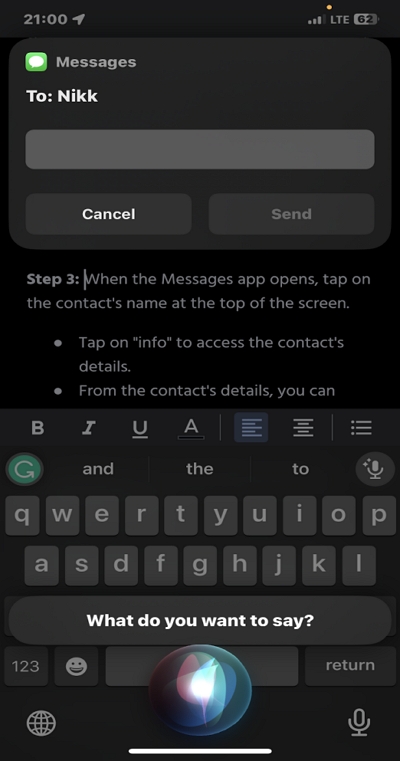
Step 3: When the pop-up appears with the contact’s name, enter the message you want to send and tap on “Send”. For example, ask your close friend to send you a link to a YouTube video so you can click straight to YouTube and watch it without screen time limit.
Via Contact
Step 1: Open “Contacts” app on your iPhone.
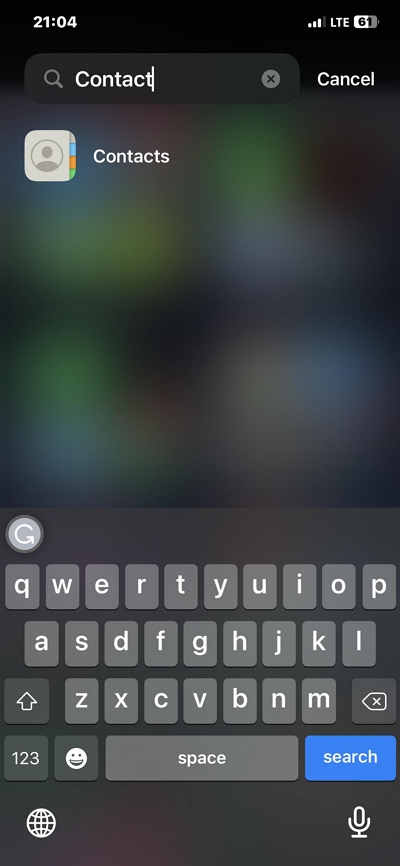
Step 2: Locate the contact you want to message and tap on it. Then, select “Send Message” to message the contact. In the same way as the previous method, you can ask your contacts to send you a link to a video or game for some entertainment.
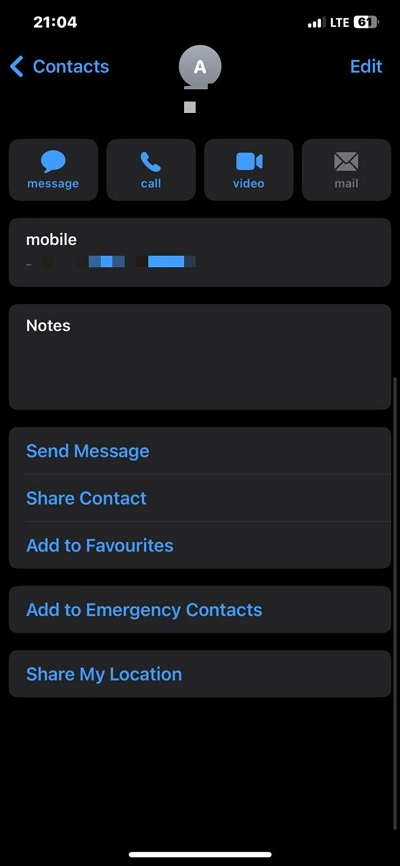
Via Share Feature
Step 1: Take a screenshot on your iPhone. Then, Tap on it and tap the “Share” icon at the top right corner.
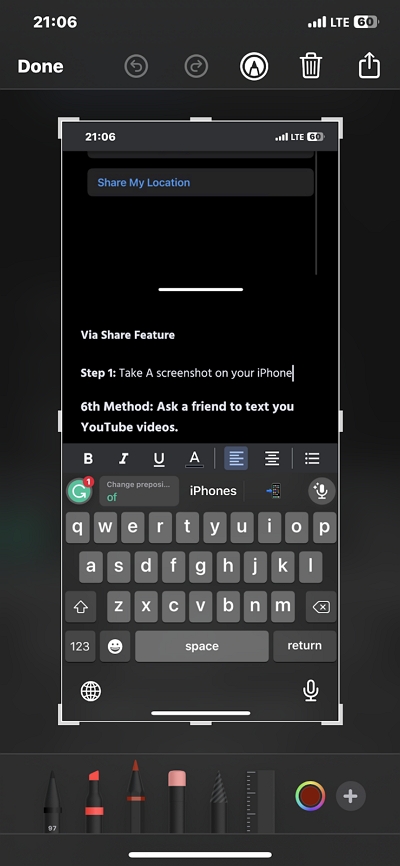
Step 2: Select Message.
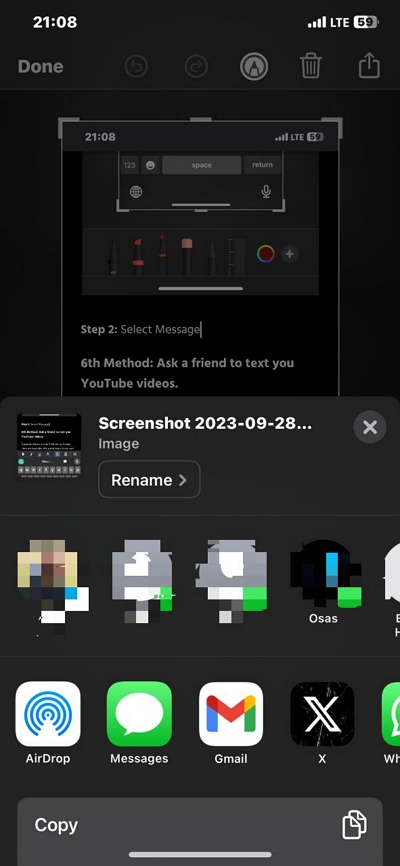
Step 3: Tap the “Plus” icon to add the contact you intend to message and enter your message. Then, tap “Send”. Finally, you can send a message to your contact to ask for help.
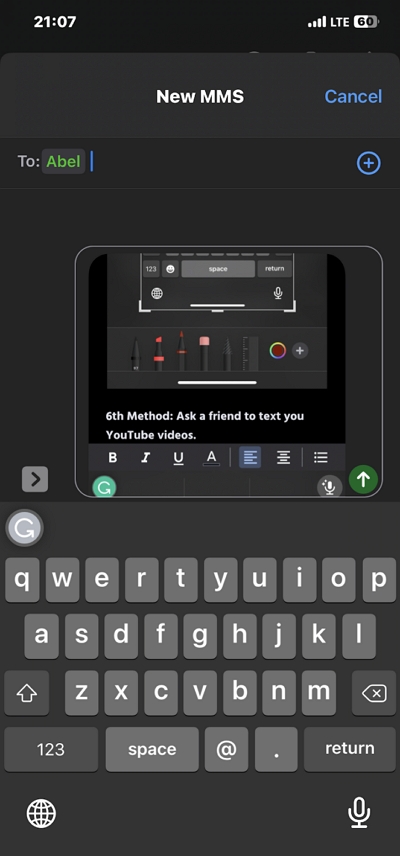
6th Method: Access Safari through links in other apps
There’s also a workaround you can try if the screentime limit you want to bypass is on your Safari browser. You just need to access the browser via links in other apps. Here’s how:
Step 1: Open any app that has clickable links, such as Mail or Notes.
Step 2: Tap on a link within the app to open it in Safari.
Step 3: Safari will open, allowing you to browse websites without the time limit set by Screen Time.
3: How To Bypass Screen Time Passcode With Password
The above are the best methods to bypass screentime passcode without passcode. However, if you know the Screen Time passcode and want to bypass it, there are a few methods that are worth trying. We’ve explore these methods below:
7th Method: The Standard Way to Turn Off Screen Time
The easiest way to bypass the Screen Time passcode is by using the standard method provided by Apple. Just go to the “Settings” app on your iPhone and Dow the following:
Step 1: Scroll down and tap on “Screen Time.”
Step 2: Tap on your child’s name or “This is My iPhone” if it’s your own device.
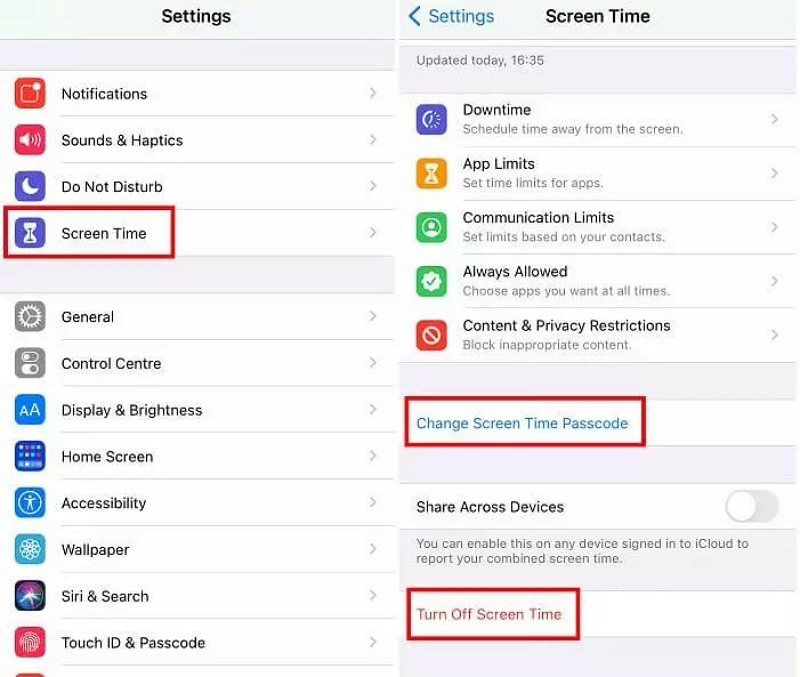
Step 3: Tap on “Change Screen Time Passcode” or “Turn Off Screen Time Passcode.”
Step 4: Authenticate the changes by using Touch ID, Face ID, or your device passcode.
8th Method: Reset Screen Time Passcode on iPhone via Apple’s Screen Time Passcode Recovery
If you’re fortunate enough to have setup Apple’s Screen Time Passcode Recovery prior to this incident, you can use it to reset your passcode. Just follow the steps below to get the job done:
Step 1: Open the Settings app on your iPhone or iPad.
Step 2: Scroll down and tap on “Screen Time.”
Step 3: Tap on “.”
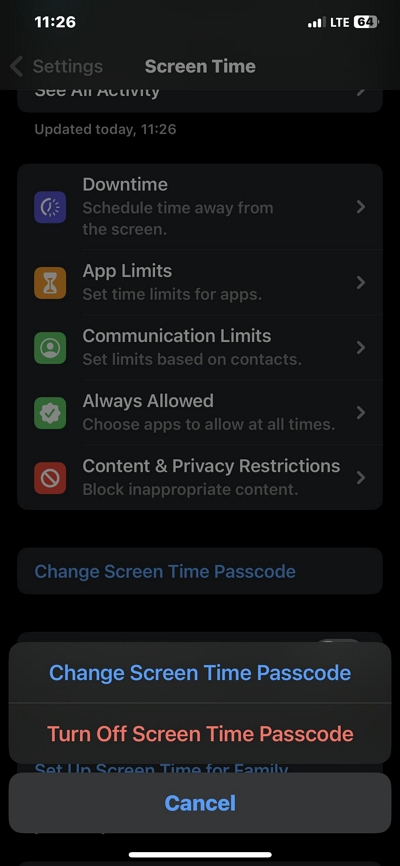
Step 4: Tap on “Forgot Passcode?”
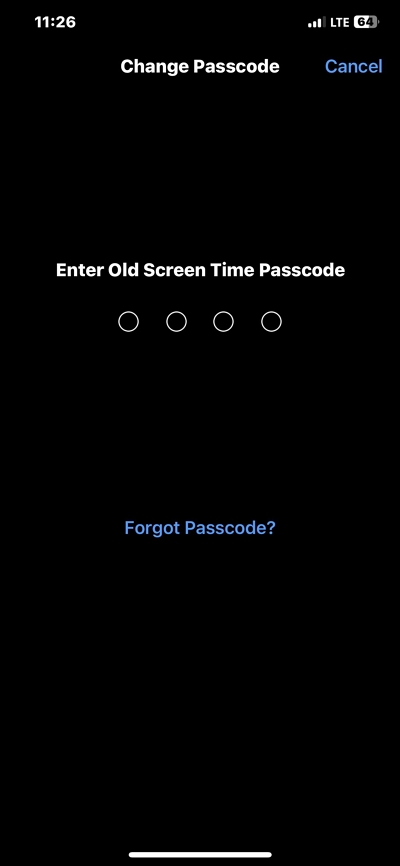
Step 5: Enter your Apple ID and the correct Password on the new screen that shows up.
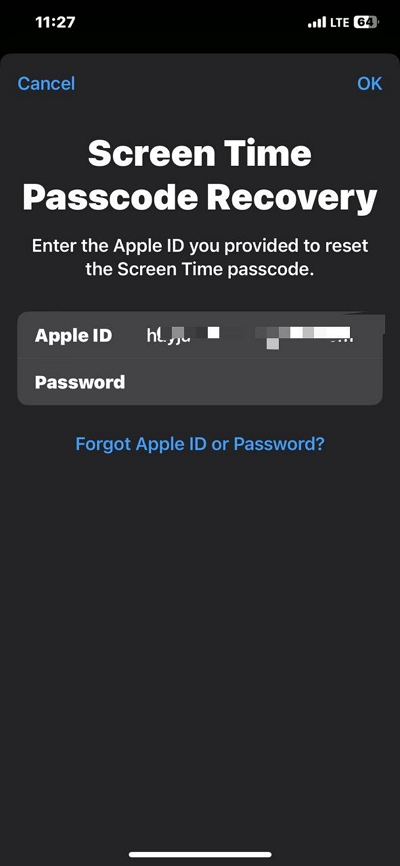
Step 6: Finally, enter the new Screentime passcode you’d like to use to finish the operation.
9th Method: Turn off Screen Time with Passcode via iTunes
Our last but not least method to bypass screentime with passcode is by using the iTunes app. So, if you have access to a computer with iTunes installed, you can use it to turn off Screen Time. Here’s how:
Step 1: Connect your iPhone or iPad to the computer using a USB cable. Then, boot it into “Recovery Mode” using the procedures below:
For iPhone/iPad Without Home Button
- Quickly press and release the “Up Volume” button.
- Quickly press and release the “Down Volume” button.
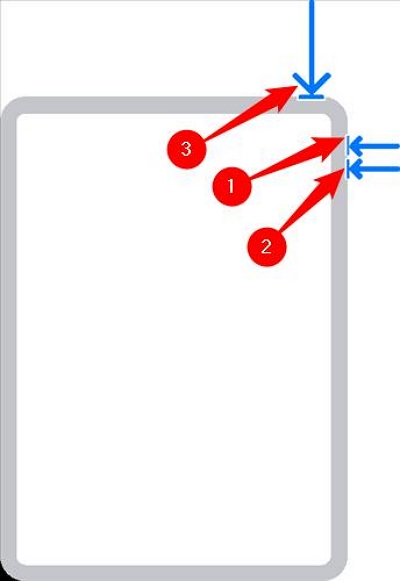
- Press and hold down the “Power” button for until the “Recovery Mode” screen appears.
For iPad/iPhone With Home Button (iPhone 7 Series excluded)
- Simultaneously hold the “Home” and “Power” button for about 10-15 seconds until the recovery screen shows up.
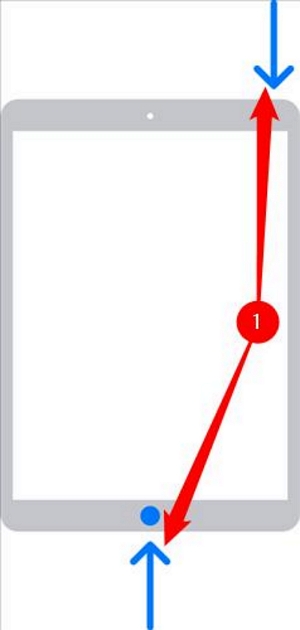
For iPhone 7 Series
- Simultaneously hold the “Power” button and “Volume Down” button for about 15 seconds. Then, release once the recovery screen appears.
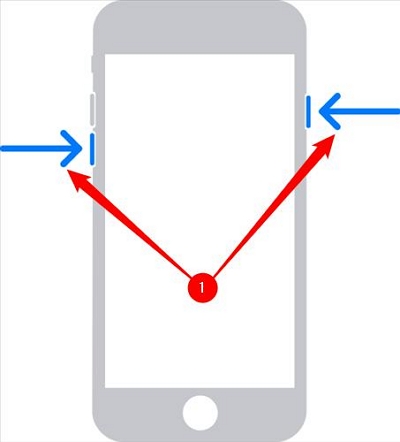
Step 2: Connect your iPhone or iPad to the computer using a USB cable.
Step 3: Open iTunes on the computer.
Step 4: Select your device in iTunes.
Step 5: Click on the “Summary” tab.
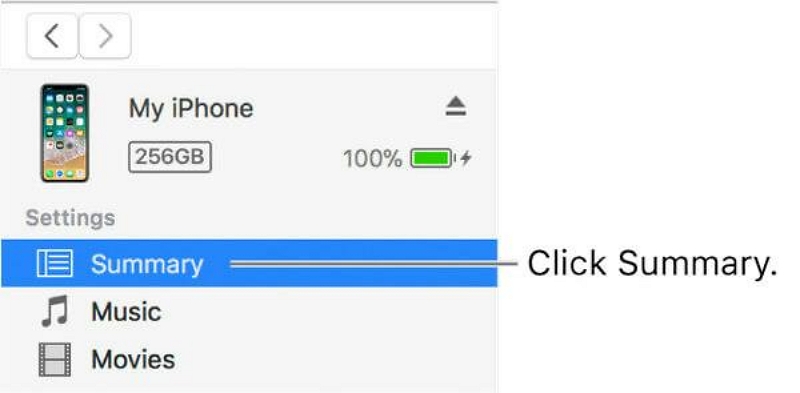
Step 6: Click on “Restore iPhone” or “Restore iPad.”
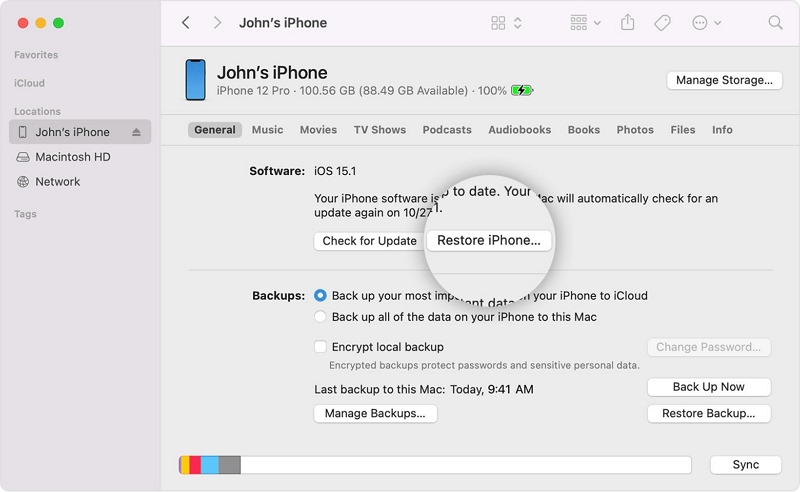
Step 7: Follow the on-screen instructions to restore your device to its factory settings, which will turn off Screen Time.
4: As a parent, how to avoid your child bypassing the screen time password
As a parent, it’s important to ensure that your child cannot bypass the Screen Time password and access restricted content. Here are some measures you can take to prevent your child from bypassing the screen time password:
1. Notice the red icon at the top of the screen: If your child tries to know your screen time password through screen recording, a red icon will appear at the top of the screen. You can always take note of this icon to identify any attempts to bypass the screen time restrictions.
![]()
It is advisable that you disable the screen recording feature on your child’s device to prevent them from recording the screen and figuring out the Screen Time passcode.
2. Ensure the Setting for Changing the Time Zone Is Off:
Your child can change the time zone of the device to delay the start of screen time. So it is suggested that you can prevent your child from doing this by going to the location services Settings and clicking “Do not allow changes”. Here’s how to do it:
Step 1: Go to the “Settings” app on your child’s device and tap on “Screen Time” > “Content & Privacy Restrictions”
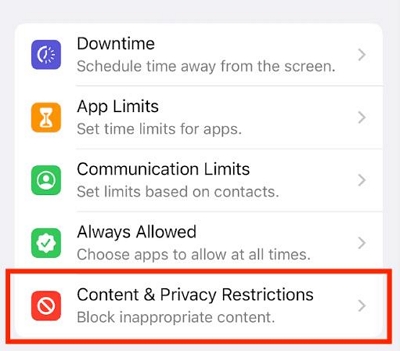
Step 2: Go to “Location Services”> “location services” > “system services”
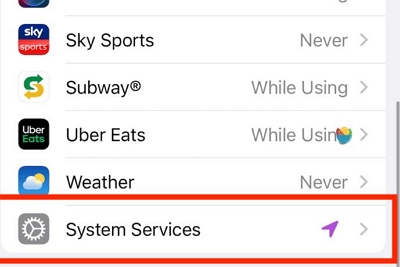
Step 3:Make sure “setting time zone” is off.
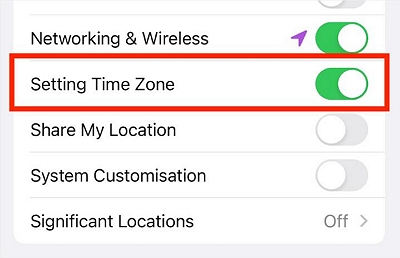
Step 4: Tap “back”. On the location services screen, make sure to enable the option “don’t allow changes” at the top. This will gray out all options except for “system services.” If you tap on “system services,” the option for “setting time zone” should be grayed out as well. Additionally, in the General, the setting for “date & time” should also be grayed out.
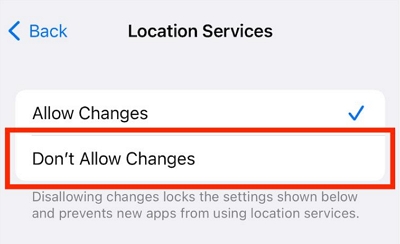
In this way, your child won’t have a chance to get more screen time by changing the phone time.
3. Block your child from deleting or installing apps in the settings: Go to the Settings app on your child’s device, tap on “Screen Time,” > “Content & Privacy Restrictions,” >“iTunes & App Store Purchases” > “installing apps,” “deleting apps” and “in-app purchases” > select “don’t allow” for each option.
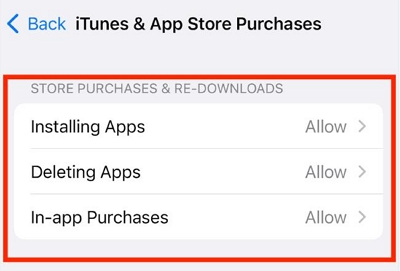
4. Turn off “Siri and Dictation” in Settings: Go to the Settings app on your child’s device, tap on “Screen Time,” then “Content & Privacy Restrictions,” and tap“Allowed Apps”, disable the “Siri & Dictation” option. This will prevent your child from using Siri to bypass the Screen Time restrictions.
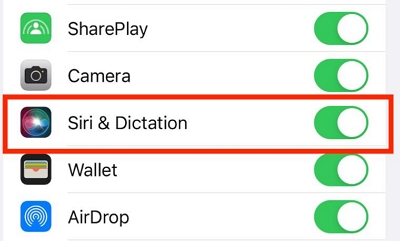
5. Stop accessing iMessage through the contacts app:
Step 1: Please go to “Screen Time” > “App Limits” > “Add Limit” > Select the “Contacts” App > “Next”
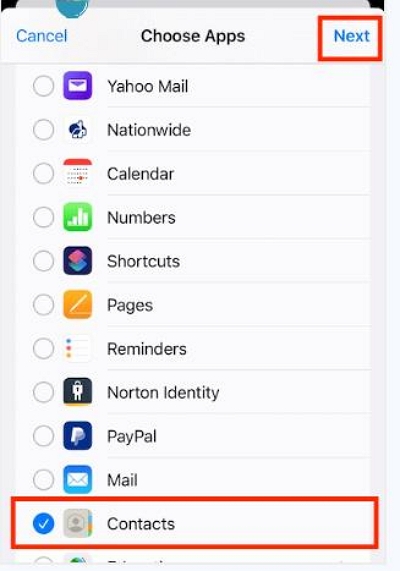
Step 2: Set the Time to the Lowest Setting. Set it to the lowest time possible. The app should be grayed out.
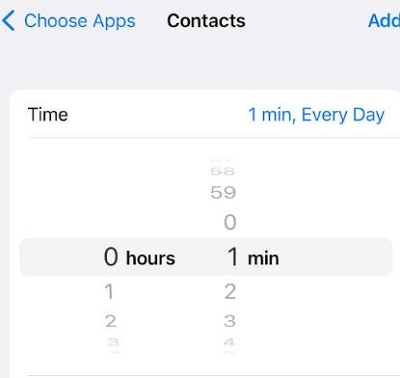
This will prevent your child from accessing iMessage and bypassing the Screen Time restrictions.
6. Stop accessing iMessage with a screenshot: If your child tries to bypass the Screen Time restrictions by sending a screenshot of a text message to make iMessage pop up, go to the Messages app, tap on the conversation, and tap on the “i” icon. From there, you can block the contact from sending you messages.
7. Block access to YouTube on iMessage: Go to the Settings app on your child’s device, tap on “Screen Time,” then “Content & Privacy Restrictions,” and enable the option to block access to YouTube within the Messages app.
By implementing the above measures, you can ensure that your child cannot bypass the Screen Time password and access content that is not appropriate for their age.
FAQs
Q1: Can I Bypass Screen Time Without Passcode?
Yes, it is possible to bypass the Screen Time passcode without a passcode. All you need is a powerful software like Passixer iPhone Unlocker that can get the job done efficiently.
Q2: Does Screen Time Passcode Actually Work?
Yes, of course! The Screen Time passcode is a code that only you have access to, enabling you to ensure that a target user cannot change the screen time settings. This is very helpful for restricting access to certain apps and content on an iPhone or iPad, especially for your kids.
Conclusion
Bypassing screentime becomes necessary when you can’t remember the passcode used in setting it up. But you need the right knowledge to be able to operate efficiently.
In this comprehensive guide, we have explored various methods to bypass the Screen Time passcode on your iPhone or iPad. Whether you have forgotten the passcode or want to regain control of your device, there are solutions available. From using specialized tools like Passixer iPhone Unlocker to implementing preventive measures as a parent, you can choose the method that best suits your needs.
