Updated on 2024-02-06
5min read
Encrypting your iTunes backup is smart. But if you’ve forgotten the password you used in encrypting the backup file, you might need to turn off the backup file encryption option on iTunes. But how do you go about this?
Fortunately, different solutions can come in handy in this kind of situation. This article has covered the best methods to turn off backup file encryption on iTunes with or without a password by using free and smart solutions.
Part 1: What Is iTunes Backup File Encryption
The iTunes Backup File Encryption is a security feature that allows you to protect the data in your iPhone, iPad, or iPod touch backups. When you create a backup of your iOS or iPadOS device using iTunes, you have the option to encrypt the backup. This means that the backup file will be encrypted with a password that you set, making it more secure and ensuring that only you can access the data.
Encrypting your iTunes backup provides an extra layer of protection for your personal information, such as app data, contacts, messages, photos, and more. Without the encryption password, the backup file cannot be accessed or restored, even if someone gains unauthorized access to your computer or the backup file itself.
Part 2: How To Turn Off iTunes Backup Encryption Without Password
Fortunately, there are several methods you can use to turn off iTunes backup encryption. In this section, we’ve discussed four simple, yet effective methods you can use to get the job done without hassle.
Method 1: Smart Way To Turn Off iTunes Backup Encryption Without Password (100% Work)
One of the smartest techniques many folks (including tech experts and newbies) use to turn off iTunes backup encryption without password is by using the Passixer iPhone Unlocker app. This tool saves you a lot of time, enabling you to remove encrypted iTunes backup password within a few minutes.
Unlike regular tools, Passixer iPhone Unlocker users advanced algorithms to remove iTunes backup password without requiring password or Apple ID, and it supports additional features that enable you to bypass iCloud activation lock, bypass screen time passcode, remove screen locks (ranging from face ID to touch ID and passcodes), and do lots more without interacting with your iPhone or iPad operation.
Key Features
- Offers a wide range of helpful tools for managing five different types of iPhone locks, including iTunes encryption backup password, Apple ID lock, iCloud activation lock, screen time passcode, etc.
- Boasts a 100% success rate in bypassing locks on all versions of iOS devices, including the latest iOS 17.
- Supports the removal of locks from iPhone, iPad, and iPod touch without requiring Apple ID or password.
- Excellent privacy and security system ensures 100% safety of user data while removing locks from iPhone.
How to Use Passixer iPhone Unlocker to Turn Off Backup File Encryption iTunes
Step 1: After you install Passixer iPhone Unlocker app on your Mac or PC, launch the app and select the “Remove Backup Encryption Settings” feature.

Step 2: Connect your iPhone to the computer. But before that, ensure that the “Find My” feature is disabled on your iPhone. Then, click the “Start” button to begin the removal process.
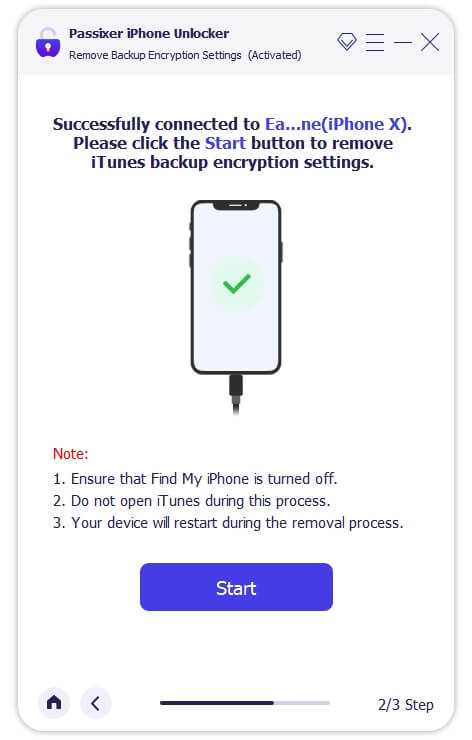
Step 3: Passixer iPhone unlocker will start to remove the iTunes backup encryption. However, do not open iTunes during this process. After that, your iPhone will automatically restart, and you can access your iTunes backup without encryption.
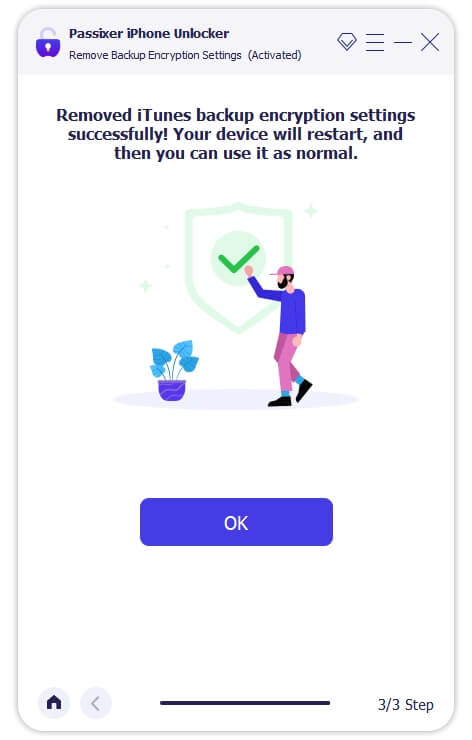
Method 2: Try Every Possible Password You Can Think Of
Another way to turn off iTunes backup file encryption you’ve lost or forgotten is to try every possible password you can think of. Although this is not a 100% guaranteed approach, you could get lucky and enter the correct password you used in setting up the encryption for your backup.
Method 3: Factory Reset iPhone Setting
If you don’t seem to remember any password you can try, you might need to factory reset your iPhone. However, this will result in complete data loss, resetting your iPhone settings to default mode. So, ensure you have your iPhone screen lock passcode and other necessary information ready before proceeding with this option.
The steps to factory reset iPhone settings are outlined below;
Step 1: Go to “Settings” on your iPhone and navigate to “General.”
Step 2: Scroll to the bottom of the screen and select “Transfer or Reset iPhone.”
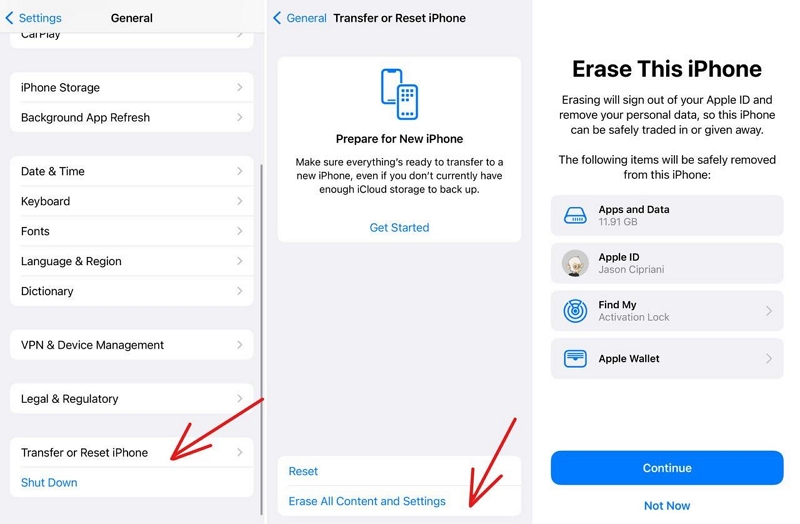
Step 3: Select “Erase All Content & Settings.” Then, enter your iPhone passcode when prompted to complete the process.
Method 4: Use iCloud Backup
If you have an iCloud backup containing same data in your encrypted iTunes backup, you can easily ignore the encrypted backup and use your iCloud backup to restore the data you need. This is a very straightforward technique that requires no advanced knowledge. However, you might need to reset your iPhone to default settings if you’ve set it up before.
See the steps to use this method below;
If you’ve set up your iPhone, factory reset it first. Then do the following;
Step 1: Follow the on-screen instructions until you reach the “Apps & Data” screen.
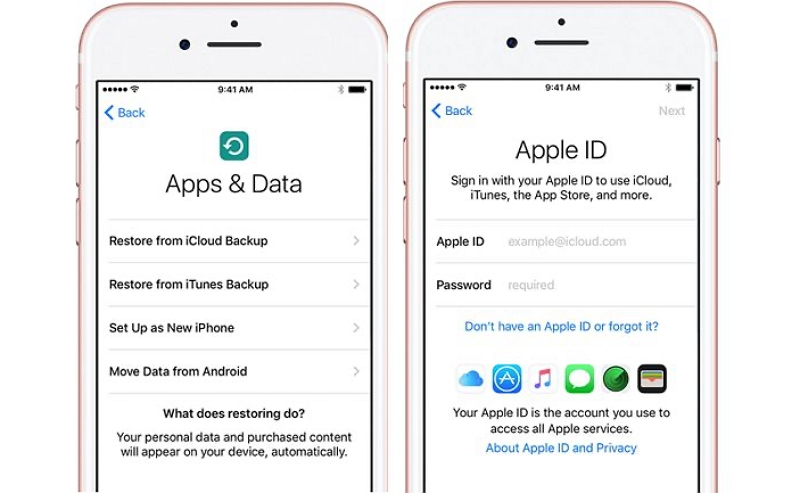
Step 2: Select “Restore From iCloud Backup.”
Step 3: Sign in to your iCloud account using the correct Apple ID and password. After a few minutes, your iPhone iCloud backup should be restored.
Part 3: How To Turn Off Backup File Encryption iTunes With Password
The procedure to turn off backup file encryption iTunes with password is pretty straightforward. In this section, you’ll learn how to turn off backup file encryption with password.
Step 1: Launch the iTunes app and connect your iPhone to the computer.
Step 2: Authorize the connection from your iPhone and click your iPhone icon at the top left side.
Step 3: Select Summary and uncheck the checkbox next to “Encrypt iPhone Backup” under “Backups.”
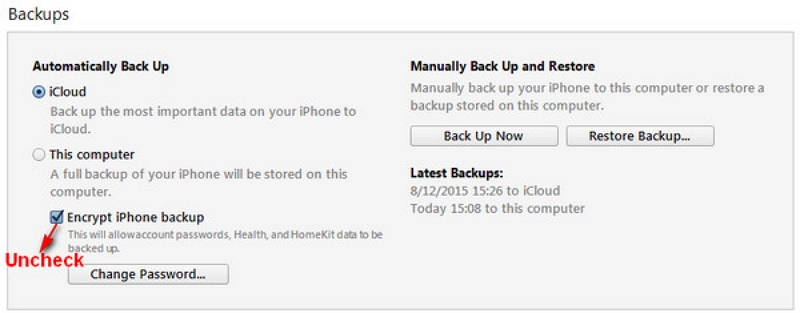
Step 4: Finally, enter your password in the pop-up window to completely turn off the backup encryption.
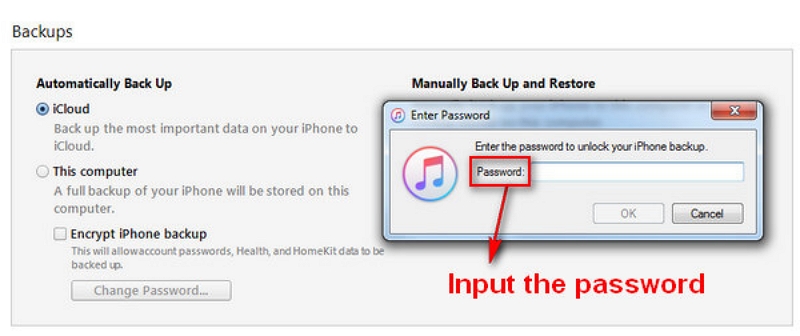
Note: If you have an iCloud account, you can easily backup and restore your data without having to use iTunes. All you need is to create a backup of your iPhone data in iCloud and it’ll be encrypted automatically.
FAQs
How do I make my iPhone backup unencrypted?
To make your iPhone backup unencrypted, you need to disable the “Encrypt iPhone Backup” option under backups in your iTunes app. We explained the steps to do this in the article above.
How Do I Turn Off Encryption On My iPhone Without iTunes?
The best way to turn off encryption on your iPhone without iTunes is by using Passixer iPhone Unlocker. However, there are other methods like factory reset and iCloud backup. But these methods require you to reset your iOS or iPadOS to factory settings.
Conclusion
While iTunes backup encryption can be very helpful, it can also be a problem. The above article has covered every possible way you can turn off backup file encryption iTunes with or without using a password. All you need is to follow the steps for each method correctly to be able to use them. However, if you are wondering which of the recommended techniques is the safest and most reliable, Passixer iPhone Unlocker offers a 100% guaranteed solution to remove iTunes backup encryption password.
