Updated on 2024-02-01
5min read
Apple is known for its strict security measures when it comes to setting limitations and protecting users’ privacy, and the “Restriction” feature on iPhone/iPad is one of the features that has been very useful for many users, especially parents. Restriction is a feature introduced in iOS devices and it allows users to set limitations on various aspects of their iOS devices. From apps to contents, settings, etc. However, this feature can turn out to be a nightmare, especially when you forget its passcode or you purchased a pre-owned iPhone that has it turned on.
If you’re in a similar situation, this article will introduce you to safe techniques you can use to unlock iPhone Restrictions within a few clicks.
1. What Is iPhone Restrictions Passcode?
The iPhone Restrictions passcode, which is now “Screen Time Passcode” in iPhone running iOS 12 or later is a four-digit code that is set by a user to manage restrictions on their iPhone. This passcode is completely different from your iPhone screen lock passcode, and it only allows you to protect access to certain functions, including apps, in-app purchases, settings, and contents on your iPhone.
It can be used in certain scenarios like the following:
- You want to restrict certain apps, content, and downloads on your child’s iPhone to reduce usage.
- You need to share your iPhone with another person for a few hours but don’t want them to use specific apps and features.
2. How to Unlock iPhone Restrictions Without Passcode or Apple ID or Data Loss
The quickest way to unlock iPhone Restrictions without passcode, Apple ID, or data loss is to employ advanced iPhone unlock software like the Passixer iPhone Unlocker. What sets Passixer iPhone Unlocker apart from regular tools is its fast Screen Time Restrictions removal and high compatibility with all iPhone/iPad models and iOS/iPadOS versions. After removing Screen Time from your iPhone, you can use your device without any limitations.
Additionally, Passixer iPhone Unlocker can be used to execute other iPhone unlock operations like MDM removal, iCloud Activation Lock removal, screen unlock removal, Apple ID removal, and iTunes backup encryption removal. You don’t even need to be tech-savvy to operate the software.
Key Features
- Lightning fast iPhone/iPad unlocking process regardless of the lock scenario.
- Data remains 100% confidential during and after iPhone/iPad Screen Time Restrictions removal.
- Boasts the highest iPhone unlock success rate (up to 99.9%).
- Unlock iPhone/iPad locked with the forgotten passcode, broken screen or unworkable Face ID.
Steps to Unlock iPhone Restrictions Without Passcode:
Step 1: Open Passixer iPhone Unlocker on your Mac or Windows.
Step 2: Connect your iPhone to the computer and select “Remove Screen Time & Retrieve Restrictions Passcode”. Then click on the “Start” button to move on.

Step 3: Click on the “Start” button.
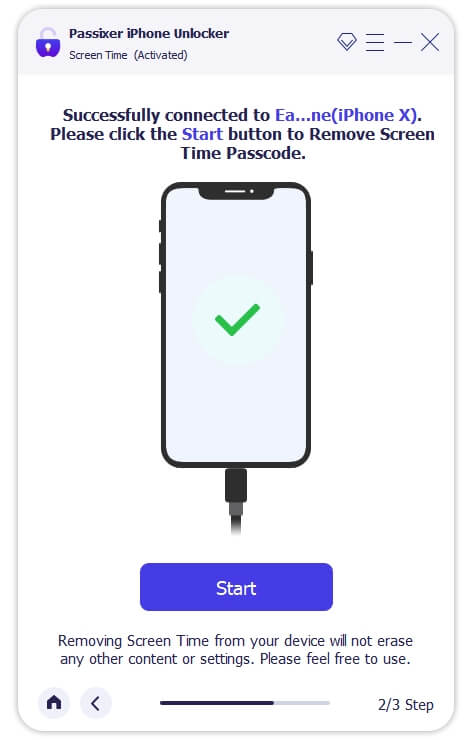
Step 4: Recover Restrictions passcode or remove Screen Time passcode.
Situation 1: On iOS 12 or Later
If the Find My iPhone is disabled on your iPhone, Passixer iPhone Unlocker will immediately remove the Screen Time passcode from your iPhone.
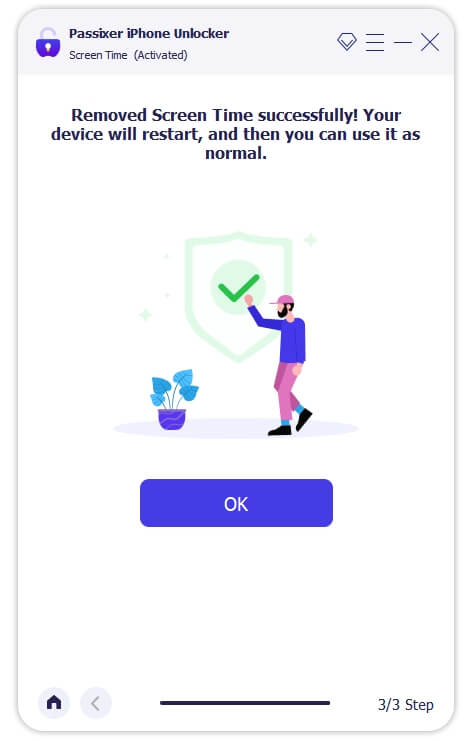
Situation 2: On iOS 11 or Earlier
You’ll be able to remove the Restrictions passcode from your iPhone if iTunes backup is not encrypted. But if it is encrypted, you’ll need to enter the password first to decrypt the backup first. Then, Passixer iPhone Unlocker will start to recover the “Restriction Passcode” and it’ll be displayed on your screen as shown in the image below.
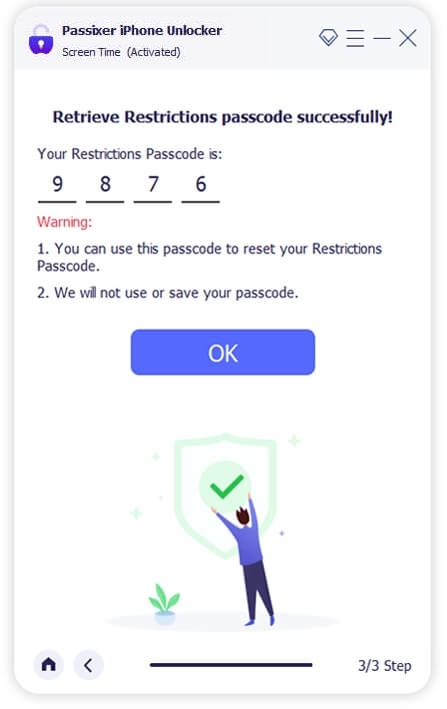
Note: After retrieving the Restrictions passcode, you can use it to turn off the Restrictions feature.
3. How to Unlock iPhone Restrictions Without Passcode or Computer
In circumstances where you don’t have access to a computer and can’t remember your Restrictions passcode, there are several techniques you could use to unlock iPhone Restriction directly from your device’s Settings app.
Method 1: Turn Off Screen Time Via Forgot Passcode
The quickest way to unlock iPhone Restrictions without passcode or computer is by using the “Forgot passcode” option when you’re requested to provide your passcode. However, you need to provide your Apple ID & password and your device requires to be installed with iOS/iPadOS 13.4 or later.
Step 1: Launch the “Settings” app.
Step 2: Select “Screen Time” > Change Screen Time Passcode.
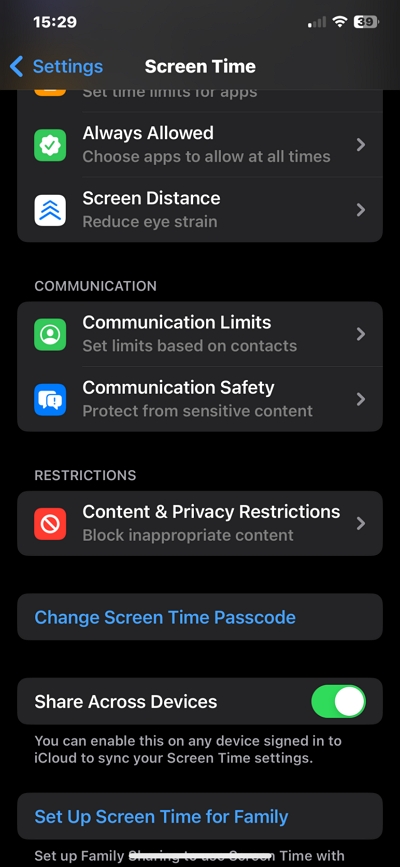
Select “Turn Off Screen Time Passcode”.
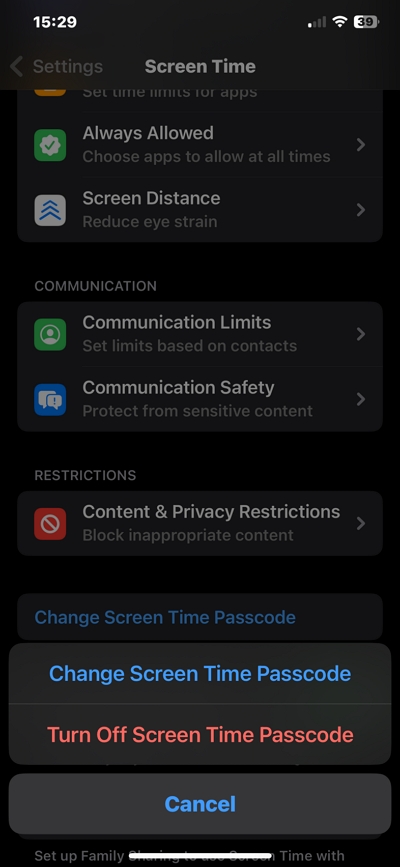
Step 3: Tap on “Forgot Passcode”.
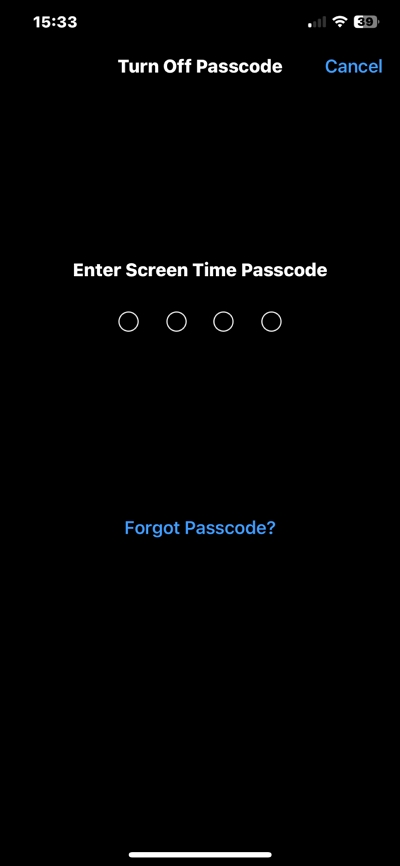
Step 4: Enter your Apple ID and Passcode to turn off the screen time restriction passcode.
Method 2: Factory Reset iPhone [Data Loss]
You can resort to resetting your iPhone to factory settings if you can’t remember your Apple ID password. But ensure you have a backup of your iPhone data before you proceed with the steps below:
Steps for iPhone Running Latest iOS Versions
Step 1: Open the “Settings” app and select “General”.
Step 2: Scroll down and select “Transfer or Reset iPhone”.
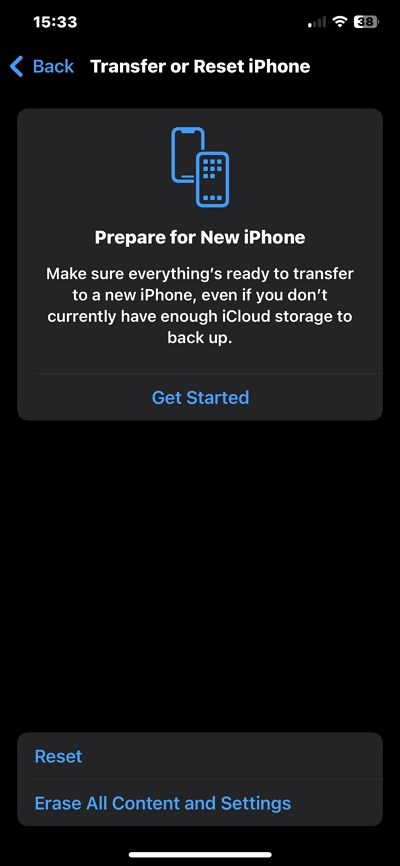
Step 3: Select “Erase All Content and Settings”. Then, enter your “iPhone Passcode” when prompted.
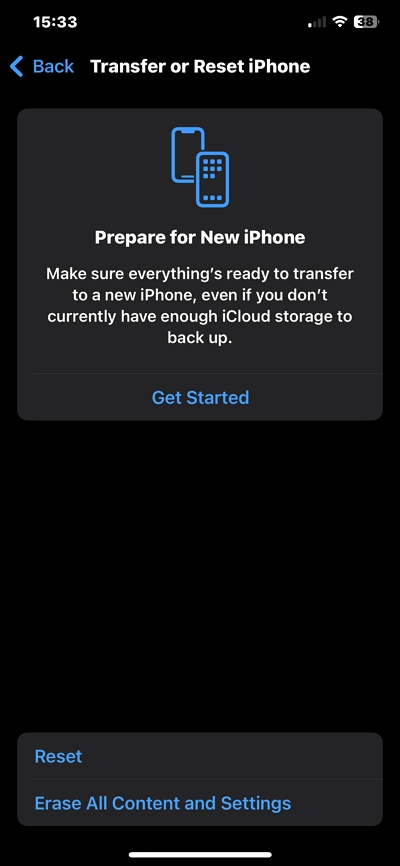
Steps for iPhone with older iOS versions
Step 1: Open “Settings” and go to “General”.
Step 2: Scroll to the bottom of the page and tap on “Reset”. Then, select “Erase All Content and Settings”.
Step 3: Confirm the reset operation when prompted.
4. How To Unlock iPhone Restrictions Without Passcode Using iTunes
The Apple iTunes app can also come in handy to remove Restrictions from an iPhone without a passcode. It involves restoring your iPhone using the “Restore” feature. But this will also result in the complete loss of your iPhone data. See the steps below to learn how it works:
Step 1: Connect your iPhone to the computer using a USB cable.
Step 2: Open iTunes and click your iPhone icon. Then, select “Summary”.
Step 3: Click on "Restore iPhone" > “Restore” to erase the device and remove the passcode.
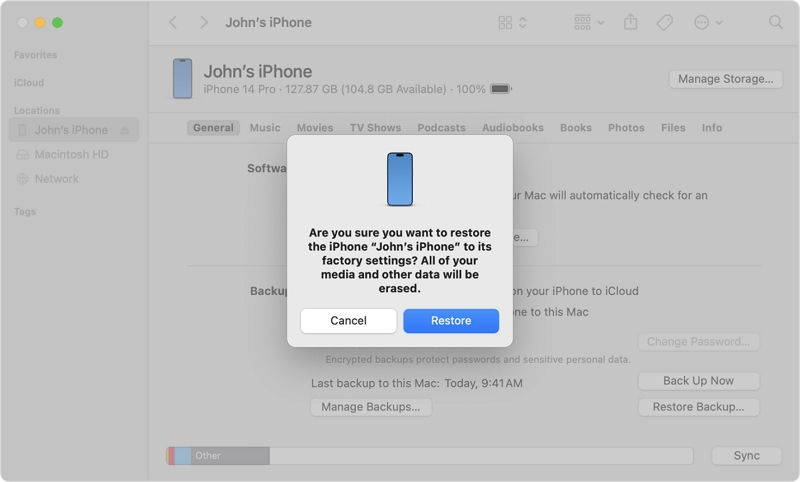
5. How to Unlock iPhone Restrictions Without Passcode via iCloud Website
You can also unlock iPhone Restrictions without passcode on a mobile device via the iCloud website. This involves using the “Find iPhone” feature. However, your data will be erased. So, make sure you have a backup before you start this process.
Step 1: Log in to your iCloud account with the correct credentials via the official website. Then, click on “Find iPhone”.
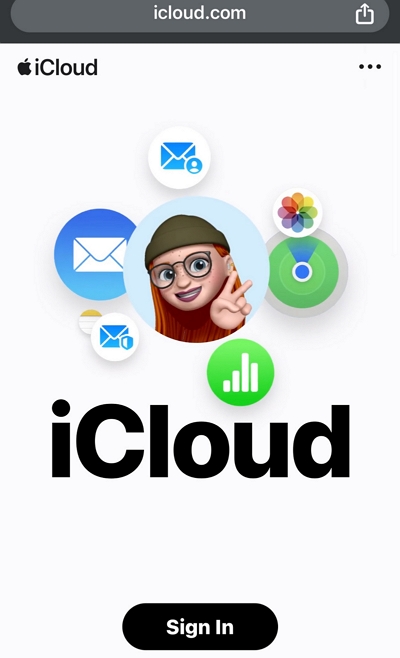
Step 2: Click on “All Devices” and select the iPhone with Restrictions.
Step 3: Click “Erase this iPhone” to erase all content from you iPhone including the Restrictions passcode.
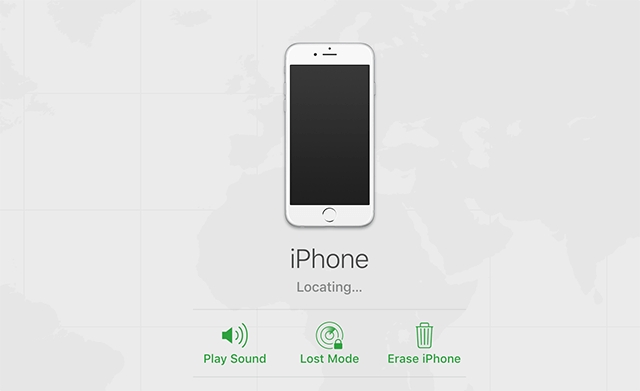
FAQs
1. What happens after 10 failed Restriction passcode attempts?
When you enter an incorrect Restrictions passcode ten times consecutively, your iPhone Screen Time feature will be temporarily disabled for one hour. However, you’ll still be able to use your iPhone for different operations during this time.
2. How long does iPhone lock when you enter the wrong restriction passcode multiple times?
An iPhone will not lock when you enter the wrong restriction passcode multiple times. However, after six failed attempts in a row, your iPhone will be disabled for 1 minute. Then, on the 7th failed attempt, your iPhone will be disabled for 5 minutes. This time keeps increasing until the 10th failed attempt, which will disable your iPhone for an hour. After the 10th attempt, the timer between will become 1 hour.
Conclusion
Unlocking iPhone Restrictions without passcode is not easy. However, our guide has provided several solutions you can use depending on your situation. Although we highly recommend using Passixer iPhone Unlocker for a seamless Restrictions passcode unlocking without passcode, data loss, or Apple ID, you can try the other methods if you can provide every necessary information.
