Updated on 2024-02-22
5min read
We live in an era where many organizations leverage the power of the latest technology to drive the growth and efficiency of their businesses. And unsurprisingly, the Apple iPhone and iPad are the go-to mobile gadgets for businesses in various industries.
A lot of organizations now provide their employees with the latest iPhones and iPads, as these devices offer a wide range of features and functionalities that cater to the diverse needs of their business. However, one challenge that many employees usually face is the Mobile Device Management (MDM) system implemented on these devices.
Although the MDM usually provides essential security and management capabilities, there are instances where you might need to bypass this security measure. This article explores the four possible ways to permanently bypass MDM on iPhone or iPad without password safely and securely.
Part 1: What Is MDM On iPhone/iPad?
Mobile Device Management (MDM) for Apple devices, such as iPhones and iPads, is a security measure used by businesses to manage and secure their devices. It is employed by IT administrators within an organization to securely and wirelessly configure devices by sending profiles and commands, ensuring the protection of organizational data and adherence to security policies.
When MDM is activated on an iPhone or iPad, an organization can easily monitor the device remotely, track its location, and do lots more to ensure optimal security.
Part 2: Why Is MDM Enabled On iPhone/iPad?
The main reason why MDM (Mobile Device Management) is usually enabled on an iPhone or iPad is to ensure better management and supervision of devices. Many organizations today use the MDM measure to enforce security policies on dedicated work mobile phones. It is how they ensure sensitive work data and information stored on mobile devices are protected from external threats.
Also, MDM allows organizations to easily have control over all work mobile device settings, configurations, and applications.
Part 3: Reasons You Might Need To Bypass MDM On iPhone/iPad
While MDM can play an important role in providing essential security and management capabilities, there are other reasons why we might need to bypass it on iPhone/iPad. Some of these reasons are:
Device Ownership Transfer:
If you have acquired a used iPhone or iPad that is still enrolled in an MDM system, you may need to bypass MDM to remove the previous owner’s management profile and regain full control of the device.
To Improve Device Compatibility:
Some apps or services may not work properly when an MDM profile is installed on the device. In such cases, bypassing MDM can help resolve compatibility issues and ensure the smooth functioning of the app or service.
Privacy Issues:
Some people usually have concerns about the level of access and control that an MDM profile has over their personal devices. Bypassing MDM can provide a way to regain control and protect privacy, although it should be done cautiously and with awareness of potential security risks.
Part 4: How To Permanently Bypass MDM On iPhone/iPad Without Password [100% Safe & Secured]
When it comes to bypassing MDM on iPhone/iPad permanently without password, there is a safe and secure way to do it, and all you need is the Passixer iPhone Unlocker.
With Passixer iPhone Unlocker, you can easily remove MDM from iPhone without credentials, and you don’t necessarily need to be tech-savvy to be able to utilize the software.
Also, this tool offers many additional features like Apple ID remover, iCloud Activation Lock bypass, Screen Time passcode recover/remover, all types of screen lock wiper, and iTunes backup encryption password eraser. And what makes it more helpful is that it’s compatible with all iPhone/iPad models and iOS or iPadOS versions.
Key Features
- It has a high success rate and ensures the privacy and security of your data during the MDM unlocking process.
- Permanently remove MDM restrictions imposed by organizations or schools on your iPhone or iPad without requiring username or password.
- Remove screen lock including password, Face or Touch ID from iPhone/iPad/iPod without passcode.
- Remove Apple ID from your second-hand iPhone to sign into the iOS device with your own Apple account.
How To Use Passixer iPhone Unlocker To Bypass MDM on iPhone/iPad Without Password
Step 1: After you complete the installation of Passixer iPhone Unlocker app, launch the tool and select “Remove MDM” feature.

Step 2: Now, connect your iPhone/iPad to the computer. Then, you should see a screen like the one shown in the image below. There are two options for you to choose from.
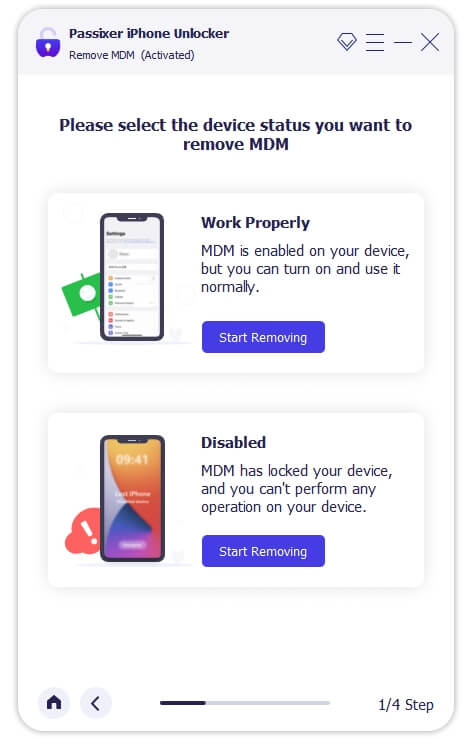
Step 3: Choose Start Removing in the Work Properly section. If your iPhone or iPad is stuck on the MDM lock screen, please select the corresponding option in the second section.
Step 4: Turn off Find My feature on your iOS/iPadOS device by following the onscreen tutorial. When Find My is disabled on your device, the MDM unlocking process will start immediately.
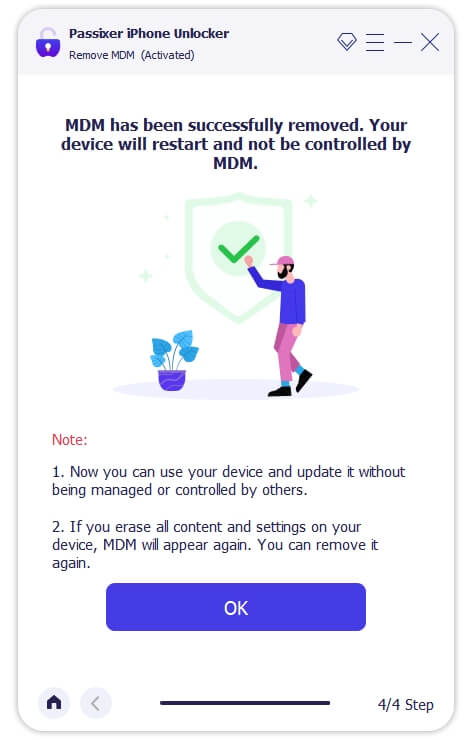
Part 5: Other Ways To Bypass MDM On iPhone/iPad Free [Not Guaranteed]
Besides Passixer iPhone Unlocker, there are other ways to bypass MDM on iPhone/iPad for free. Here, we’ve discussed three additional free methods you can use to achieve your goal. But keep in mind that their outcomes are not 100% guaranteed to be successful.
Method 1: Bypass MDM on iPhone/iPad for Free Using Fiddler ( iOS 11.x Only)
If you’re using an iPhone running iOS 11.x, you can use Fiddler to bypass MDM on iPhone or iPad. Fiddler is a free tool that offers helpful debugging features, including an MDM feature. Besides, it’s compatible with both Mac, Windows, and Linux computer.
We’ve explained the steps to use Fiddler to bypass MDM on iPhone/iPad below:
Step 1: Download and install the Fiddler app on your computer.
Step 2: Launch the iTunes app on your computer and connect your iPhone. Then, once you see a pop-up message like the one in the image below appear on your screen, click on “Restore” to proceed.
 Tips:
Tips:- Please don’t update your iPhone after restoration.
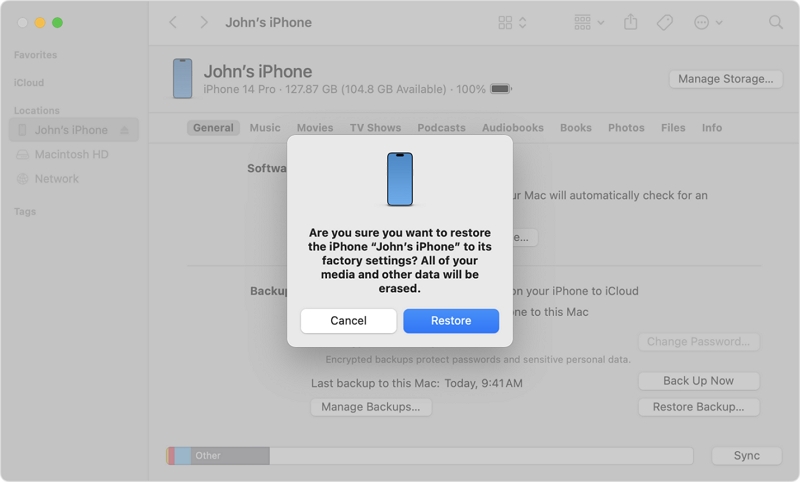
Step 3: After you complete the restoration process with iTunes, make sure your iPhone is still connected to the computer and open the Fiddler app. Then, click on the “Tools” tab at the top side and select “Options” from the drop-down menu.
Step 4: A pop-up window should appear on your screen. Select the “HTTPS” tab from there and tick the checkbox next to “Capture HTTPS Connect.” Then, click “OK”.
Step 5: The Fiddler tool should show all available connection logs in the new window, and the generated config results will look like the one in the image below.
Step 6: Find “albert.apple.com” from the list and click on it.
Step 7: You might see a yellow button saying, “Response body is encoded. Click to decode.” on the right panel. Click on this option.
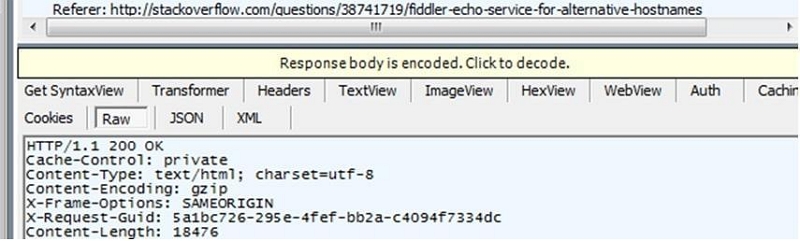
Step 8: Find a line that reads “Flag = 1.”Then, change the numeric value to “Flag=0.”
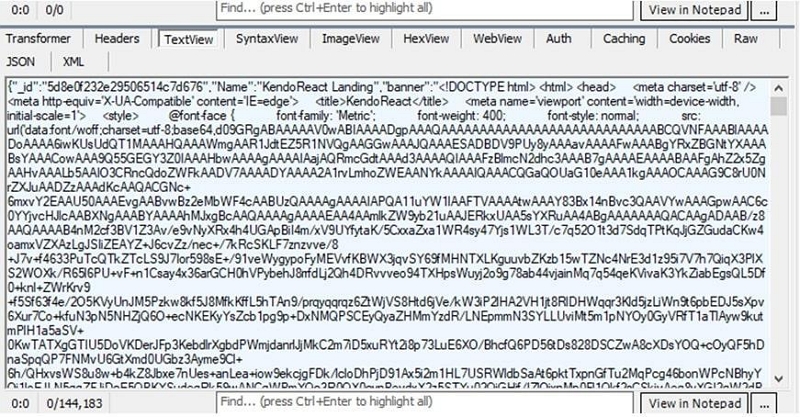
Step 9: Once you complete the editing, click on the green button that says Run to Completion. The MDM lock should be bypassed afterward.
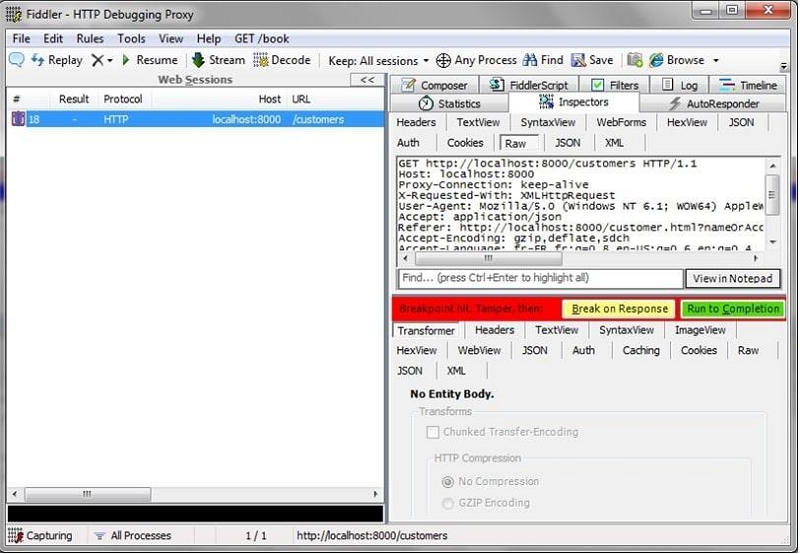
- The process is quite lengthy and confusing. You need to be tech-savvy to be able to operate the tool effortlessly.
Method 2: Bypass MDM on iPhone for Free Via iOS 13 Bug (iOS 13 Only)
Some users say there’s a bug in iOS 13 that allows MDM bypass on iPhone/iPad. So, we tried the method. But for this to work, you must have activated a 4G SIM card on your iOS device. Here is how this trick works:
Step 1: Insert the 4G SIM card into your iPhone and power on the device.
Step 2: Turn on and use your iPhone Cellular data.
Step 3: Activate the SIM card. Once you activate the “SIM card”, remove it from your iPhone and ensure that you don’t add iCloud lock or passcode on your device.
Step 4: Next, proceed with your iPhone setup process until you reach the Remote Management screen.
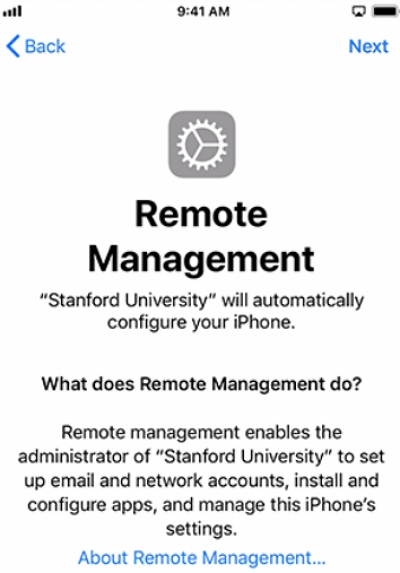
Step 5: Once you’re on the MDM screen, quickly insert the SIM card back into your iPhone. Then, go back four steps from your current screen to the initial setup page like the one in the screenshot below.
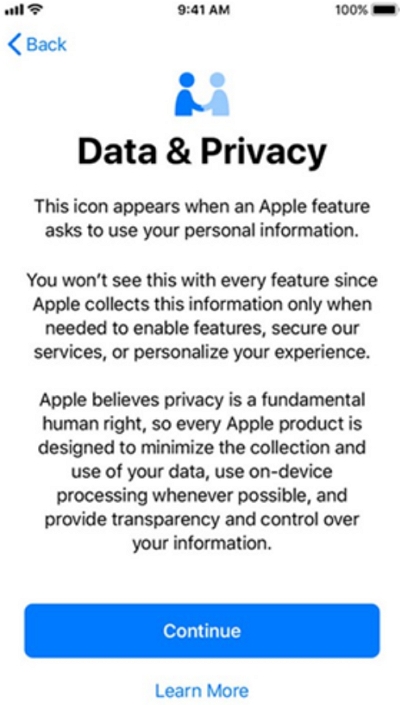
Step 6: Follow the on-screen instructions again from the initial page to the Remote Management page. Then, go back four steps back to the setup page again.
Step 7: After you complete the process, the MDM lock will bypass on iOS 13.
Note: This process can be very tricky, especially for users with no technical background.
Method 3: Bypass MDM on iPhone/iPad for Free with 3uTools
3uTools is another free tool that can come in handy to bypass MDM on iPhone. This tool offers a wide range of iPhone unlock solutions, including MDM bypass, iCloud Activation Lock bypass, iPhone jailbreak, and lots more. All you need is to install it on your Windows computer and follow the steps we outlined below to use it to bypass MDM on iPhone/iPad;
Step 1: Turn on your iPhone and begin the setup process.
Once you reach the “Remote Management” screen, connect your iPhone to the computer and launch the “3uTools” app.
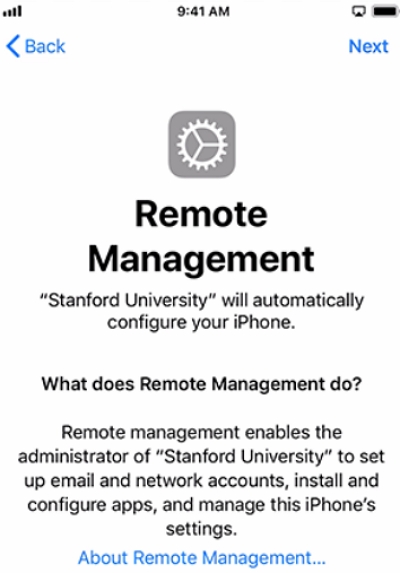
Step 2: Once the tool recognizes your iPhone/iPad, it’ll display all the information about the device on your screen. Please confirm the details before proceeding to the next step.
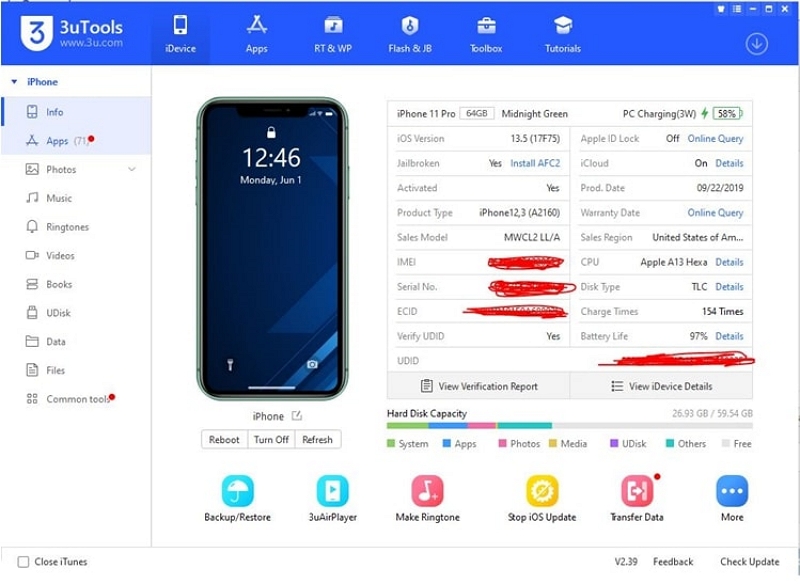
Step 3: Navigate to the top of the screen and click on the “Toolbox” tab. Then, select “Skip Setup.”
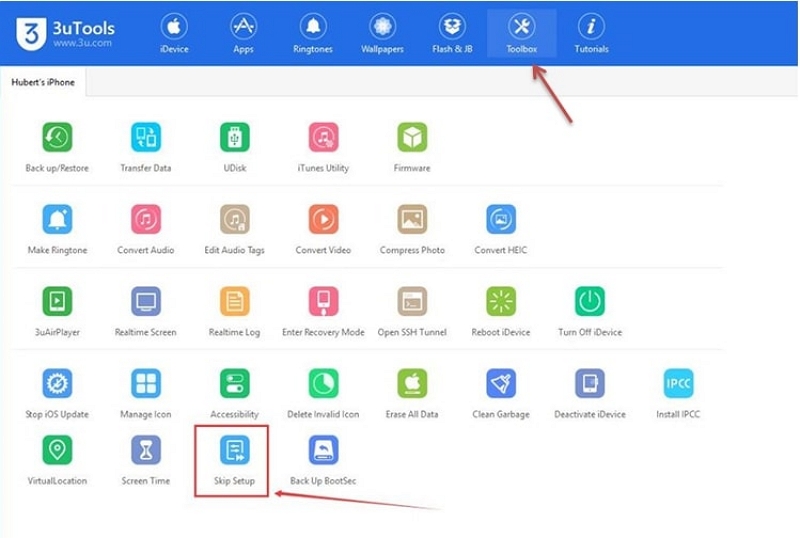
Step 4: Click on “Skip Setup Assistant” in the pop-up. Then, a prompt will be shown to remind you that the setup assistant has been a success and your iPhone will restart to normal.
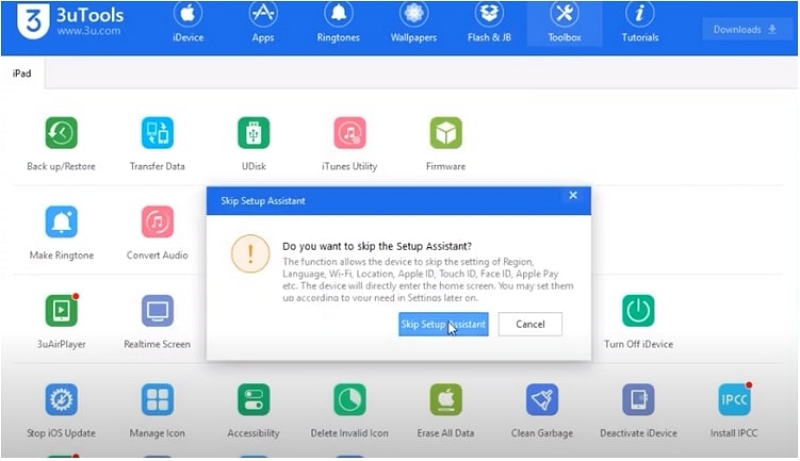
Bonus: How To Bypass MDM on iPhone/iPad for free with Password
The techniques above are the best choices to bypass MDM on iPhone/iPad without password. But if you have the MDM profile installed on your iPhone and you can remember the password, here is how to remove it via the settings app.
- Go to the “Settings” app and select down “General”.
- Scroll to the “VPN & Device Management” option and tap on it.
- Tap on the “MDM Profile”.
- Tap the “Remove Management” option. Then, you may be asked for the credentials including the user name and password. Please enter the correct login info to remove the MDM profile from your iPhone.
Note: You won’t find these settings options if the MDM profile is not installed on your iPhone/iPad.
FAQs
Q1: Is it possible to remove MDM From iPad/iPhone?
Yes, it is possible to remove MDM from iPad/iPhone, and you can get the job done with or without password using the solutions we discussed in the article on this page.
Q2: Does Factory Reset Remove iPad/iPhone MDM?
The short answer is No! Although a factory reset might be required during the MDM removal process, it does not necessarily mean it will remove the MDM profile. You need a powerful tool like Passixer iPhone Unlocker to achieve your objective smoothly.
Q3: Will Jailbreak Remove MDM From iPad/iPhone?
Yes, Jailbreak is an efficient way to remove MDM from iPhone. But it’s important to know that there’s a lot of risk attached to using this technique. So, be careful while using jailbreak to remove MDM from iPad/iPhone.
Conclusion
The above guide explains five different ways to permanently bypass MDM on iPhone with or without password. From using Passixer iPhone Unlocker to the free method without computer, Fiddler, the iOS 13 bug trick, and 3uTools, you have different options to choose from. However, we recommend using Passixer iPhone Unlocker for the operation, as it makes the process very straightforward. It also gets the job done faster!
