Updated on 2024-02-01
5min read
Forgot your passcode and looking for an effective way to reset your iPhone passcode without losing data? Then you are in the right place, as we offer the best solutions to bypass iPhone passcode without data loss here. Let’s move on for more info now.
1. Can I Reset iPhone Passcode without Losing Data?
Sure, you can! As previously mentioned, this solution is available to selected iOS, usually iOS 8.0 to 10.3 which often requires the Siri function or latest iOS 17 needing recently-changed passcode. Another simple way to accomplish this is via iTunes and iCloud backup, which usually requires that you’ve backed up your device to any of these cloud storage systems in the past. Otherwise, you would lose data after resetting the forgotten iPhone passcode.
2. Tricks to Reset iPhone Passcode without Losing Data [Limited OS]
In this section, we will demonstrate the 3 simple ways to bypass your iPhone screen passcode without losing any data files. Check and apply the detailed guide underneath each of the techniques.
Way 1. Enter Old Passcode in Lock Screen (iOS 17)
Is your iPhone running on the latest version (17.0) and you have changed the passcode within 72 hours? If so, then count yourself lucky, as Apple supports passcode reset without data loss in this case. This solution is super easy to implement. All you have to do is enter the wrong passcode multiple times, then use the Forgot Passcode function to reset the passcode.
For better understanding, here is the simple guide you need to follow:
Step 1: Enter the wrong passcode for 5 consecutive times, and a screen similar to the one shown below will pop up on your iPhone:
Hit the Forgot Passcode button, and select Enter Previous Passcode when the new interface comes up.
Step 2: Type the former passcode you used in removing screen lock, and wait for your iPhone to confirm it. Once it does, you will get a new screen where you set a new passcode. After that, your iPhone passcode will reset immediately.
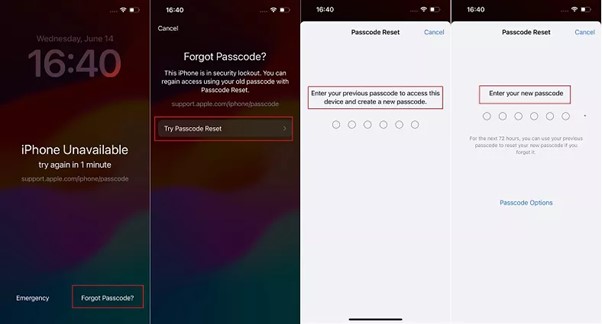
Limitations
- Not suitable for older iOS versions.
Way 2. Bypass iPhone Passcode with Siri (iOS 8.0 to 10.3)
For folks with the iPhone running on iOS 8.0 up to 10.3, you can use the speech assistant feature, Siri to unlock your iPhone passcode without data loss. If you meet this condition, use the directions down here to bypass iPhone passcode with Siri.
Step 1: Hold down the Home button on your iPhone to enable Siri. After that, ask Siri to set a reminder.
Step 2: Next, hit the newly added reminder icon. Without delay, Siri will act on your command, and the Reminder app will pop up.
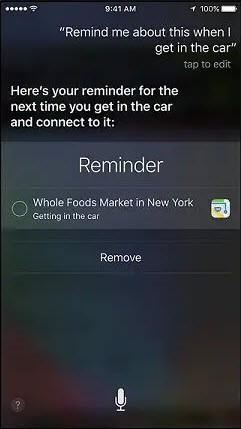
Step 3: Now, press down the Home button and your Home screen will come up. Once done, you’ve successfully bypassed your iPhone passcode without entering a passcode.
Limitations
- Works for only iOS 8.0 and 10.3.
- It doesn’t work all the time.
Way 3. Unlock iPhone Passcode via Emergency Call (iOS 6.1)
Here is another way to handle passcode reset without data loss on your iPhone. With the Emergency call function, you can bypass screen lock on iOS devices running on iOS 6.1.
However, mind you, this approach does not unlock your device completely. Rather, it grants you access to the Phone dialer screen, contacts menu, and photos screen. If you don’t mind this, then follow the instructions below to reset your iPhone Passcode without data loss via Emergency call.
Step 1: Proceed to unlock your iPhone by sliding through the screen. Hit the Cancel icon, then slide through the screen again, but this time, hit the Emergency Call button.
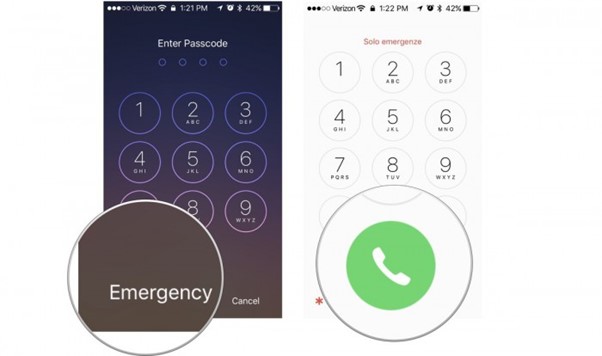
Step 2: Next, hold down the Power button until the screen below pops up:

Hit Cancel, then dial 112 or 119 and tap the Emergency call icon. Without delay, hit the Cancel icon, then press down the Power button to turn off your iPhone.
Step 3: With the Power button again, put ON the iPhone, then slide to unlock it.
Hold down the Power button for approximately 3 seconds, then hit the Emergency call icon before the Slide to power off button appears. After that, your iPhone will unlock.
Limitations
- The procedure is confusing and lengthy.
- It doesn’t work for all iOS versions.
3. 3 Ways to Reset iPhone Passcode without Losing Data (If you have backup)
In case you’ve backed up your iPhone in the past, you can employ any of the solutions below to reset your iPhone passcode without losing data.
Way 1. Unlock iPhone Passcode via Passixer iPhone Unlocker
Passixer iPhone Unlocker is a top-rated iOS unlocker with a straightforward interface to ease and quicken security unlock operations on any Apple smart device, whether iPhone or iPad. You can bank on this software to help you reset your iPhone screen passcode without damaging your device.
Passixer removes the screen lock and helps you reclaim control of your iPhone using the best security unlock algorithm. It does not matter whether or not you have access to the Apple ID or remember the previous passcode to the device. This software hosts other fantastic unlock features, like MDM bypass to iCloud activation unlock, Screen Time Passcode removal, Apple ID removal, and lots more.
Key Features
- Removes iPhone passcode in 3 simple steps.
- Offers a sleek interface with a detailed on-screen guide that you can use to remove the screen lock from any iPhone or iPad model.
- Handles security lock challenges for several scenarios, from iCloud activation lock to Apple ID, Screen Time Passcode removal, iTunes encryption, and lots more.
- Passixer fixes iOS lock issues for virtually all iOS versions, from the oldest to the latest, 17.0.
Steps to Unlock iPhone Passcode via Passixer iPhone Unlocker
Step 1: Firstly, download, install and run Passixer iPhone Unlocker on your Windows/Mac.
Step 2: Select Wipe Passcode from the unlock functions displayed and click Start to continue.

Step 3: Get the locked iPhone and connect it to your Windows/Mac computer through a USB cable, then hit the Start button.
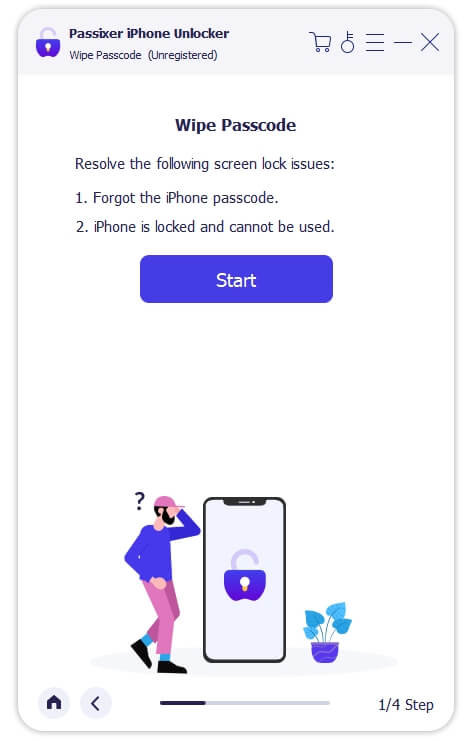
Step 4: Once the connection is established, Passixer will run a quick check on the iPhone to confirm the iOS version and other details. When that’s completed, confirm the shown info and click Start to download the recommended firmware package.

Step 5: After downloading the firmware, click Unlock. An Unlock Confirmation prompt will be shown, read the related warnings and confirm your operation by typing 0000. Then, hit Unlock to start removing the iPhone passcode.

Way 2. Erase iPhone in iCloud
From the Apple iCloud official website, you can bypass screen lock on any iPhone remotely. This cost-free solution helps you reclaim control of your device easily and quickly. However, you must ensure the following conditions are ticked before you proceed with this technique:
- You have backed up the iPhone data to iCloud times before now that you want to reset your passcode.
- Find My Device is activated on the corresponding iPhone.
- The Apple ID and password linked to the device plus a stable internet connection.
Once these conditions are confirmed, apply the detailed guide below to reset your iPhone passcode without losing data via iCloud:
Step 1: Visit the official website for iCloud. Enter your Apple ID details to sign in to your profile.
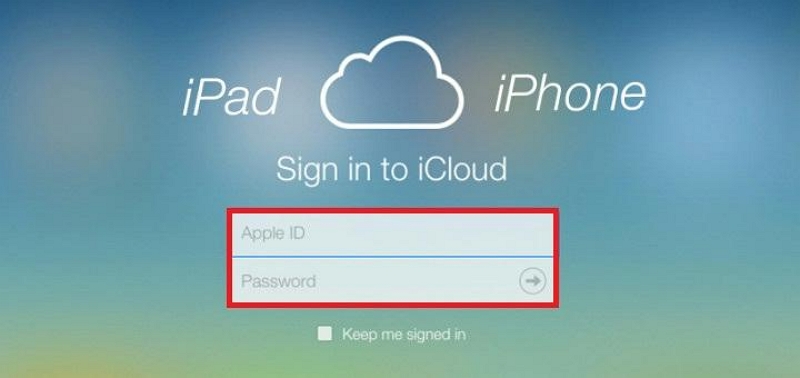
Step 2: Provide the two-factor authentication code in the space provided to proceed. After that, scroll down your profile page and click on Find My.
Wait patiently for iCloud to detect your phone whereabout. Once it does, you get a screen similar to what we have below:
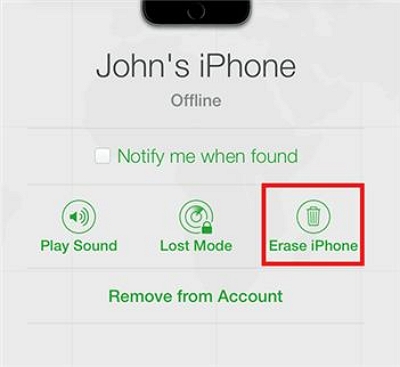
Step 3: Hit the All Devices button and select the iPhone you want to reset from the list. Once done, tap on Erase iPhone to continue.
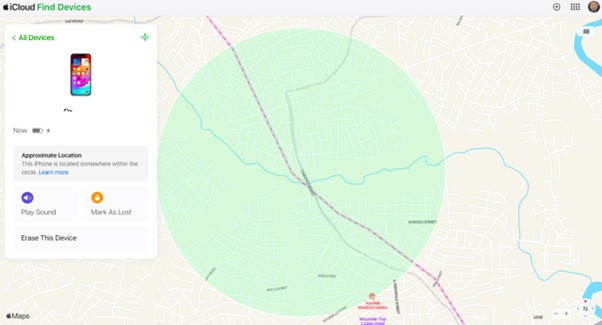
Tap Erase iPhone again and provide the necessary info (Apple ID detail) to complete this guide.
Way 3. Restore iPhone in iTunes
With the iTunes app, you can also reset your iPhone passcode without losing data. No matter the type of iPhone model or iOS you use, this solution would wipe your device. Like the aforementioned solution, it’s crucial you’ve backed up your device before resetting your iPhone via iTunes.
To use this solution, please get the following ready:
- A PC/Mac computer with the latest iTunes/Finder installed on it.
- An authentic USB cable.
Once the above are set, follow the steps below.
Step 1: Turn OFF the iPhone you want to reset, and enable the recovery mode screen. Use the procedure below to do this:
iPhone 8 or Later
- Pin down the Volume Up button and release.
- Do the same thing for the Volume Down button.
- Now, hold down the Side key till recovery mode is activated.
iPhone 7/7 Plus
- Hold down the Volume Down plus Power button simultaneously.
- Continue holding till you have the recovery mode screen displayed.
iPhone 6 or Older
Step 1: Press the Home button and Power button concurrently till your device displays the recovery mode interface.
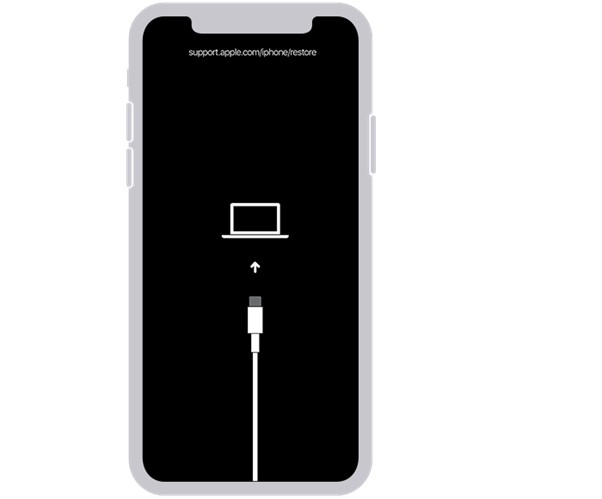
While holding the required buttons for your iPhone, launch iTunes/Finder on your computer and connect the device to it.
Step 2: Next, iTunes/Finder will discover the iPhone in recovery mode, then display a window alerting you that you need to restore or update your iPhone will come up. Click OK to continue.
Step 3: Now, proceed to click on Restore and follow the guide that follows to finish resetting your iPhone passcode with iTunes. If done properly, iTunes/Finder will restore your iPhone and install the most recent iOS version on it.
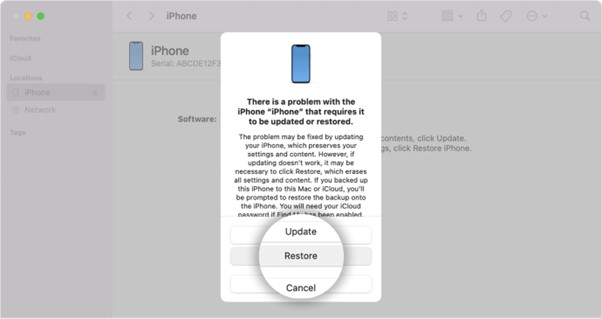
 Quick Tips:
Quick Tips: - After bypassing the iPhone passcode, you can restore the backup to the iPhone and then set a new passcode for your device.
Conclusion
Resetting your iPhone passcode without losing data is an easy task to execute now that you’ve read through our tutorial guide. We’ve demonstrated the 6 simple ways to bypass iPhone Passcode on your device without compromising data, check and follow the one that’s best fit for you. Our best solution is the one with Passixer iOS unlocker. The software lets you unlock your iPhone with minimal hassles. It removes the passcode for any iPhone model and iOS version.
