Updated on 2024-02-02
5min read
If your iPhone screen is damaged, you may need to go into iTunes to back up your data before replacing the screen or a new iPhone. Because replacing the screen and a new iPhone will cause your current data to be lost to a certain extent.
However, if your iPhone does not trust your computer, that is, it has never been backed up using iTunes on your computer, you will need to unlock your iPhone and back it up by entering your iPhone passcode (or Touch ID, if possible).
Maybe your iPhone has a cracked screen that makes part or most of the screen unresponsive to touch, preventing you from tapping certain passcode numbers. What should you do?
This article provides you with five solutions, including all solutions officially provided by Apple, as well as how to use advanced black technology to unlock iPhone when you don’t know the lock screen password.
Seek the truth: Is it possible to unlock an iPhone with a broken screen?
Yes, where there is a will, there is a way. It is possible to unlock an iPhone with a broken screen. You can use VoiceOver, connect a Bluetooth keyboard to enter the passcode or use advance iPhone Unlocker software. Here is the most comprehensive answer, and operation plan, let’s try it together.
Part 1: How to unlock broken screen iPhone with computer?
If you have a computer near you, it will make the operation easier. You don’t need to use an iPhone, you can use a computer to unlock the phone smoothly.
Method 1: [100% worked] Unlock Broken Screen iPhone with Passixer
How to unlock an iPhone with a broken screen and voice function not working? There is a way!
The most professional and popular iPhone unlocking software at the moment, and famous for its good success rate and fast efficiency – Passixer iPhone Unlocker.
It can help you unlock iPhone lock screen, bypass iCloud activation lock, remove Apple ID, Screen Time passcode, MDM and iTunes backup password without password.
No matter whether your iPhone’s screen is damaged, or you forgot your iPhone passcode, bought a second-hand device, your iPhone is disabled, etc. As long as the iOS device in question can be connected to your computer and Passixer iPhone Unlocker can recognize it, the iOS device can be unlocked successfully.
Action speaks louder than words, participate in the free download now!
Step 1. Connect Broken Screen iPhone to Passixer iPhone Unlocker
Once you have downloaded and installed Passixer for free, use the cable to connect your device with a broken screen to your computer, then launch Passixer and the software will automatically identify your device.
Step 2. Select the “Wipe Passcode” Function.

Step 3. Check and confirm Device Information
After that check the information about your iPhone which is shown on the screen. You will be ask to enter “0000” to comfirm you want to unlock. Then click the “Start” button to download the firmware package for unlocking the iPhone.

Step 4. Successfully Unlock iPhone Without Passcode.
After the firmware package is installed, just click the “Start” button to get into the locked iPhone again. Passixer iPhone Unlocker will help remove the screen lock on your broken screen iPhone immediately.
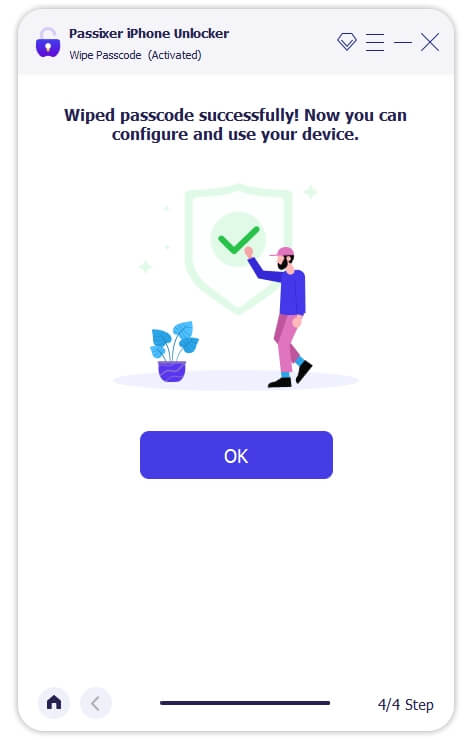
Method 2: Unlocking iPhone by restoring in iTunes (or Finder)
Using iTunes (or Finder if you’re using a Mac with macOS Catalina 10.15 or later) is also a solution to unlock your iPhone when its screen is damaged.
After connecting the broken screen iPhone to iTunes/Finder, you can restore it directly to factory Settings as long as you’re using a computer that normally syncs through iTunes/Finder.
Step 1. Connect your iPhone to your computer by using a USB cable, then launch iTunes/ Finder.
Step 2. When you see the iPhone icon in the top left corner of the iTunes screen or in the left sidebar of the Finder, click it.
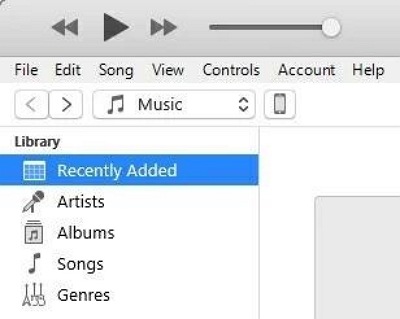
Step 3. Select “Summary” in iTunes or “General” in the Finder window, then click “Recover iPhone…” .
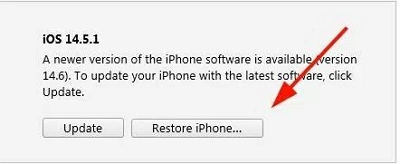
Step 4. Now, iTunes (or Finder) will restore your iPhone to factory Settings. When your device reboots, you can activate an iPhone with a broken screen through the Settings.
Method 3: Use Find My iPhone to unlock a broken iPhone
After enabling Find My iPhone on iCloud, you can also try to unlock an iPhone with a cracked screen through iCloud. Here are the quickest steps.
Step 1. Open a browser on your computer or iPad and visit www.icloud.com, then sign into iCloud using your Apple ID and password.
Step 2. Click the Find iPhone button, and then select your iPhone under the All Devices list.
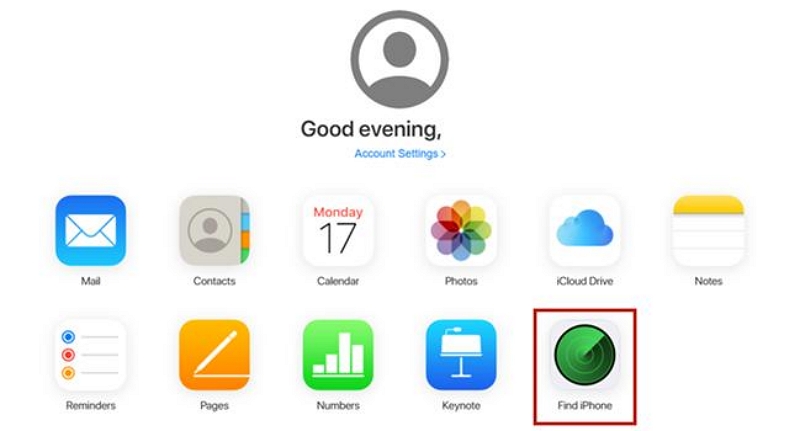
Step 3. Select the Erase iPhone option to remotely erase all content and screen passwords.
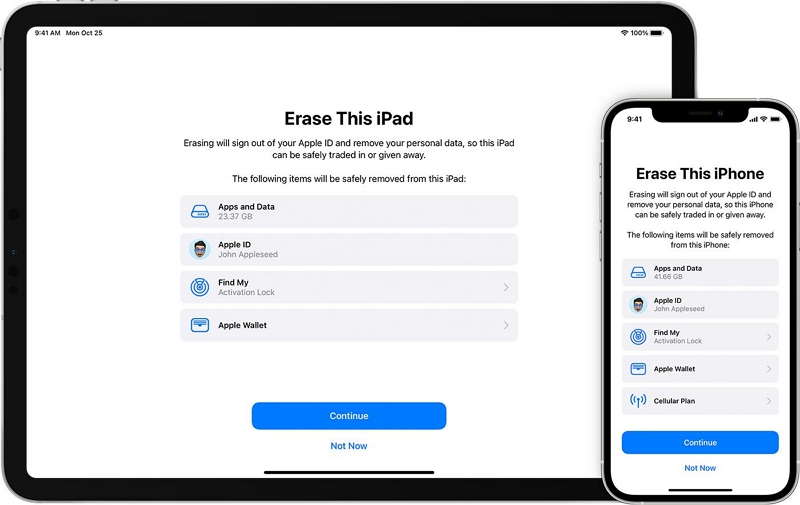
Part 2: How to unlock broken screen iPhone without computer?
You can also unlock an IPhone/iPad with a damaged screen without a computer, but the requirements are strict and you can give it a try first.
Method 1: Use USB keyboard to unlock your iPhone (Applicable to iOS versions earlier than 11.4.1)
Using a wired USB keyboard can unlock an iPhone with a broken screen. If your screen is completely corrupted by the lock, try this method.
Step 1. Using the original lightning cable, connect the external USB keyboard to the damaged iPhone.
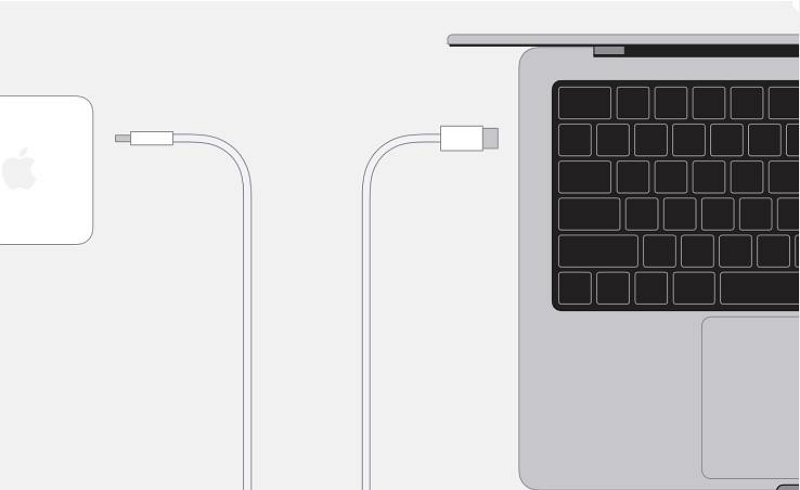
Step 2. To activate the lock screen, press the space bar twice.
Step 3. Enter the on-screen passcode on the USB keyboard to unlock your iPhone,
Tip: Before the screen broke, you could also use a Bluetooth keyboard if you had Bluetooth enabled on your iPhone. Just turn on the Bluetooth keyboard and have it connected to your iPhone. You can then do the same by double-tapping the space bar and entering your password to unlock your device.
Method 2: Use Siri to unlock an iPhone with a broken screen
VoiceOver can also be used to access your iPhone when its screen is damaged and the touch screen is unresponsive. It can unlock an iPhone with a broken screen without losing data. Although, it doesn’t always work for all iPhone users. You can try it first, just in case you are the lucky dog.
Step 1. To activate Siri, press and hold the Home button or Side button.
Step 2. Say “Hey Siri, open VoiceOver”, then press the Home button to go to the main unlock screen.
Step 3. Press the Home button to go to the main unlock screen
Step 4. Swipe left/right or swipe up from the bottom of the lock screen to wake up the unlock screen, until the “Slide to unlock” option is selected, and then double-click. The password page now appears.
Step 5. Swipe the screen left/right again to highlight the right button on your keyboard, then double-click “Enter.”
Step 6. After you have entered your password correctly, swipe left or right to double-click “Enter” to send your iPhone screen password.
Tip:
- 1. Your iPhone will now be unlocked. In order to back up your iPhone before sending it to aid workers, connect your device to your computer and launch iTunes (or Finder). When a confirmation message appears on your phone, tap “Trust.”
- 2. Click your iPhone icon.
- 3. Select Summary or General
- 4. Click the Back Up Now button.
Method 3: Use the Find My app to unlock your iPhone
The Find My app (also known as Find My iPhone) lets you easily track and delete any device associated with your iCloud account.
This way, you can use the same Apple ID to log into the Find My app in other accessible iOS devices and unlock your iPhone with a broken screen by remotely factory resetting it.
Note: This trick only works if Find My iPhone is turned on on your device, and you can still remember your Apple ID and password.
Step 1. In the iPhone/iPad that you can unlock and use, open the Find My app.
Step 2. Select the iPhone/iPad options at the bottom of the screen.
Step 3. Select the your broken screen iPhone/iPad you want to delete remotely from the list.
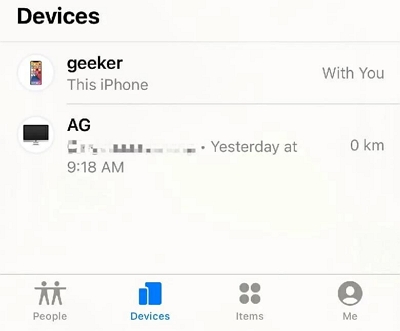
Step 4. Locate to the screen to the bottom and tap Erase this device.
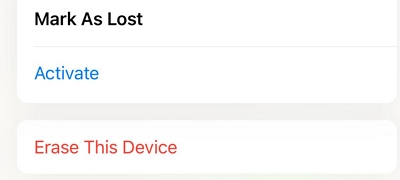
Step 5. Tap Erase This Device to delete your iPhone data and bypass the cracked screen of the iPhone.
Bonus: How to make an iCloud backup with broken screen using an external keyboard?
Step 1. Make sure you have Siri enabled, a working Home button, and a USB adapter for an external USB keyboard. Connect an external USB keyboard to your iPhone.
Step 2. Press the space bar twice to display the lock screen, then use the USB keyboard to enter a passcode to unlock your iPhone. Then, press the “Home” button on your iPhone to activate Siri and say “Open VoiceOver.”
Step 3. Press the right arrow key on your USB keyboard to reach the “Listen button – Double-click to launch Siri.” and press the up and down arrow keys at the same time to “press” the listen button and say “Goodbye”.
Step 4. Press Command + Space bar on your Mac or Windows Key + Space bar on your Windows keyboard to open the Spotlight search. Go to “Backup” and press the right arrow (or down arrow) key to enter the “Backup” setting application results screen.
Step 5. Press Enter, Return, or up or down arrow keys to select Backup. For users whose iCloud backup is turned off, press the right arrow key to reach the “iCloud Backup Off – Double click Toggle Settings” option, then use the up and down arrow keys to turn on iCloud backup.
Step 6. Press the home button to activate Siri and say “Open the Settings app.” Quick navigation on the iPhone can now run in a dialog box and open iCloud backup. Press the right arrow key > Reach OK > Press the up arrow key and the down arrow key and confirm OK.
Step 7. Use the right arrow keys to continue and reach Backup Now. Press the up and down arrow keys again to confirm backing up your data to iCloud.
FAQs
Q1:Is it possible to unlock an iPhone with a broken screen without losing data?
Yes, it is possible to unlock an iPhone with a broken screen without losing data. Here are a few methods you can try without losing data: use a trusted computer, use VoiceOver, use a Lightning to USB adapter.
If the above solutions are not feasible, it is recommended to use a third party unlock software to help you better operation. Remember, it’s always a good idea to regularly back up your iPhone to prevent data loss in case of any unforeseen issues.
Q2: How much does it cost to fix an iPhone with a broken screen?
|
Model name |
Apple iPhone screen repair cost |
|
iPhone 14 |
$279 |
|
iPhone 14 Pro |
$329 |
|
iPhone 13 |
$279 |
|
iPhone 13 Pro max |
$329.99 |
Want to know more detail information: search in iPhone Repair & Service – Apple Support
Q3: Is it worth fixing a cracked iPhone screen?
If the price is right, the device emerges in good working order and you squeeze another year or two of use out of it.
Conclusion
This article explains how to unlock your phone with a broken screen and shows you how to back up a broken phone using an external keyboard. Finally, our professional team recommends that if you don’t have a lock screen password, haven’t logged into iTunes, and siri doesn’t work, use Passixer iPhone Unlocker to help you out.
