- Unlock Screen Passcode
- Remove Apple ID
- Bypass iCloud Activation Lock
- Remove Screen Time Passcode
- Remove MDM
- Remove iTunes Backup Password
Wait for the restriction timeout of specific apps on your iPhone/iPad because of forgetting the Screen Time passcode? No need to wait any longer, because Passixer iPhone Unlocker can help you fast access the restricted apps or features by accurately recovering the Screen Time passcode or directly removing the Screen Time restriction from your iOS device.
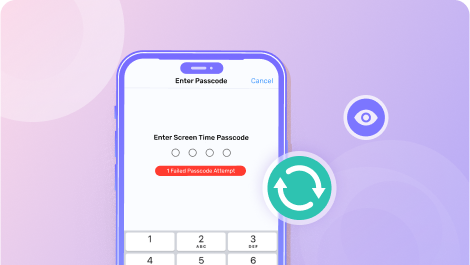
Recover Restriction Passcode Check the restriction passcode from your iTunes backup, recover screen time restriction directly.
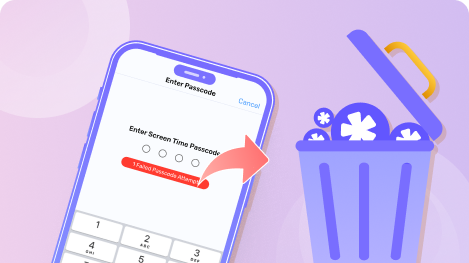
Remove Screen Time Passcode Remove Screen Time passcode from iOS device without losing any data.
Planning to remove the forgotten Screen Time passcode from your iPhone by erasing your device? Wait! This is not a good option, since erasing your iPhone will wipe all content and settings from your device. Actually, there is a powerful way to get you out of the Screen Time Restriction without data loss and what you need is Passixer iPhone Unlocker, a professional Screen Time Removal tool. Developed with advanced technology, Passixer offers 2 modes including passcode removal and passcode recovery to help remove Screen Time without losing data. You can choose the mode based on your iOS version. With the help of Passixer, you can freely use all apps on your iOS device at last.
1. Please turn off Find My before starting to remove the Screen Time passcode.
2. Please make sure your iTunes is the latest version on your computer.
Click the Start button to continue.
Then the Screen Time passcode will be recovered or removed, based on the iOS or iPadOS version on your device.
For iOS 12 or later, Screen Time passcode will be removed.
Passixer will directly wipe the Screen Time passcode from your iPhone or iPad running OS version 12 or later.
For iOS 11 or earlier, Restrictions passcode will be recovered.
If your device is installed with iOS 11 or earlier and there is an iTunes backup for your iPhone or iPad, then Passixer can retrieve the Restrictions passcode for you. If the iTunes backup is encrypted, you need to decrypt it first for successful passcode retrieval.
To turn off Screen Time, you can go to Settings on your iPhone/iPad first. Then, tap Screen Time and select Turn Off Screen Time at the bottom of the screen. At last, enter your Screen Time passcode and tap Turn Off Screen Time again.
If you input the wrong passcode 6 times, your iPhone will be locked for 1 minute, 7 times for 5 minutes, 8 times for 15 minutes, and 9 or more for 60 minutes.
No, Screen Time passcode isn’t a part of the iCloud/iTunes backup.
If your device is running iOS 13.4 or iPadOS 13.4 or later, then you can use Apple ID to reset a new Screen Time passcode.
Step 1: Access the Settings app and tap Screen Time.
Step 2: Tap Change Screen Time Passcode and then tap it again.
Step 3: Choose “Forgot Passcode?”.
Step 4: Input the Apple ID and password you provided when setting up the Screen Time passcode.
Step 5: Type a new Screen Time passcode and then re-enter the passcode to confirm it.