Updated on 2024-02-01
5min read
Do you struggle with finding an iPhone parental control bypass method that doesn’t require a password? Parental control, as the name implies, is a function on your iOS device that aids in establishing limits for specific apps. Additionally, it’s an effective approach to shield your children from inappropriate exposure while they use an iOS device.
If you forget your parental control password for whatever reason, even though everything may appear to be fine and you may have the much-needed monitoring and control, issues may still occur. It may be the case for some iOS users that they have purchased a used iPhone and need to deactivate the entire Parental Control feature.
Don’t give up if you’re currently dealing with this difficulty. You may find all the options you require right here for bypassing parental controls on an iPhone without entering a password. Go on reading.
Part 1: Is It Possible to Bypass Parental Controls on iPhone?
Bypassing parental controls on an iPhone is technically possible. Screen Time, an iPhone parental control application, offers far more functionality than just website blocking. It allows you to set limitations on particular types of content, create downtimes, allow and block specific apps on your phone, and disable system option changes. Basically everything you could possibly need in a parental control feature is covered by this feature.
A passcode that you must input each time you want to modify your limits serves as the only security measure for all of your settings. You won’t be able to access the Screen Time settings until you input the right passcode, according to the app. Additionally, if someone has figured out your Screen Time passcode, you can change it.
Turning off parental restrictions may be a good idea for a variety of reasons, including:
You can choose to disable the parental controls on your iPhone if you no longer have children or other people who require access to it. It’s also possible that the feature isn’t working properly and that it’s creating new issues rather than fixing the ones it was designed to fix. If that’s the case, you can disable the feature so it doesn’t obstruct how you typically use your iPhone.
Part 2: How to Bypass Parental Controls on iPhone with Password?
Now, let’s delve into the process of disabling parental controls on an iPhone using the 4-digit passcode. There are two distinct approaches to consider in this context. Parental restrictions can be circumvented in either of two ways: directly from the child’s iPhone, or by leveraging the parents’ iPhone.
Remove Parental Controls from the Child’s iPhone Settings Menu
Step 1: Locate Screen Time by opening settings and scrolling down. On it, tap once.
Step 2: The screen time passcode must be entered. To find Turn Off Screen Time, continue scrolling down.
Step 3: You will be prompted to enter the passcode once more when a pop-up confirms your action.
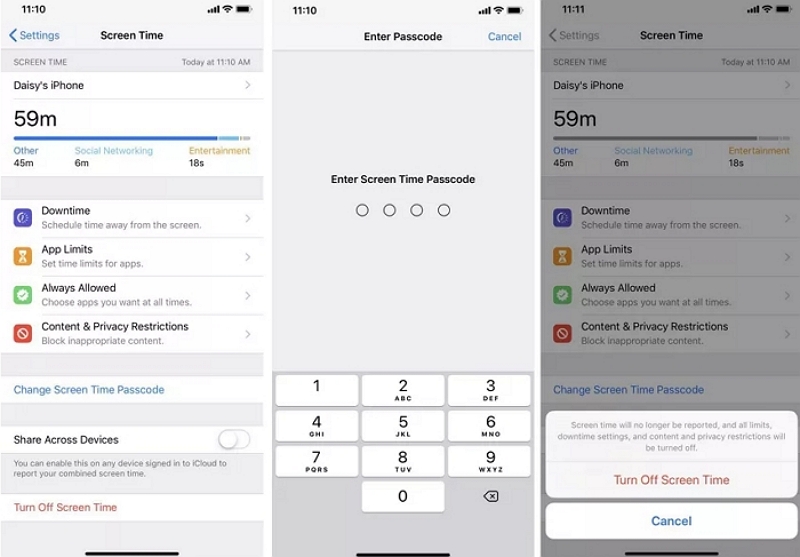
Disable Parental Controls on the iPhone of the Parents
Step 1: Go to Settings on the parent’s iPhone and then search for Screen Time.
Step 2: Tap on the child’s name under Family.
Step 3: After that, check for Turn Off Screen Time as you scroll down. Once you enter the screen time passcode, everything is finished.
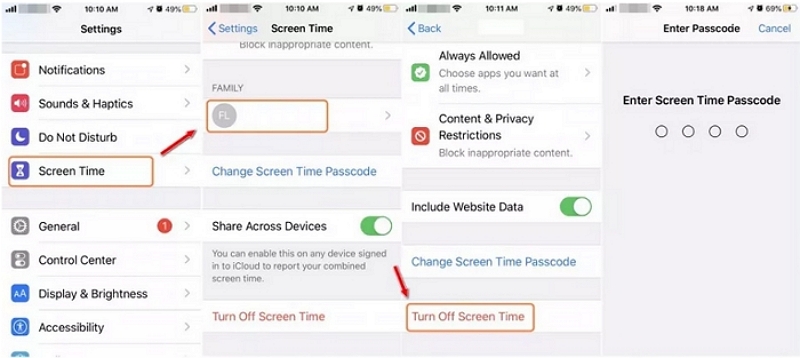
Part 3: How to Bypass Parental Controls on iPhone without Password?
Way 1. Use Passixer iPhone Unlocker
Want a reliable way to bypass parental controls on your iPhone without password? Passixer iPhone Unlocker is a good choice. With its help, you can bypass parental controls on your iPhone without losing any data. The operation of bypassing screen time restriction is simple, no skilled needed for use. Furthermore, the tool is well-known for its high success rate for removing parental controls.
Main Features:
- It has an intuitive UI that is user-friendly for beginners.
- Using this tool, you can unlock any iPhone locked with screen passcode, Face/Touch ID.
- Remove Apple ID from your iOS device with several clicks.
- Quickly remove MDM from iPhone/iPad without the lost credential information.
How to use Passixer to bypass parental controls on iPhone/iPad without password.
Step 1: Launch Passixer iPhone Unlocker on your computer. Utilize a USB cord to link your iPhone to the computer. If prompted, believe this computer on your device’s screen. To proceed, select “Screen Time“.

Step 2: Passixer will recognize your iPhone or iPad and reveal its model. Click “Start” and the software will begin to deactivate Screen Time and delete the password.
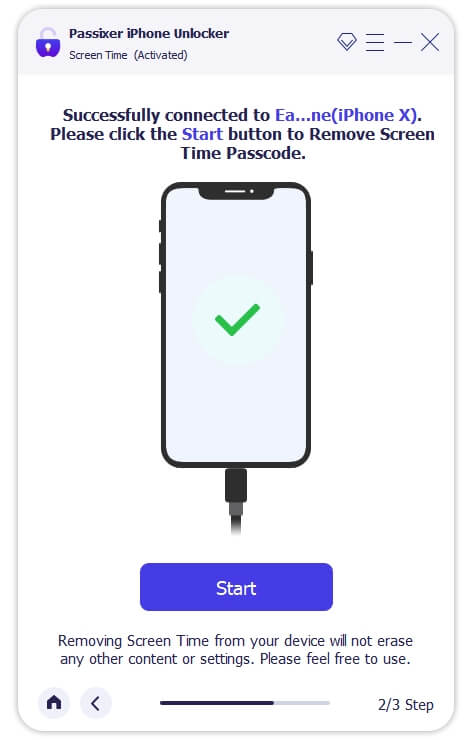
Tips: Find My is needed to be off on your iDevice before bypassing the screen time passcode. If the option is enabled, you can follow the onscreen instruction to turn off it.
Step 3: Once it’s finished, go to your iPhone and set it up by following the on-screen instructions.
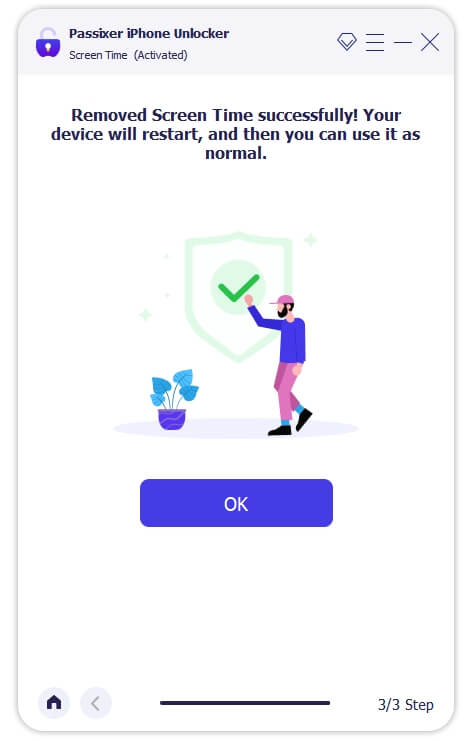
Way 2. Use Apple ID
If your iOS device is running iOS 13.4 or iPadOS 13.4 or later, you can disable the Screen Time feature on your iPhone with Apple ID, follow these steps to do it.
Step 1: On your iPhone, launch the “Settings” application.
Step 2: Scroll down and select “Screen Time.”
Step 3: In the Screen Time settings, scroll down and select “Change Screen Time Passcode.”
Step 4: Tap “Forgot Passcode?” and input your Apple ID and password.
Step 5: You can now create a brand-new Screen Time passcode. To generate a new passcode, adhere to the instructions displayed on screen.
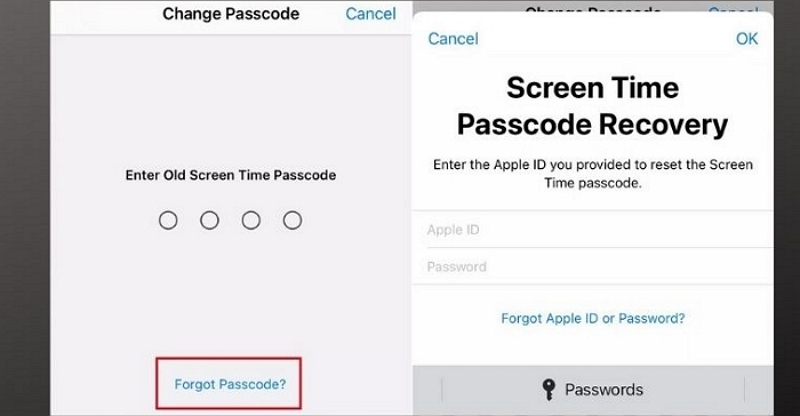
Way 3. Restore iPhone in iTunes
iTunes can remove parental controls from your iPhone by restoring your iDevice. The restoration will reinstall the iOS on your iPhone, meaning that all data and settings including the screen time restriction are wiped from your device. To bypass screen time passcode from iPhone with iTunes, here are the detailed steps.
Step 1: Connect your iPhone to a workable computer with a lightning cable.
Step 2: Run the latest version of iTunes on your PC. Then locate your iPhone in iTunes.
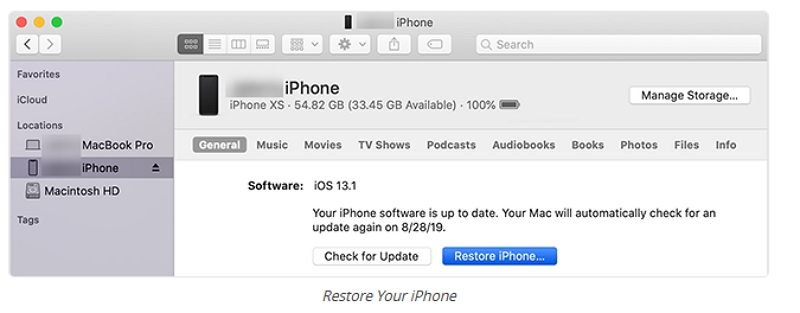
Step 3: Click Restore iPhone in the right section and confirm your operation by hitting Restore in the pop-out. After restoration, you have to set up your iPhone and then use your device without screen time restriction.
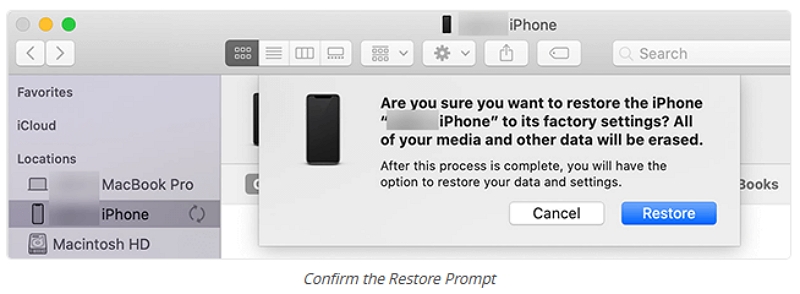
Way 4. Erase iPhone with iCloud
iCloud also enables you to restore an iPhone to factory settings. However, there are 2 conditions to use it. One is that Find My iPhone is enabled and the other is having the Apple ID linked with the iPhone restricted with the screen time feature.
Step 1: Visit iCloud.com on your computer or other device’s web browser.
Step 2: Use your Apple ID and password to log in. Make sure the Apple ID is the same as the one used to set up the iPhone.
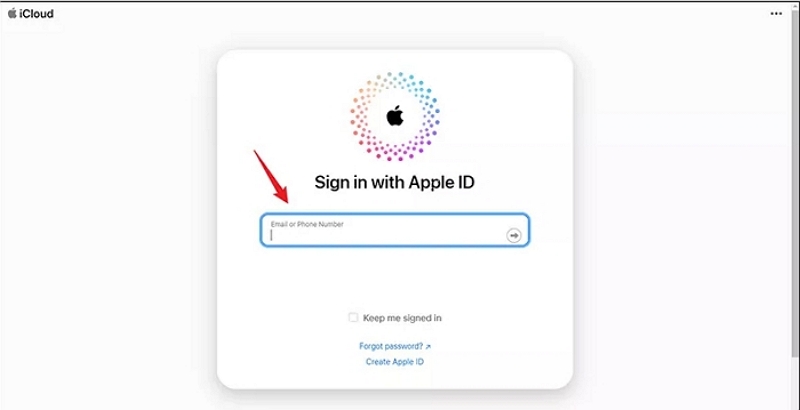
Step 3: Select “Find My”. By doing so, a map of your connected devices will appear.
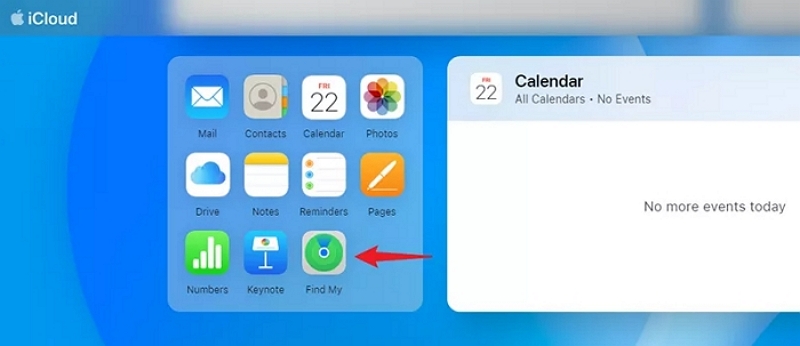
Step 4: Choose your iPhone by clicking “All Devices” in the top-center of the screen.
Step 5: A window displaying the device you chose will appear. “Erase iPhone” must be selected.
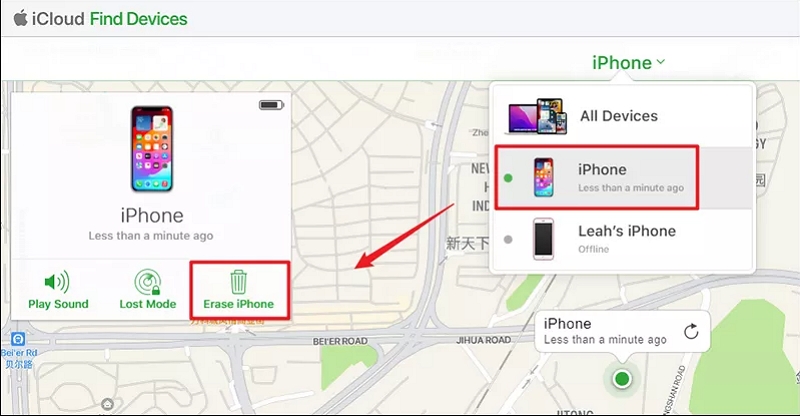
Step 6: There will be a request for confirmation. Enter your Apple ID password and click “Erase” to confirm the process. The wiping process on your iPhone will now get started. Your device will be reset to factory settings.
Following the completion of the wiping, your iPhone will restart and walk you through the first setup procedure as though it were a brand-new device. If you have a backup of your data, you can restore it.
Conclusion:
In conclusion, the article has explored 5 methods for bypassing parental controls on an iPhone, whether with or without a password. When you hope to effectively remove screen time passcode without data loss, using Passixer iPhone Unlocker is highly recommended.
