- Unlock Screen Passcode
- Remove Apple ID
- Bypass iCloud Activation Lock
- Remove Screen Time Passcode
- Remove MDM
- Remove iTunes Backup Password
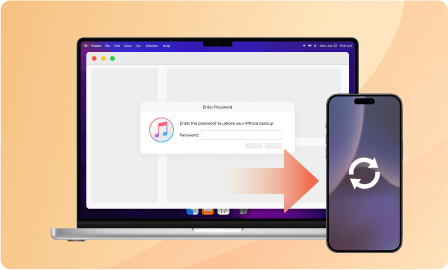
Forgot iTunes backup passwords? Passixer will help you unlock Encrypted iTunes Backup without password with a few clicks, and no damage to your backup file or any data inside.
Failed to create a new iTunes backup for your iPhone/iPad because of forgetting the iTunes backup password? Worry not. Here you can learn about the easiest way to remove the forgotten iTunes backup password without resetting your iOS device. Now, let's proceed with the detailed steps.
1. Please turn off "Find My" before starting to remove Encrypted iTunes Backup password.
2. During the removal process, please do not open iTunes on the PC.
Yes and just follow the steps here.
Step 1: Connect your iOS device to the computer and then open iTunes.
Step 2: Locate to your device and click Summary.
Step 3: Click Change Password under the Backup section and follow the onscreen instructions to set a new iTunes backup password.
It’s easy to unlock iPhone backup with password for restoration and here is a step-by-step guide for you.
Step 1: Connect your iPhone to your computer and run iTunes.
Step 2: Click the device icon.
Step 3: Choose Restore iPhone and select the encrypted backup. After that, hit Restore and input the iTunes backup password to restore the backup to your iPhone.
Step 1: Launch iTunes on your computer and connect your iOS device to the same PC.
Step 2: Click the iOS device icon and switch to the General tab in the right pane.
Step 3: Uncheck the Encrypted backup box and enter your password to turn off the encryption feature.
The general reason is that you have encrypted your iTunes backup before. To restore an encrypted iTunes backup, you need to provide the related backup password first. If you forgot the iTunes backup password, you can try every possible password first like your PC login password. Or you can use Passixer to remove iTunes backup password without causing any damage to the backup content.