Updated on 2024-02-02
5min read
If you select “Encrypt Local Backup” while creating your iPhone backup on iTunes, chances are you’ll be always required to provide the encryption password whenever you want to access the backup. But what happens if you can’t remember the encryption password? Then, you might need to bypass it.
Fortunately, there are various tricks that can come in handy in this kind of situation. This article explains the free and guaranteed tricks you can use to unlock iPhone backup without password. So, stick with us to find out more.
Part 1: Encrypted iPhone Backup: Key Takeaway
What Is Encrypted iPhone Backup
An encrypted iPhone backup refers to a backup of an iPhone’s data that is protected with encryption. When you create a backup of your iPhone using iTunes or Finder on a computer, you have the option to encrypt the backup. This means that the backup file is encrypted with a unique password that you set, and the data within the backup is securely protected.
Encrypting an iPhone backup provides an additional layer of security for your data. It ensures that your personal information, such as app data, settings, passwords, and health data, is not accessible to anyone who gains unauthorized access to the backup file. Without the encryption password, the backup cannot be restored or accessed.
Why Is iPhone Backup Encrypted?
- Data Security: Encrypting iPhone backups ensures that your personal data is protected from unauthorized access. By encrypting the backup, all the sensitive information stored on your iPhone, such as app data, passwords, health data, and other privacy data, is securely stored in the backup file. This helps prevent any potential data breaches or unauthorized access to your personal information.
- Prevents Unauthorized Restores: Encrypting iPhone backups also prevents unauthorized restores of your device. When you restore an encrypted backup to a new or erased iPhone, you need to enter the encryption password. This adds an extra layer of security and prevents someone from restoring your backup onto their device without your permission.
- Protection against Physical Theft: If your iPhone or computer is stolen, an encrypted backup ensures that your data remains secure. Without the encryption password, the thief won’t be able to access the data stored in the backup file. This helps protect your personal information and prevents it from falling into the wrong hands.
Part 2: Reasons You Might Need To Unlock Encrypt iPhone Backup
There are lots of reasons why you might need to unlock encrypt iPhone backup. Here, we’ve discussed some of the most common ones:
- Restore Data to a New Device: When setting up a new iPhone or restoring an erased one, you will be prompted to enter the encryption password to access and restore the encrypted backup.
- Access Data on a Different Computer: Each encrypted backup is tied to the specific computer where it was created, and you will need to enter the encryption password on the new computer to access the backup.
- Transfer Data to a Third-Party Application: If you want to transfer data from your encrypted iPhone backup to a third-party application or software, you will need to unlock the backup. Some applications or software require access to the raw backup data, which can only be obtained by unlocking the encrypted backup.
Situation 1: Don’t Konw iTunes Password, Don’t Want to Lose Data [100% Guaranteed]
The safest and most guaranteed way to unlock encrypted iPhone backup without iTunes password is by using the Passixer iPhone Unlocker. This comprehensive iPhone unlock software allows you to erase the backup encryption settings without compromising your phone data.
Unlike the traditional techniques, Passixer iPhone Unlocker ensures 100% safety of your backup, making it accessible even after you remove the encryption password. All you just need is to set up the app on your computer, connect it to your iPhone, and the iTunes encryption password will be removed within a few minutes.
Also, Passixer iPhone Unlocker is not limited to just removing encrypted iPhone backup without password. It can also be used to bypass all types of iPhone screen locks, screen time passcodes, MDM locks, and iCloud activation locks. All it takes is only a few clicks.
Key Features
- Facilitates seamless backup encryption removal without interacting with backup data.
- Supports removal of five different types of iPhone locks, ranging from iCloud activation lock, screen lock, iTunes backup encryption, MDM lock, and screen time passcode.
- Boasts high compatibility with all iPhone versions, including iPhone 15 and iOS 17.
- Excellent privacy and security system ensures none of your data is compromised during any unlock process.
Step 1: After you install Passixer iPhone Unlocker app on your Mac or PC, launch the app and select the “Remove Backup Encryption Settings” feature.

Step 2: Connect your iPhone to the computer using its relevant cable. But before that, ensure that the “Find My” feature is turned off on your iPhone. Then, click the “Start” button to begin the removal process.
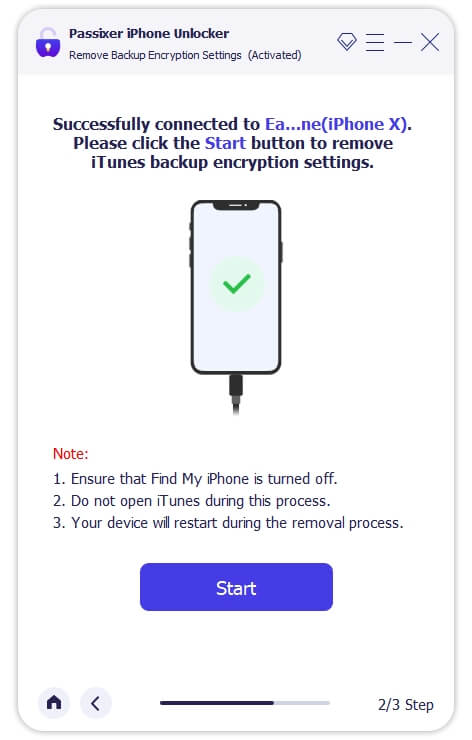
Step 3: Passixer iPhone unlocker will start to remove the iTunes backup password. However, ensure you don’t open iTunes during this process. After that, your iPhone will restart, and you can access your iTunes backup without hassle.
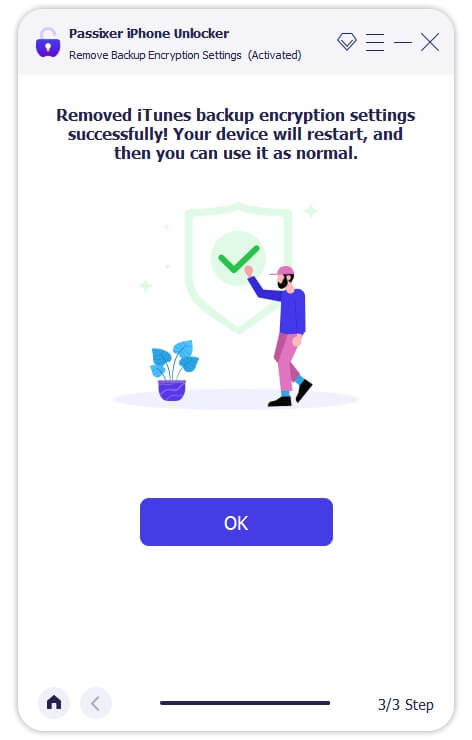
- One of the preconditions for the removal of the program is that “Find My”must be turned off, otherwise the program cannot be removed normally.
- During the removal process, do not open iTunes on the PC.
- The tool will only remove iTunes backup encryption, and will not affect other data, which is an advantage over using the mobile phone restoration technique.
- If your iPhone is not in normal use (such as being locked due to screen lock problem), the program cannot be removed normally. You need to remove the screen lock first, and Passixer also offers that solution.
Situation 2: Know the Screen Lock Password, Don’t care about data loss
When it comes to the free ways to unlock encrypted iPhone backup without password, there are several techniques that you can choose from. But unlike Passixer iPhone Unlocker, none of these techniques guarantees 100% safety of your backup data. Let’s dive in to find out how these free methods work.
Method 1: Factory Reset iPhone Setting
One of the proven free methods to unlock encrypted iPhone backup password without password is the factory reset technique. This involves resetting your iPhone settings, including WiFi, password, and other data to factory state. Here is how it works:
Step 1: Launch the “Settings” app on your iPhone. Then, find and tap on “General.”
Step 2: Scroll down and tap on “Transfer or Reset iPhone.”
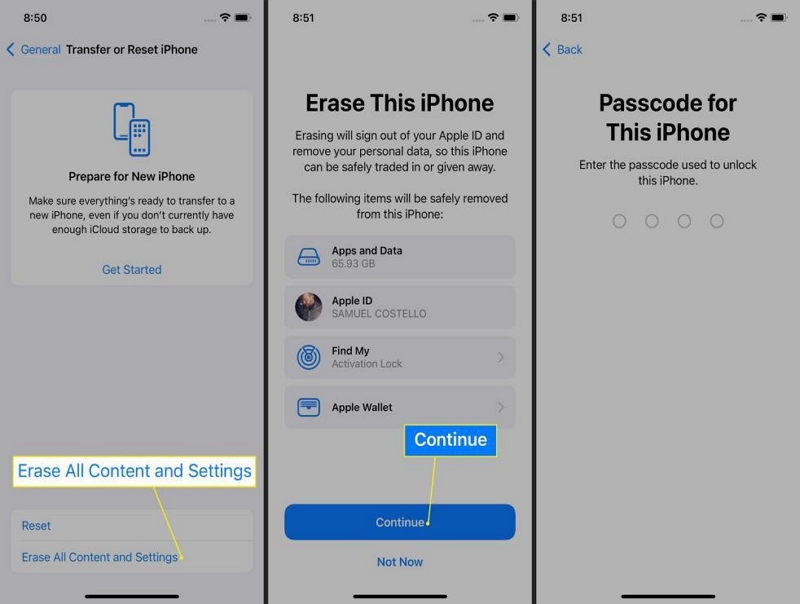
Step 3: Select “Erase All Content and Settings” and provide your iPhone passcode.
Step 4: Follow the on-screen instructions to complete the reset process. After that, you’ll be able to access your encrypted iPhone backup without password.
Limitation: Factory Reset restores all the Settings in the phone device (such as WiFi password, etc.) to the factory state.
Method 2: Use iCloud Backup
You can also use iCloud backup to bypass encrypted iPhone backup without password. Yes, since iTunes will require you to provide an encryption password to restore your data, you can easily use the iCloud backup to restore your data. However, this process is a bit lengthy, as you need to first create a backup of your iPhone, then erase the data and restore the backup during the setup process. We’ve explained the step-by-step process to get this done.
Step 1: Go to the “Settings” app on your iPhone and tap on the “Apple ID” name banner.
Step 2: Tap on iCloud.
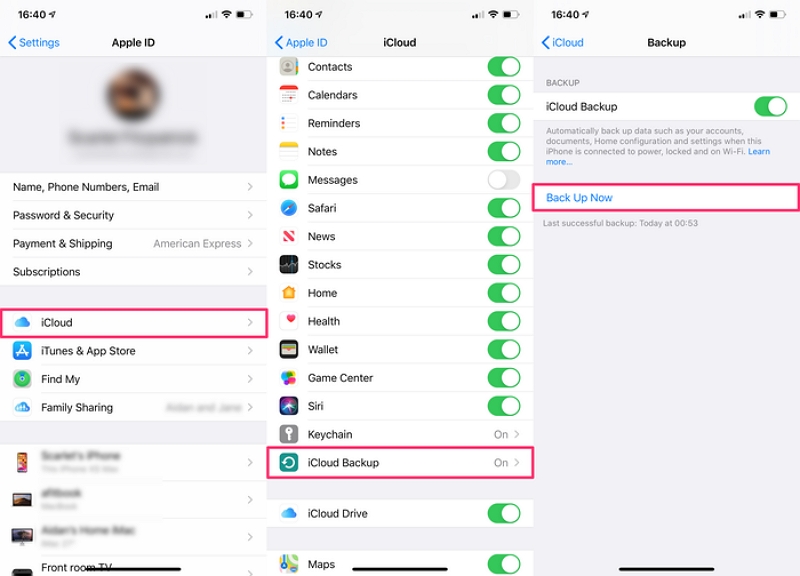
Step 3: Select iCloud Backup > Backup Now.
Step 4: Once the iCloud backup is complete, reset your iPhone to factory settings.
Step 5: After you factory reset the iPhone, start the setup process. Then, when you reach the “Apps & Data” screen, select “Restore From iCloud Backup.”
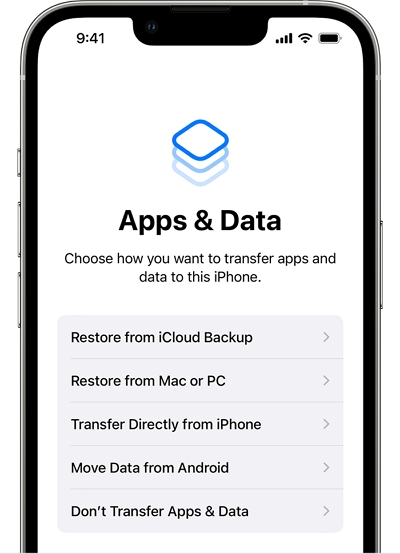
Step 6: Provide your Apple ID and Password. Then, follow the on-screen instructions to complete the restoration process.
Limitation: You might be unable to access the exact data on your iTunes if you haven’t created the iCloud backup before now. And the process is quite lengthy.
Situation 3: Know the Keychain Password
If you’re fortunate enough to have saved the encrypted iPhone backup password to your keychain password on Mac, then you can easily retrieve your iPhone backup password. But this is only possible for Mac users.
Method 1: Use Keychain on a Mac Computer
The following steps explains how to unlock encrypted iPhone backup using keychain on Mac:
Step 1: Go to “Applications” and select Utilities> Keychain Access.
Step 2: Enter your iPhone in the search box and type “iPhone’s backup” or any name you saved the encrypted backup with.
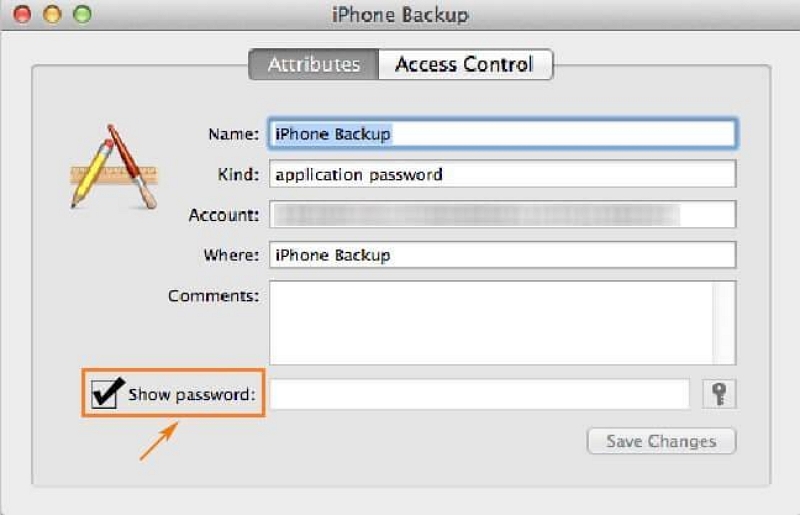
Step 3: Double-click the “Show Password” option and tick its checkbox. Then, type the keychain password.
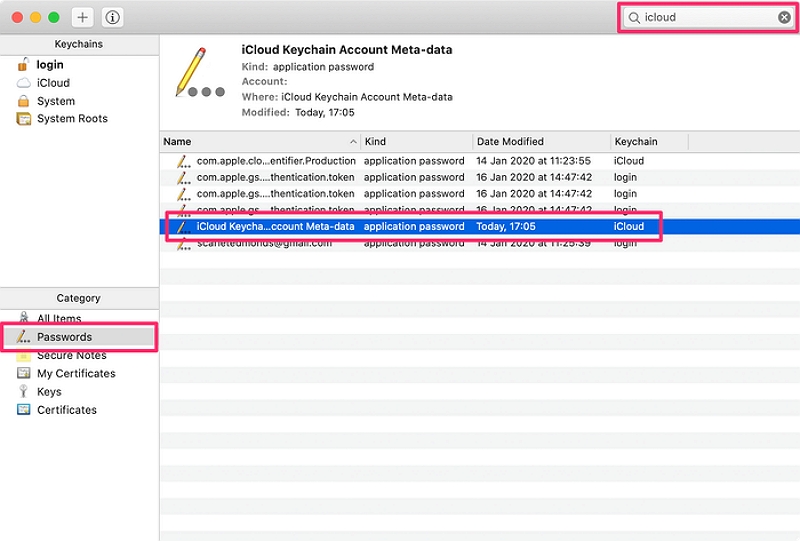
Step 4: Your iPhone encrypted backup password should appear in the pop-up that appears on your screen.
Limitation: This can only be done on Mac computer, and you must have checked the box “Remember this password in my keychain” when setting the encryption settings password.
Helpful Tip: How To Encrypt iPhone Backup
In case you’re looking to create an encrypted backup on your iPhone data, here are simple steps you should follow:
Step 1: Connect your iPhone to the computer and launch the iTunes app.
Step 2: Once iTunes establishes a connection with your iPhone, you should see its icon displayed at the top-left corner of your screen. Click on it!
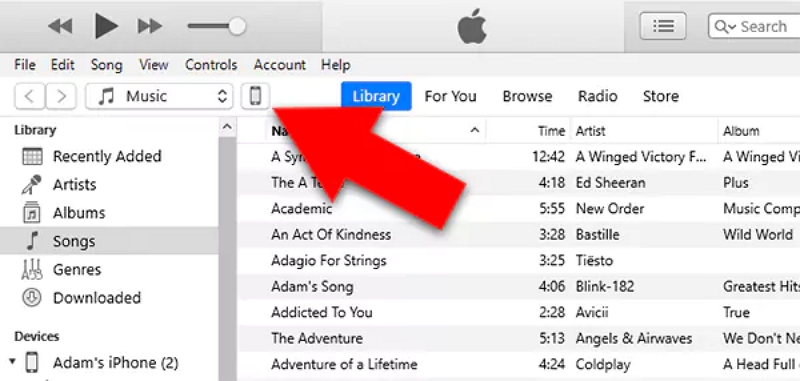
Step 3: Click on “Summary” and check the box next to “Encrypt Local Backup.”
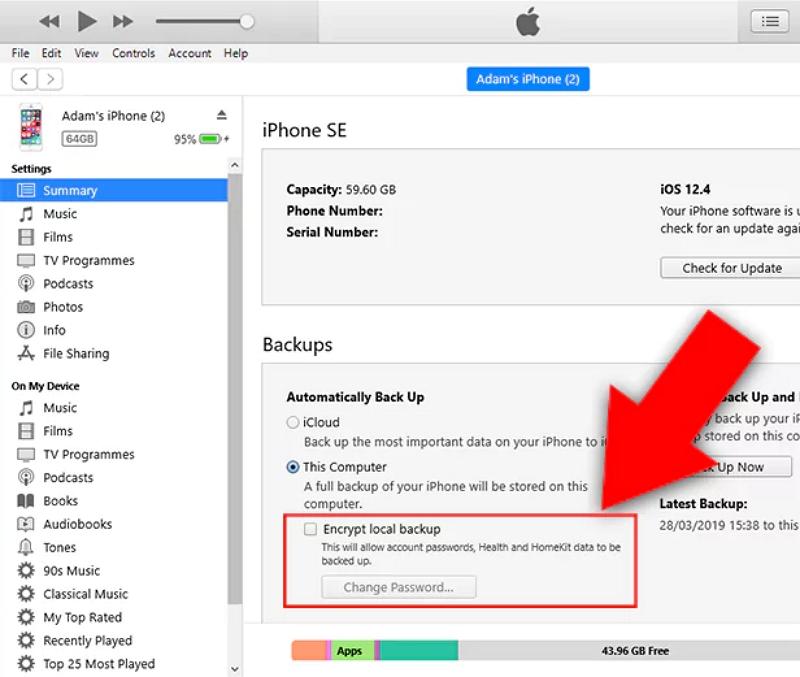
Step 4: Provide the password you’d like to use in the “Password” and “Verify Password” fields. Then, click “Set Password” and complete the backup process.
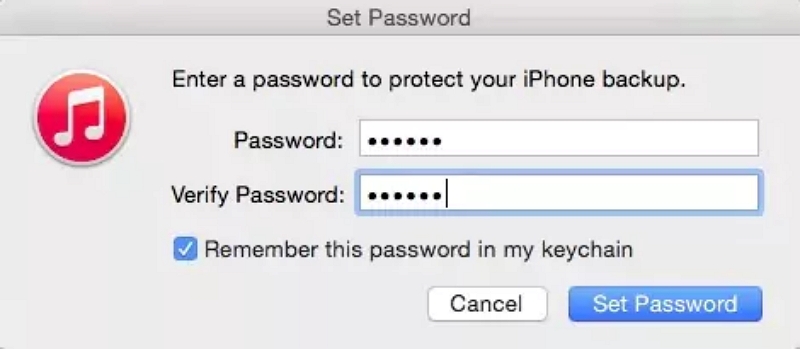
Conclusion
There you have it! It’s pretty easy to unlock encrypted iPhone backup without password once you understand the different techniques to get the job done. As you can see from the above guide, you don’t necessarily need to be tech-savvy to unlock encrypted backup on your iPhone. Whether you choose to use the “Passixer iPhone Unlocker”, iCloud backup, factory reset, or keychain, you just need to follow the steps provided. However, don’t forget to take note of the limitations of each method before using it.
