Updated on 2024-02-01
5min read
“Hi, Please is there any way I can get into my locked iPhone without entering the corresponding passcode?”
Apple is unarguably one of the most reliable mobile technology companies popular for the rigid security system tucked into its mobile devices, including the iPhones. End-users are provided with several security features, from screen passcode to Face ID, and Touch ID, all of which you could select from to protect your data from prying eyes.
In spite of the great benefits of the security system, there are some dark sides linked to it, especially in a situation where you can’t remember your iPhone unlock details. If this is the problem you are faced with, this post is for you. Here, we will explain how to get into your locked iPhone without the passcode. So read on to discover the techniques required!
Way 1. Get into A Locked iPhone without Password with Passixer
Passixer iPhone Unlocker is one of the leading screen unlock solutions designed for iOS devices, such as iPhones, iPods, or iPads. The software tackles any form of security challenges you may experience on your iPhone and grants you full access to the device without compromising it. With this software, you can get into your locked iPhone without entering an unlock passcode. It doesn’t matter whether you use 4-6 numeric security codes, Face ID, or Touch ID, Passixer helps you reclaim access to your device easily within the shortest possible time.
This software emerges as the best iOS unlock utility because of the top-quality features it holds. Its interactive interface makes screen unlocking fast and simple. Passixer isn’t limited to screen unlock, its functionality also extends to iCloud activation unlock, iTunes backup decryption, and several others.
Key Features
- 1-click to get into a locked iPhone without entering the corresponding passcode.
- Handles screen lock issues for all iPhone models, from the oldest to the latest- iPhone 15 series.
- Offers the highest iOS screen unlock success rate.
- Complete iOS unlocker with additional functionalities such as: iCloud Activation Lock Removal, removing MDM, recovering/removing Screen Time passcode, Apple ID removal, and more.
Stepwise Guide to Get into a Locked iPhone with Passixer
Prepared below is the simple instructional guide to unlocking your locked iPhone without a password using Passixer:
Step 1: Install Passixer on your Windows or Mac computer. Connect your locked iPhone to the computer via a reliable USB and run the software.
Step 2: Click on the Wipe Passcode tile from the quick start menu screen and click Start to continue.

Step 3: Without delay, a few info about your iPhone will come up just like the following image below:
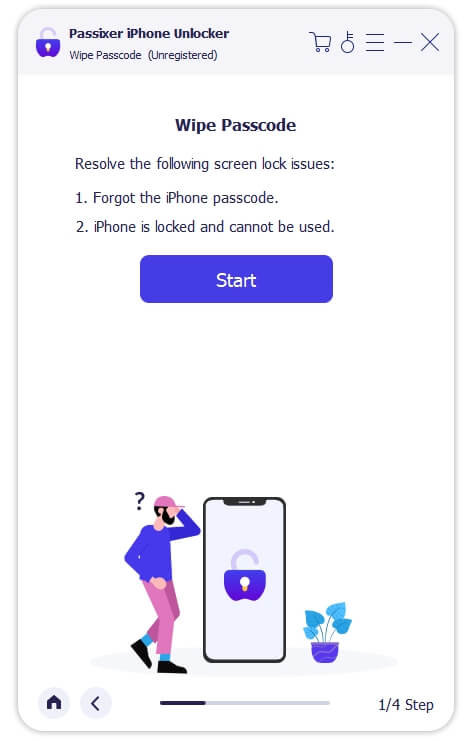
Ensure the information displayed tallies with what you have for your device, then click on the Start button to proceed.

Step 4: After clicking Start, the software will begin downloading the firmware related to your iOS. Once the download is completed, you will see the screen displayed here. Simply enter 0000 in the space provided and hit the Unlock button.

Step 5: Now, Passixer will help you get into your locked iPhone and you can use the device without entering a passcode.
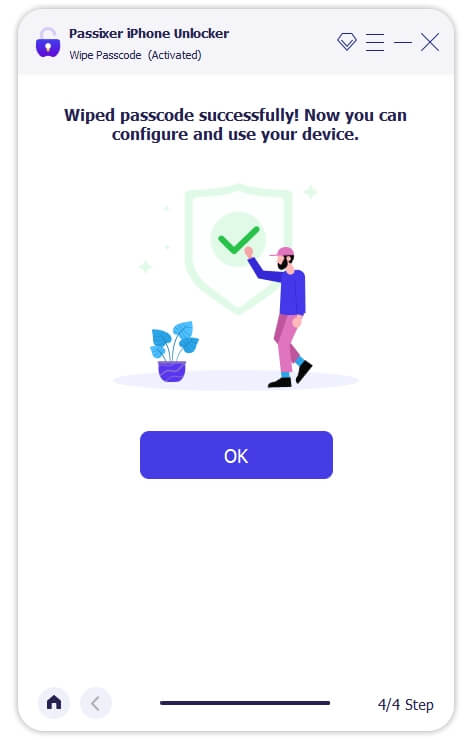
Way 2. Get into A Locked iPhone without Passcode via Find My iPhone
With the Find My function on iCloud, you can also get into your locked iPhone without providing the corresponding passcode. The function is established to help trace the exact location of an iPhone or iPad in case it goes missing. It has also proven to be highly beneficial in screen unlock processes. It lets you remotely wipe your all data and settings, including screen passcode on your iPhone, so you can get into the device without a passcode.
Using Find My to unlock your device is simple. Just get an internet enabled device, which could be a computer or mobile phone and use the stepwise guide shared below to get this done:
Step 1: Launch a web browser and head to iCloud.com. Then, sign into iCloud with the Apple ID details linked to your locked iPhone.
Step 2: Without delay, 2FA code will be sent to one of the devices linked with your Apple ID. Copy the code and enter in the space to gain access to your iCloud account. Once you’ve gained access, scroll down and select Find My.
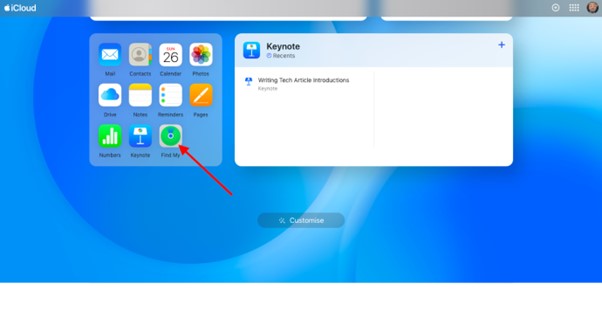
Step 3: The screen shown down here will automatically load up:
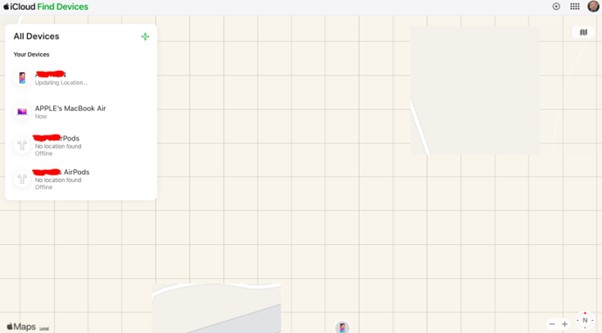
On the left sidebar, we have the devices linked to your Apple ID. Kindly click on your locked iPhone.
Step 4: Next, click on Erase This Device and Find My will wipe the device immediately. After wiping the iPhone, you can proceed to set it up and start using it for your desired activity without a screen passcode.
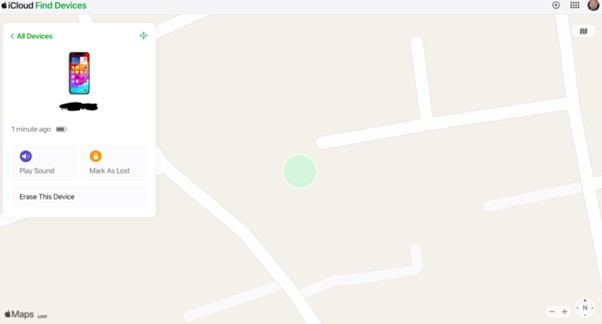
Limitations
- Network connection is a must for you to use the Find My iPhone feature to unlock your device.
- It’s mandatory that you know the Apple ID details linked to the iPhone.
- You must have enabled Find My iPhone on the locked device before applying this solution. If you haven’t, you cannot unlock the iPhone.
Way 3. Unlock iPhone without Passcode Using iTunes
The iTunes app offers another simple approach to unlocking your locked iPhone without providing the passcode. Although iTunes app is a music streaming platform, it also plays a vital role in iOS unlock and upgrade operations. iTunes permits you to bypass screen lock and get into your locked iPhone again by restoring the device, which often leads to the loss of all installed data and settings.
To unlock your iPhone using iTunes, ensure the Find My iPhone function is disabled and then apply the steps below:
Step 1: On your computer, launch iTunes (for Windows and Mac running on MajoveOS or earlier versions) or Finder (for Mac Catalina and later versions). Once done, proceed to put your locked iPhone in recovery mode using the right key combinations.
Here’s a quick guide on how to activate recovery mode for the different iPhone models:
iPhone 8/X and Later Models
- Press down the Volume Up button and then release it.
- Proceed to the Volume Down button and do the same thing.
- After that, hold down the Side button (also known as the lock key) until your iPhone displays the recovery mode screen.
iPhone 7/7 Plus
- Hold down the Volume Down button + Power button together.
- Keep holding both buttons till your see the recovery mode screen.
iPhone 6/6S and Older Models
- Press the Home button + Power button together.
- Hold both keys till the recovery mode screen shows on your iPhone.
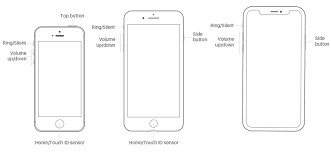
Step 2: While you are still holding the last button for the recovery mode, connect your iPhone to the computer using a USB cable. iTunes should detect your device immediately. Navigate to the top left corner of your screen, and click on the phone icon to access the drop-down menu. Select Summary to continue.
Step 3: Next, head to the right hand panel and click on the Restore iPhone button to proceed with system reset. iTunes will restore your device to factory mode and clear all settings and passcode installed on it. Now you can use the iPhone without providing a screen unlock code.
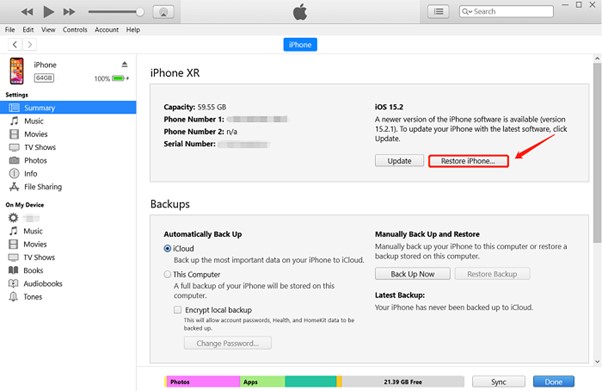
Way 4. Access A Locked iPhone without Password via Erase iPhone Option
Do you use an iPhone running on iOS 15.2 or later operating system? If so, you can regain access to your locked screen using the Erase iPhone option displayed on your screen after entering the security lockout/unavailable screen. For this solution, you don’t need a computer, nor a USB cable for connection. The process can be completed directly from the locked iPhone. Here’s the simple procedure to use:
Step 1: Enter the wrong passcode multiple times until your iPhone shows the Security Lockout or Unavailable screen. Locate the Erase iPhone icon at the bottom right corner of your phone screen and tap on it.
Step 2: A screen showing the consequences of using the Erase iPhone option will come up. Tap on the Erase iPhone button again to proceed.
Without delay, your device will direct you to another interface where you have to enter the password to the Apple ID linked to the iPhone. Enter the correct passcode and wait for your device to wipe.
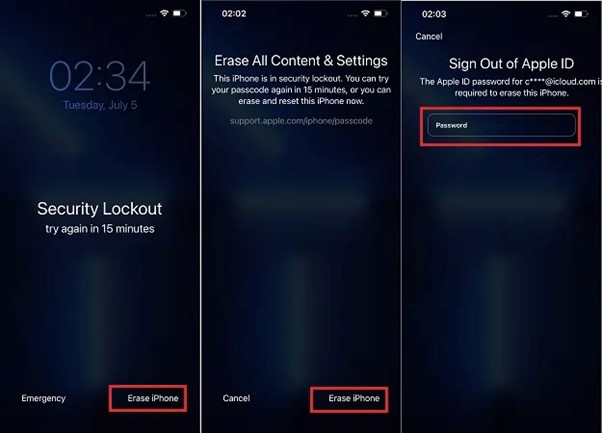
Step 3: After wiping your system, the iPhone will reboot. Once it comes up, configure it for usage and start operating it without hindrance.
Limitations
- All content and settings installed on your iPhone will be wiped when you use this solution.
- You must have the Apple ID details linked to the device, as you need it to unlock your iPhone when using this approach.
- Network connection is required.
Way 5. Unlock iPhone without Password Using Siri
With the voice assistance feature, Siri, you can unlock your iPhone after forgetting the passcode. This solution helps you get into your locked iPhone if it’s running on iOS 8.0 or 10.1.
For folks with iPhones using the aforementioned OS, use the steps below to unlock your iPhone without password via Siri:
- Activate Siri on your iPhone by tapping the appropriate button. Once Siri pops up, ask “What is the time?”
- Without delay, Siri will respond and display a clock on your screen. Click on the clock to launch World Clock.
- Tap on the + icon at the top right corner of your screen so you can set up a new time.
- Type something in the empty space provided and long press on the text. Select the text and click Share > Message App.
- Message App will automatically come up. Enter some texts in the To panel of the message app and click on + to create a new contact.
- On the contact setup page, click on the Add Photo icon and select Choose Photo to launch Photos Library.
- Now, tap on the Home button to unlock your iPhone.
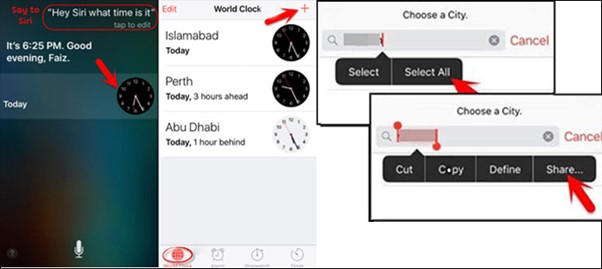
![]()
Limitations
- Siri must have been enabled on the device before using this solution.
- This solution doesn’t work the majority of the time.
- It is a temporary trick to bypass the iPhone lock screen.
Way 6. Open A Locked iPhone without Passcode Using Old Passcode
Lastly, we suggest using your old passcode to unlock or get into your locked iPhone. This solution works best for devices running on iOS 17.0 and later operating systems. However, there are some preconditions you must fulfill for you to open your locked iPhone with your old passcode. Check them out below:
- You must have changed your passcode once in the last 72 hours.
- Ensure you remember the previous passcode to use this solution.
- Only selected operating systems, iOS 17.0 and later, support this solution.
Once you have all of the above conditions checked, use the stepwise guide below to unlock your locked iPhone using old passcode:
Step 1: Enter the wrong passcode on your iPhone and wait for it to display “iPhone unavailable”. Click on the Forgot Passcode? button situated at the bottom right corner of the screen displayed.
Step 2: Tap on the white Enter Previous Passcode button and a screen with an empty field to enter your old passcode will come up. Type the passcode to continue.
Step 3: Once your iPhone validates the previous passcode, it will direct you to another interface where you enter your new passcode to unlock your device. Type the passcode you can remember to complete the process.
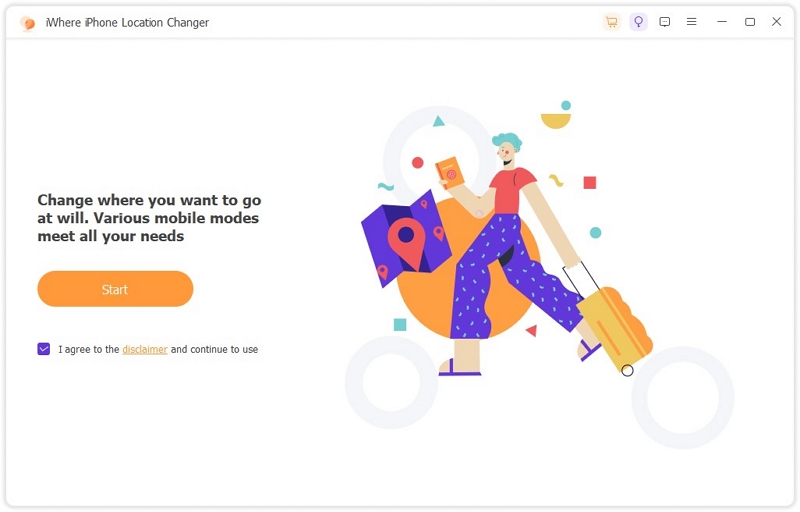
FAQs
Q1. Can I unlock my iPhone without a passcode without data loss?
No! Nearly solutions leading to iOS unlock without passcode often lead to data loss. Your device will be restored, so all installed content and settings are wiped and you can reclaim access. However, you can try the old passcode technique introduced in the article if you don’t want to lose data.
Q2. How do I unlock my iPhone using my camera?
Unlocking your iPhone with the camera feature is possible for devices running on iOS 9.0 and earlier versions, as there are some bugs that support such operations. To do this, open the Camera app on your iPhone and put it in selfie mode. Press down the Home button until you hear a clicking sound which signals that your device is unlocked.
Final Words
Getting into a locked iPhone without the password isn’t a walk in the park when you don’t have the right tutorial guide. With the solutions provided in this post, you can now get into your locked iPhone within the snap of a finger. Passixer iOS Unlocker offers the best solution. The software helps you to remove the screen lock without passcode easily and quickly with an outstanding success rate.
