Updated on 2024-02-02
5min read
If you Google search solutions to unlock an iPhone, chances are you’ll come across several TikTok videos telling you how to get the job done using a camera. But is it possible? Well, we’ve created this guide to shed more light on the popular iPhone unlock technique without passcode using camera.
In this post, you’ll find out whether iPhone can be unlocked without passcode using camera, and discover alternative solutions to get the job done if the method doesn’t work.
[Fact-finding] Can the Camera Unlock an iPhone Without a Passcode?
The simple answer is “No, camera cannot unlock iPhone without passcode”!
Although there are lots of viral TikTok videos that show users how to unlock iPhone without passcode using camera, Apple has fixed the loophole that might be causing this error in its latest iOS releases.
Also, it’s important to note that this iPhone unlock technique using camera is not approved by any experts. So, it’s advisable you don’t rely on it to unlock iPhone without a passcode.
Part 1: How To Unlock iPhone Without Passcode Using Camera
If you wish to try out the method using camera to unlock iPhone without passcode, we’ve explained the detailed steps to help you operate effortlessly below. But this keep in mind that method might not work if you’ve updated your iPhone to the latest iOS version.
Step 1. Swipe the screen down on your locked iPhone and turn off Wi-Fi, followed by “Cellular Data”, and “Bluetooth”.
Step 2. Turn on Airplane mode and tap on the “Camera” icon from the control panel.
Step 3. Now, turn your iPhone horizontally and wait until it unlocks.
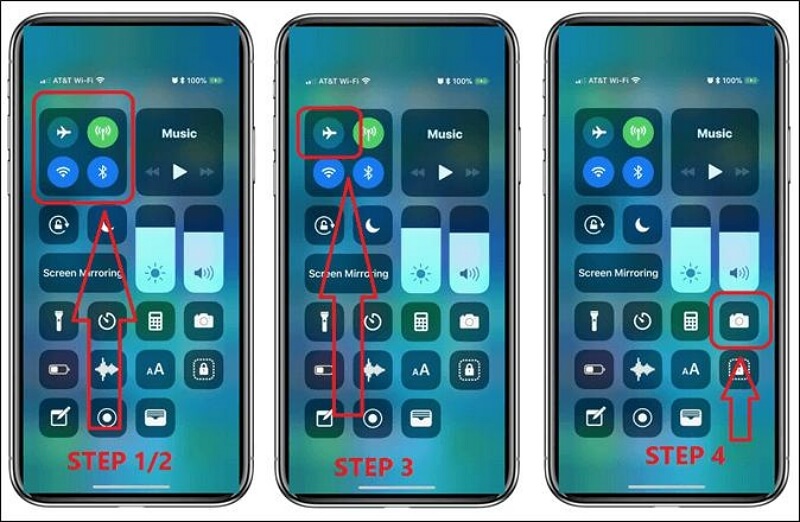
As mentioned earlier, the chances of this method working is very slim. So, if it does not work, you don’t have to worry. Read on to discover proven alternative methods to unlock iPhone without passcode.
Part 2: Proven Alternative Methods To Unlock iPhone Without Passcode Using Camera
There are several alternative methods you can use to unlock iPhone without passcode or camera. In this section, we’ll introduce you to four proven methods, and the first one is the best overall. Let’s dive right into these methods:
Way 1: How To Unlock iPhone Without Passcode Using Passixer iPhone Unlocker [Expert Choice]
The most reliable alternative technique with a 100% success rate to bypass iPhone without passcode or camera is the Passixer iPhone Unlocker. This exceptional software allows users with any level of experience to unlock their iPhone without losing their data.
With Passixer iPhone Unlocker, you can bypass any kind of iPhone screen lock, including Face ID, Touch ID, and 4/6-digit passcode. Besides, unlike regular iPhone unlocking software, this tool supports all version of iOS devices, including the latest iOS 17.
Also, Passixer iPhone Unlocker offers more features like screen time passcode unlock, iCloud activation lock bypass, Apple ID remover, etc., and you don’t necessarily need to be tech-savvy to be able to navigate your way around the app.
Key Features
- Get full control over your locked iPhone within a few minutes without requiring passcode or any information.
- Ensures 100% data safety while unlocking iPhone. And it supports all iOS versions.
- Boasts a top-tier privacy system that ensures your data remains confidential and not accessible by any third-party during the unlock process.
- Powerful iPhone unlocker for up to give types of iPhone locks, including iTunes backup password, screentime passcode, and iPhone screen lock.
Step 1: Start the Passixer iPhone Unlocker app on your Mac or Windows computer and click on “Wipe Passcode”.

Step 2: Connect your iPhone to the computer using its charging cable and follow the on-screen instructions to download the “Firmware package” required for the unlock process. After that, click the “Start” button.

Step 3: Confirm your unlocking operation and start the unlocking process.

- The tool should begin the unlock process. Just ensure you don’t disconnect or shake your iPhone during this period. After it’s complete, you’ll be able to access your iPhone without passcode.
Way 2: Unlock iPhone Without Passcode With iTunes Or Finder
The Apple iTunes or Finder app can also be used to unlock an iPhone without the passcode or camera. Yes, by connecting your iPhone to a computer with iTunes or Finder installed, you can initiate a restore process that will erase all data on the device (including the password) and set it up as a new iPhone. However, this method requires you to have previously synced your iPhone with the computer, and it’s crucial to have a backup of your iPhone data before proceeding, as this process will erase all data on the iPhone.
The following steps explain how to use this method:
Step 1: Turn off your iPhone. Then, press the following buttons based on your iPhone:
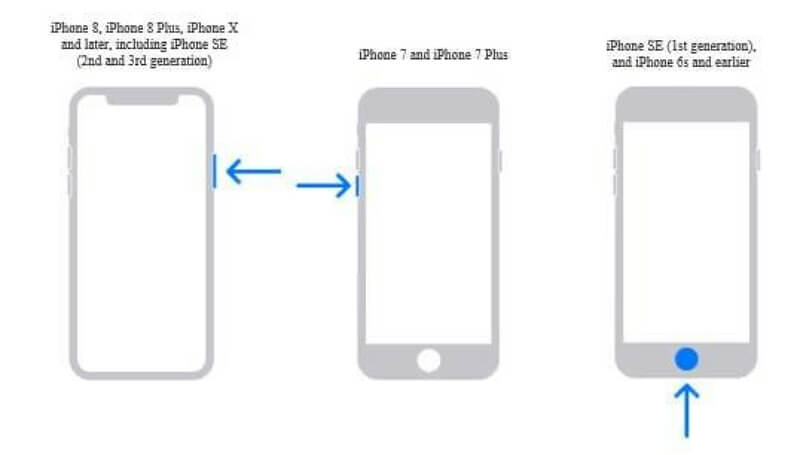
- For iPhone 8 and later: Press the Side button.
- For iPhone 7/7 Plus: Press the Volume Down button.
- For iPhone SE (1st generation): Press the Home button.
Step 2: Open the iTunes/Finder app and connect your iPhone to the computer using its charger cable.
Step 3: Once your iPhone is connected, iTunes should automatically establish a connection with your device. Then, you’ll see a pop-up message appear on your computer screen. Click on “Restore”.
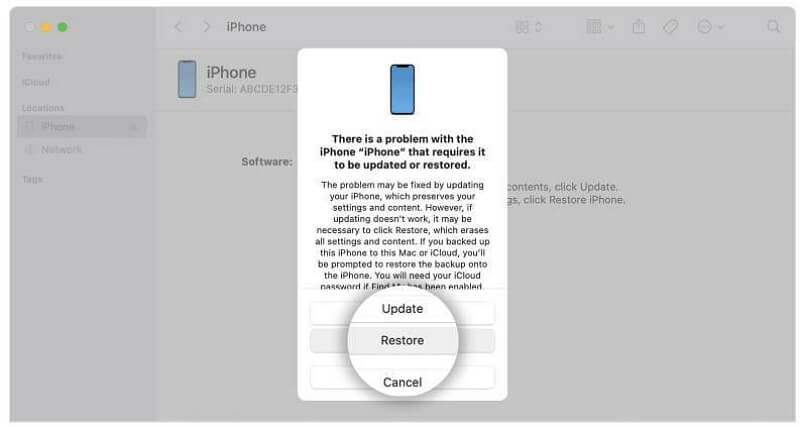
Step 4: On clicking the “Restore” button, iTunes will start to download the software for your iPhone and initiate the restoration process automatically. Once the process is complete, your iPhone will be unlocked and you can set it up again.
Way 3: Unlock iPhone Without Passcode Via iCloud
Your iCloud can also come in handy when you want to unlock your iPhone without a passcode. This is a simple technique that involves erasing your iPhone and removing its password remotely from another Apple device. So, if you have the Find My feature enabled on your iPhone and can access your iCloud account, follow the steps below to unlock iPhone without passcode or camera.
Step 1: Visit iCloud’s official website in your browser using another device. Then, login to your account using the initial Apple ID and password used on your iPhone.
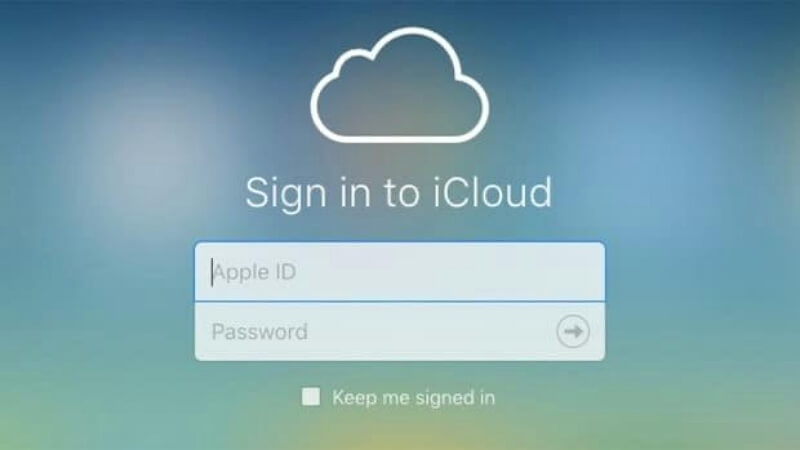
Step 2: Locate and click on the “Find iPhone” feature.
Step 3: Under “All My Devices”, select the iPhone you want to unlock and click/tap on “Erase iPhone”. This will remove all data, including the “Passcode” on your iPhone.
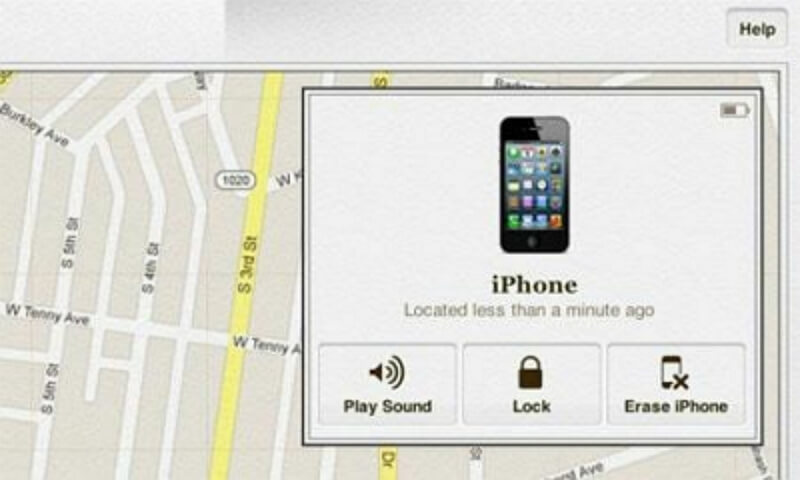
Way 4: Unlock iPhone Without Passcode Using “Erase iPhone” Option
Our last but not least alternative method to unlock iPhone without passcode is by using the “Erase iPhone” option. This is a proven solution that allows you to unlock your iPhone using Apple ID and password. However, you need to have the Find My feature enabled on your iPhone.
We’ve outlined the steps to unlock iPhone without passcode using “Erase iPhone” option below. But before you proceed, ensure you backup your iPhone data as you might experience data loss during the unlock process.
Step 1: First, type the wrong screen passcode on your iPhone at least 7 times.
Step 2: Locate the “Erase iPhone” option at the bottom of your iPhone screen and tap on it twice.
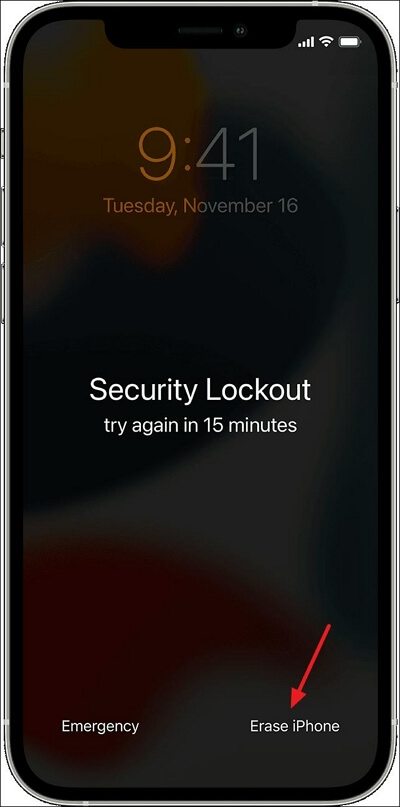
Step 3: A new interface displaying the “Sign Out Of Apple ID” option should appear on your screen. Tap on “Sign Out Of Apple ID” and enter the correct “Apple ID” and “Password” that is linked to your iPhone.
Step 4: Tap on the “Erase iPhone” button to erase the password and restart your iPhone without a passcode.
Part 3: FAQs
Can I Unlock iPhone Using Camera Without Losing My Data?
Unfortunately, Apple has fixed the loophole that allows users to unlock iPhone using cameras. So, neither can you unlock your iPhone using a camera or lose your iPhone data.
Can face recognition be fooled by photo?
It’s impossible for face recognition to be fooled by photo. This is because the Face ID feature used on iPhones matches against depth information, which is not available in printed photos or 2D photographs.
How Long Does It Take To Unlock iPhone Without Passcode Using Camera?
It takes approximately two minutes to unlock iPhone without passcode using camera.
Conclusion
The idea of unlocking an iPhone without a passcode using the device’s camera is a captivating one, but the truth is it’s not reliable. So, we advise you save your previous time and opt for other relevant solutions like Passixer iPhone Unlocker, Erase iPhone option, iTunes/Finder recovery mode, etc., when you encounter an iPhone lock error. These techniques, especially Passixer iPhone Unlocker will enable you unlock iPhone without passcode without hassle.
