Updated on 2024-02-01
5min read
Siri is a popular way of unlocking an iPhone when you forget the passcode or Face ID/Touch ID is unavailable. The main reason why Siri is popular may be that it can unlock a forgotten iPhone passcode without any data loss. So how to unlock iPhone without passcode using Siri? The following content will display the corresponding detailed steps for you. Besides, we also introduce you the ways to unlock iPhone without passcode or Siri, in case Siri isn’t an option for you or you want its alternatives.
Part 1. How to Unlock iPhone without Passcode Using Siri
You can use Siri to get into your locked iPhone whose iOS is 8.0-10.1. In other words, this way doesn’t support recent iOS versions. If the iOS requirement is met, you can try to unlock iPhone with Siri by following the steps below.
Step 1: Press the home button on your iPhone to activate Siri and then ask it “What is the time now?”.
Step 2: Siri will show you the current time and a clock. Just tap the Clock to move on.
Step 3: In the upper right corner of the World Clock screen, tap “+” to create a new clock.
Step 4: Enter any city name in the search bar. Then, press the name and choose Select All. After that, tap Share and then Messages to the Messages editing interface.
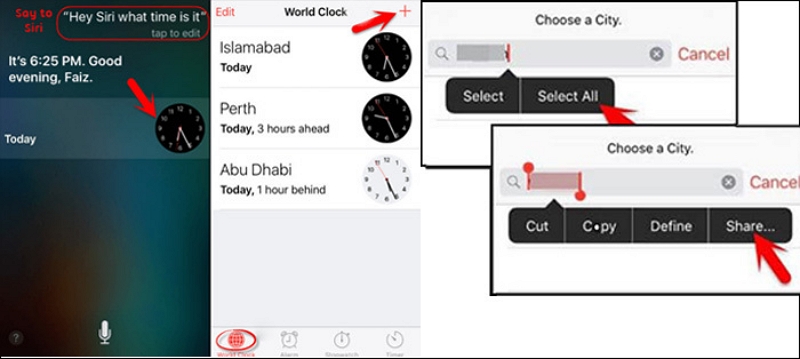
Step 5: Input something casually into the “To:” bar and tap “+” on the right side of the “To:” box. Next, choose Create New Contact.
Step 6: In the New Contact screen, tap add photo and select Choose Photo. Instantly, you will be led to the Photos app.
Step 7: Press the home button to the home screen and you can use your iPhone now.
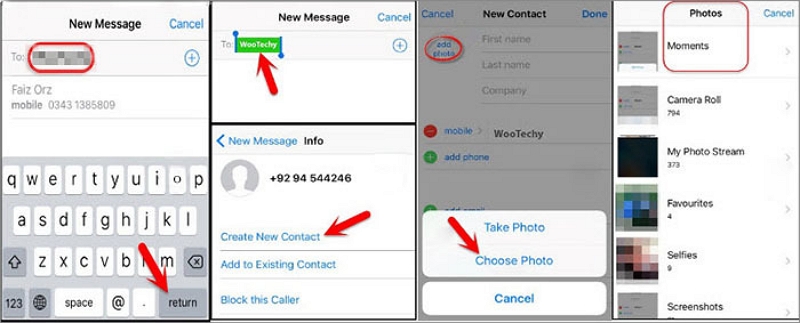
Part 2. How to Unlock iPhone without Passcode or Siri
Although Siri is an available way to access your locked iPhone, its steps are troublesome and you need to repeat the operations each time you use your iPhone. Meanwhile, it supports a few iOS versions and its success rate is not that high. Wondering if there is an alternative to Siri helping you unlock iPhone without Passcode? Definitely YES and this part will show you 5 ways to unlock iPhone passcode without Siri.
Way 1. Use Passixer iPhone Unlocker(Least Limitation)
Passixer iPhone Unlocker is a powerful lock remover for iPhone/iPad/iPod. It specializes in removing various locks like screen lock, iCloud activation lock, Screen Time lock and MDM lock from your iOS device without password. With its help, you can easily unlock your iPhone when you forget the passcode or even the screen is broken or unresponsive. Whether you have an iPhone 15 or an earlier model running iOS 17 or an older version, Passixer can unlock your iDevice with ease and boasts a high success rate.
Highlight:
- Easily remove 4/6 digital passcode, Face ID, and Touch ID from your iPhone/iPad/iPod.
- Effectively unlock iCloud activation lock from your iDevice without Apple ID password.
- Quickly bypass MDM lock for your iOS device so that you can use your device without restrictions.
- Smoothly compatible with Windows PC or Mac.
How to Unlock iPhone with Passixer
Step 1: Open Passixer iPhone Unlocker on your computer and then connect your iPhone to the PC with a USB cable.
Step 2: Select Wipe Passcode in the software interface and click Start.

Step 3: Check your device info and click Start to download the firmware matching your iPhone.

Step 4: Once the downloading process ends, click Next to get a confirmation box. Then, read the warning of unlocking, enter 0000 and hit Unlock.

Instantly, Passixer will begin to unlock your iPhone for you.
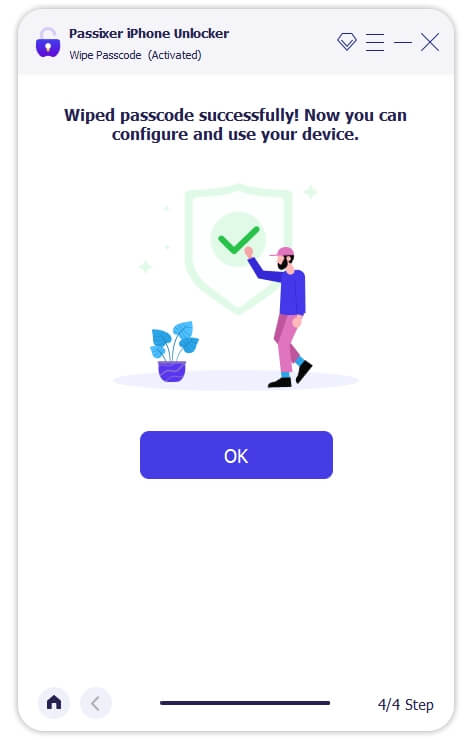
Way 2. Erase iPhone in iCloud.com
iCloud.com offers an “Erase iPhone” feature to help protect your privacy when your iPhone is lost. This useful feature can also be used to unlock your iPhone actually. It will remotely wipe all content from your iOS device, including the forgotten passcode. To try this feature, you need to ensure Find My iPhone is on first. If Find My is enabled on your iPhone, then you can erase iPhone in iCloud.com.
Step 1: Go to iCloud.com in a browser of a workable computer or phone. After that, sign in iCloud with the Apple ID linked with the locked iPhone.
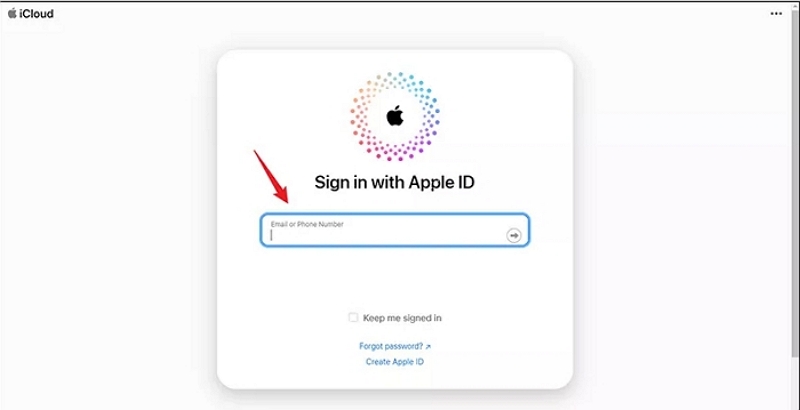
Step 2: Select Find My among the iCloud options.
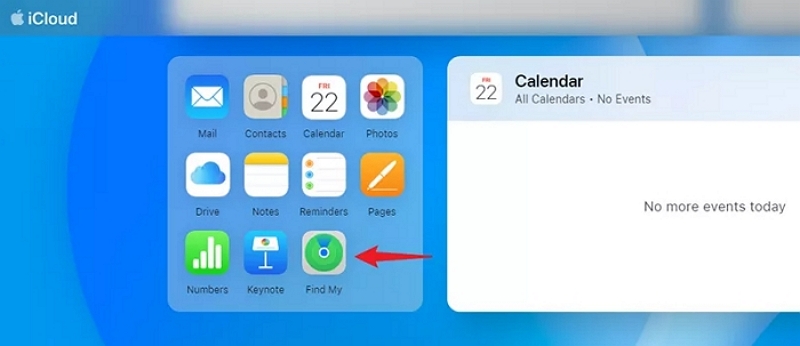
Step 3: You can see an All Devices box in the top-left corner. Simply choose your locked iPhone from the box.
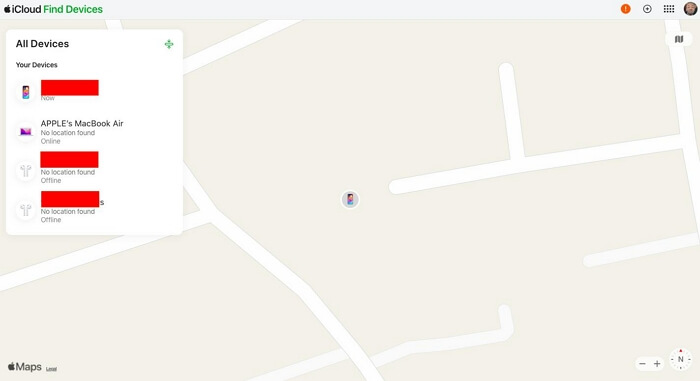
Step 4: Click Erase This Device in the pop-out and follow the instructions to erase your iPhone.
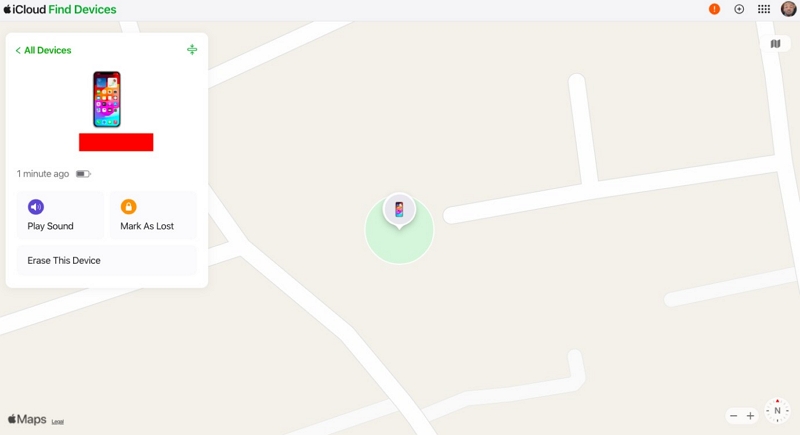
Way 3. Restore iPhone with iTunes
iTunes is an official way to unlock your iPhone without password. It realizes iPhone unlocking by restoring your iDevice. After restoration, you will get an iPhone as a brand new one that is unlocked but doesn’t contain your content. To use iTunes for unlocking your iPhone, here is a short guide.
Step 1: Shut down your iPhone by pressing the correct buttons and drag the power off slider to the right.
iPhone 8 and later: Press both the side button and the Volume down button until you see the power off slider.
iPhone 7(Plus), iPhone 6(s): Press the side button and release it when the power off slider shows.
iPhone SE (1st generation), iPhone 5s, and earlier: Press the top button until the power off slider appears.
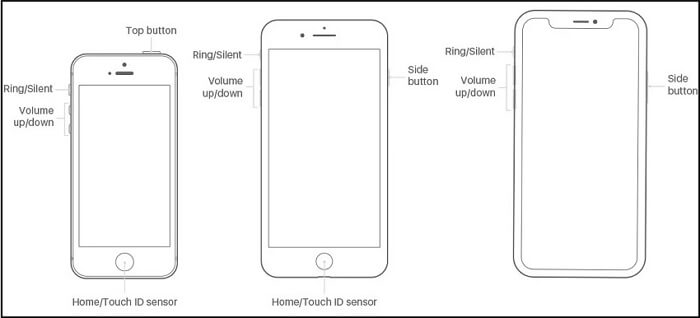
Step 2: Put your iPhone into Recovery Mode by pressing the related button while connecting your iPhone to the computer. Release the button when Recovery Mode screen appears.
Side button for iPhone 8 or later.
Volume down button for iPhone 7 and iPhone 7 Plus.
Home button for iPhone SE (1st generation), and iPhone 6s and earlier.
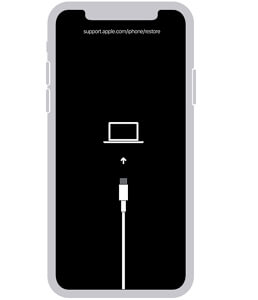
Step 3: Launch iTunes and locate your iPhone in it.
Step 4: Click Restore in the shown box and iTunes will unlock iPhone for you.
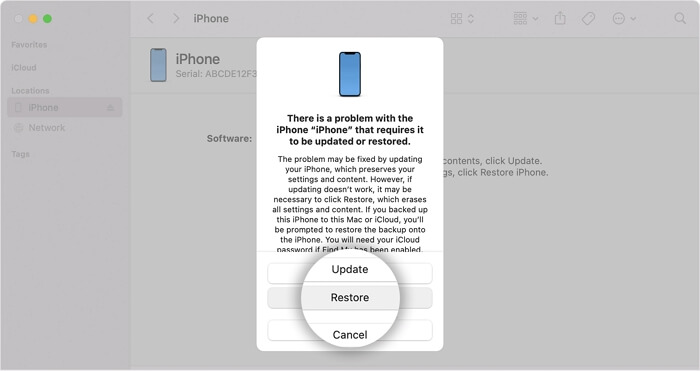
Way 4. Erase iPhone from Lock Screen
Your iPhone is running iOS 15.2 or later? Then this way may be available to you. To apply this way, you also need the password of the Apple ID used on the locked iPhone and ensure that your iPhone is WiFi/Cellular connected, except for the iOS requirements.
Step 1: Enter any passcode on your iPhone lock screen until the Erase iPhone option shows at the bottom of the screen.
Step 2: Tap Erase iPhone and tap it again on the following screen.
Step 3: Input the password of the Apple ID sign on the locked screen and then everything will be wiped from your iPhone. In this way, your iPhone is unlocked without passcode.
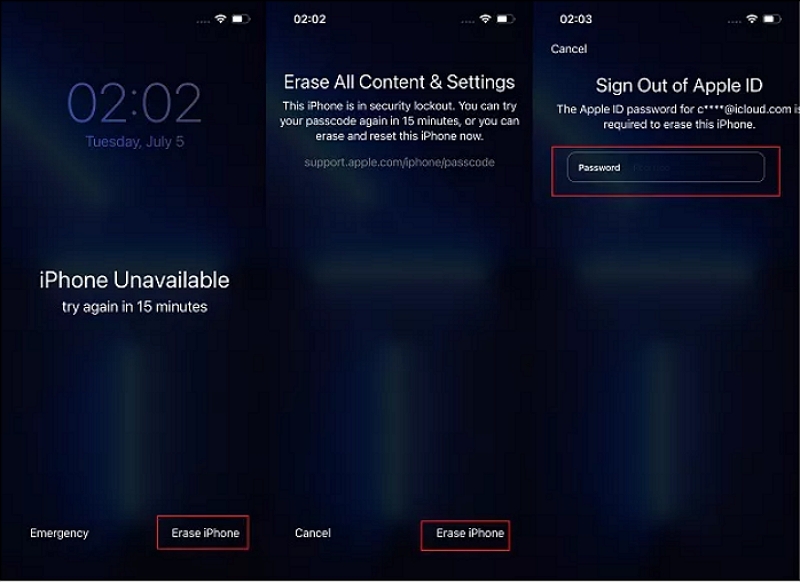
Way 5. Unlock iPhone with Old Passcode
It is a wonderful and ideal solution to remove the screen lock from your iPhone with the old passcode and Apple makes it come true in iOS 17. If you have changed your passcode in the last 72 hours, then this way is highly recommended. Using old passcode is easy and causes no data loss.
Step 1: Enter your passcode several times on the iPhone lock screen and then tap the shown Forgot Passcode? option.
Step 2: Choose Enter Previous Passcode and then type your previous passcode to access your iPhone temporarily.
Step 3: Set a new passcode for your iPhone and keep it in mind. Now your iPhone is unlocked without passcode and restore.
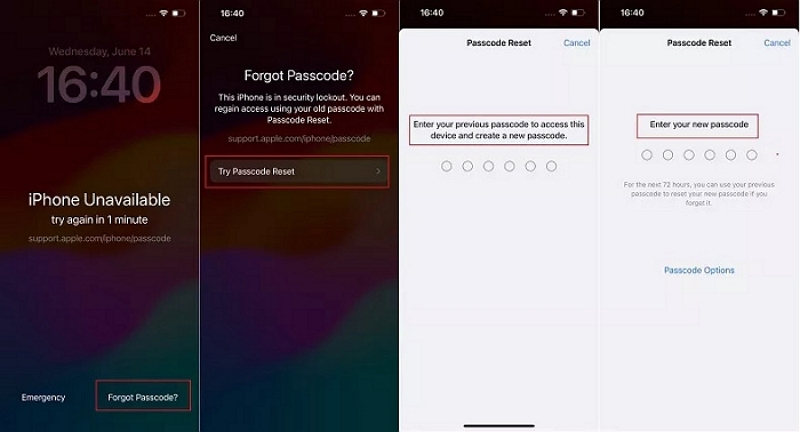
Conclusion
Believe that you know how to unlock your iPhone without passcode with or without Siri. When you fail to use Siri to unlocking your iPhone passcode, Passixer iPhone Unlocker is highly recommended to you because it can unlock your iPhone without skills needed and with an assured success rate.
