Updated on 2024-02-28
5min read
You’re having trouble with your current phone and it’s unlocking the backup iPhone you need, but you forgot your screen passcode, right? It sounds frustrating, but don’t lose heart. There are five different methods below. Whether you have an Apple ID or not, or whether you remember other passwords, there is always a method that suits you and will definitely help you solve the problem. Please read on.
Quick Answer: Can I unlock my iPhone if I forgot the lock screen password?
Yes, if you forget your lock screen password, you can unlock your iPhone using the Forgot Password feature or restoring your device through iTunes or iCloud. If you don’t have an iCloud account and know nothing about your device, we also have a way to unlock your iPhone. However, all possible methods except using the Forgot Password feature will erase all data on the device, and you need to be careful every step you take.
Part 1: What are the consequences of forgetting your iPhone screen password?
You will not be able to access your iPhone and use most iPhone features and apps until you enter the correct passcode. If you enter the wrong passcode too many times, your iPhone will be disabled or unusable. The more incorrect entries you make, the longer you have to wait.
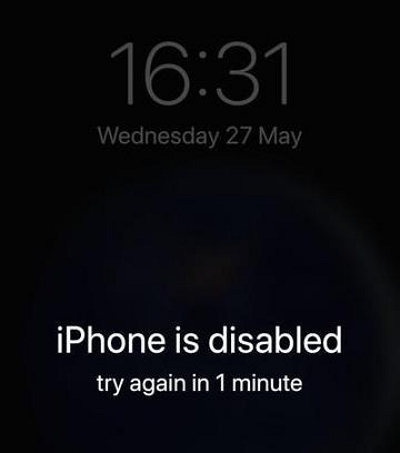
Part 2: Fix! Unlock a forgotten screen password iPhone
Method 1: Unlock a forgotten screen password on iPhone with Password Reset (iOS 17)
If your iOS/iPadOS system is in version 17 and above, congratulations. If you forget your new password within 72 hours of creating it, you can use the Password Reset function in iOS 17 to unlock your iPhone. That is, reset screen password on iPhone or iPad using old password.
Here’s how to use “Password Reset” to revoke/reset a forgotten password in iOS 17.
Step 1: On the “iPhone Unavailable” screen, click the ”Forgot Passcode? ” option in the corner.
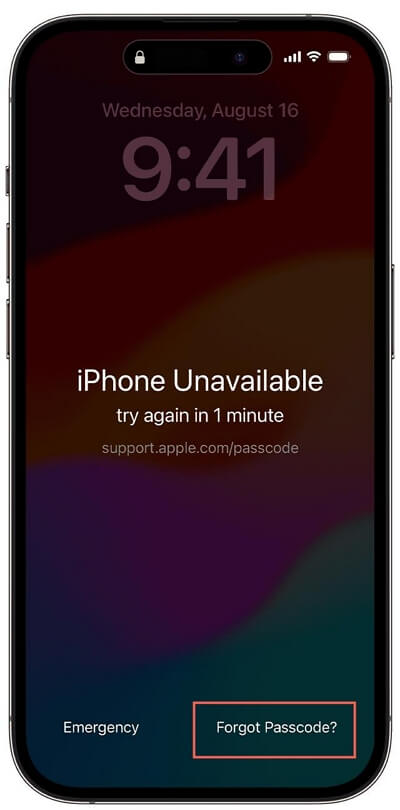
Step 2: Hold “Enter Previous Passcode.” Enter your old passcode, then follow the onscreen instructions to input your forgotten passcode and set a new one.
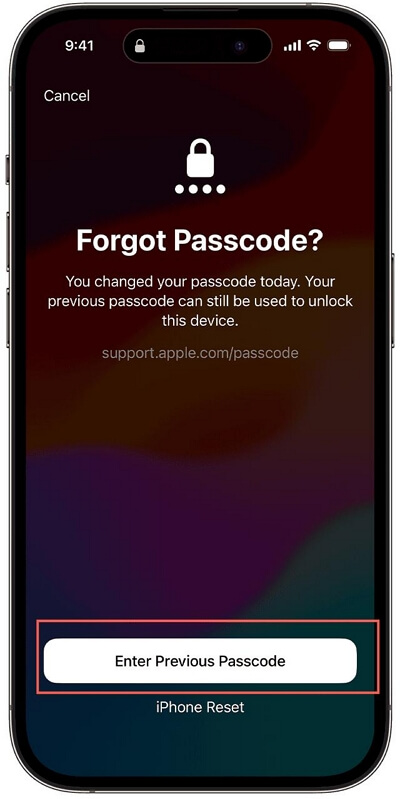
Note: The forgotten passcode resetting period should occur within 72 hours.
Method 2: Unlock your iPhone Which Forgot Screen Password by “Erase iPhone” (iOS 15.2 or later)
Another way without use computer is to erase your iPhone, which will reset all your data. Erase iPhone is a new feature only available in iOS 15.2 or later.
It allows you to unlock iPhone without computer and iTunes. Once you enter the wrong password more than six times, your iPhone will display the security lock screen with an Erase iPhone option at the bottom of the screen.
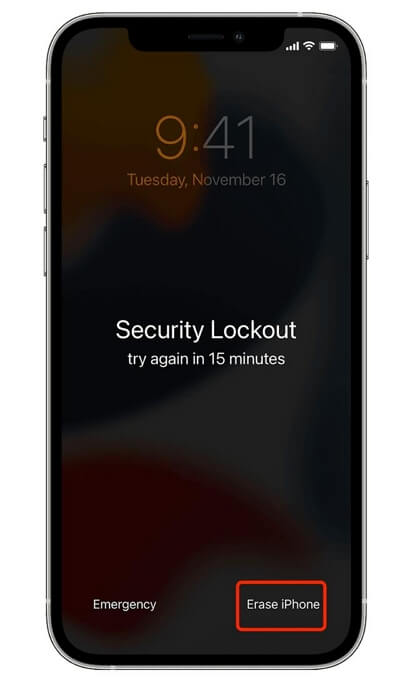
Preparation work: Make sure your iPhone is connected to a stable Cellular or Wi-Fi network.
Step 1: Click Erase iPhone, then click Erase iPhone again to confirm your action.
Step 2: Tap your Apple ID password to sign out of your Apple ID.
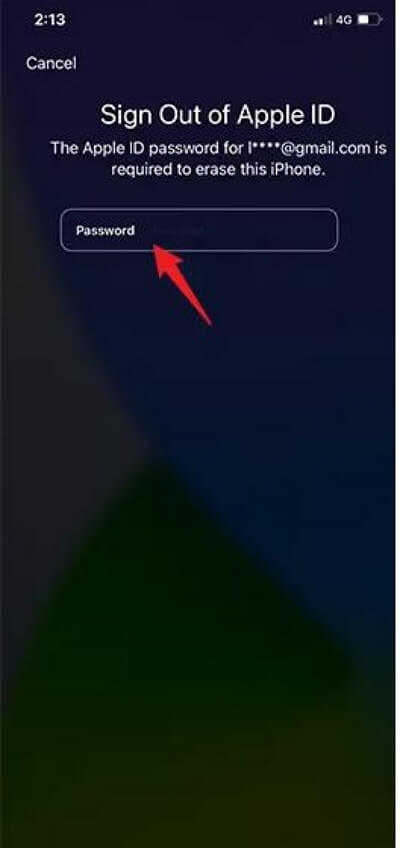
Step 3: The iPhone will then automatically erase its data to get rid of the forgotten passcode. Finally set your iPhone.
Tip: Make a note of your new password this time so you don’t forget it again.
Method 3: Unlock iPhone Which Forgot Screen Password via iCloud
If your Find My iPhone is enabled and you remember the Apple ID used in the locke iPhone, using iCloud may be your best option for unlocking your iPhone.
Step 1: Go to iCloud.com > Sign in to your iCloud.
Step 2: Click “Find My” in the iCloud page.
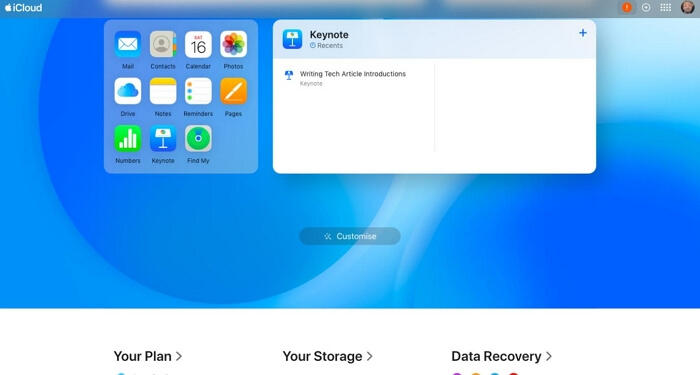
Step 3: At the top, click “All Devices”, then select the iPhone you forgot passcode.
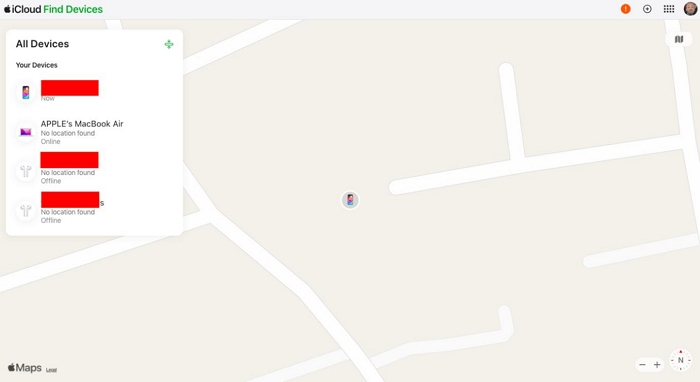
Step 4: Tap the “Erase This iPhone” button.
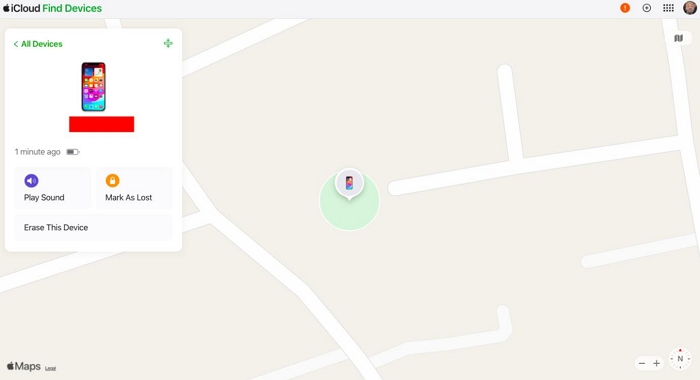
Step 5: Enter your Apple ID password to turn off Find My.
Step 6: Click Next and follow the directives to erase your iPhone.
Step 7: After the reset process is complete, your lock screen is removed set up your iPhone.
Method 4: Unlock iPhone Which Forgot Screen Password via iTunes/Finder (With Computer)
If you have a computer near you, you can also use your computer to remove the lock screen.
Note: Because your iPhone is locked, iTunes and Finder cannot recognize your device. Therefore, you must first set your iPhone to recovery mode before you can unlock it on your computer.
Step 1: Connect your iPhone to your PC or Mac using USB.
Step 2: Put your iPhone into recovery mode:
Option 1: Hold on and quickly release the Volume Up button, then the Volume Down button. Then press and hold the Side button until the recovery mode screen appears. (iPhone 8 and later)
Option 2: Tap and hold the Side button and Volume Down button until the recovery mode screen appears. (iPhone 7 and 7 Plus)
Option 3: Press and hold the Side and Home button until the recovery mode screen appears. (On iPhone 6s and earlier)

You will see the following screen if your iPhone enters recovery mode successfully.
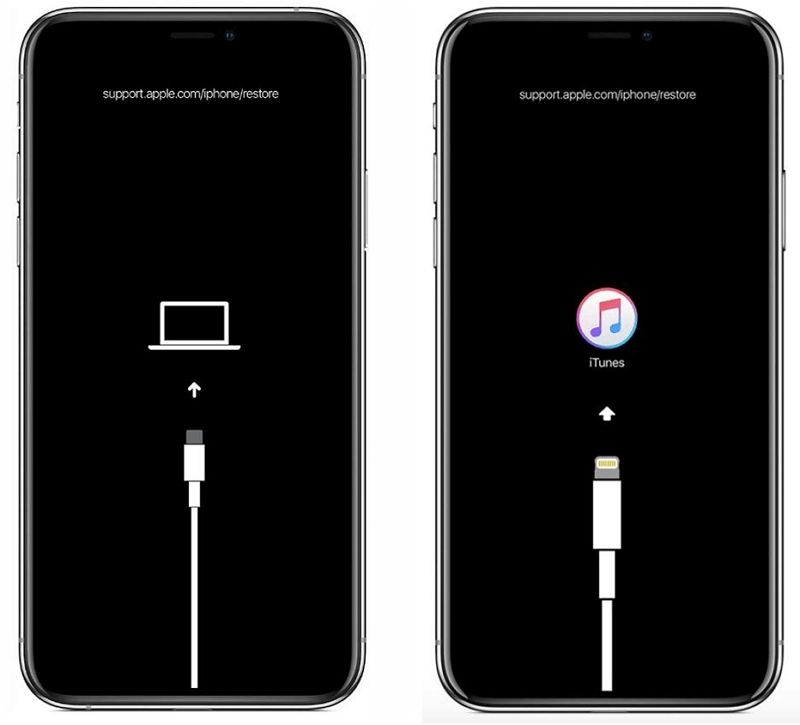
Step 3: After launch Finder on Mac or iTunes on PC, click “Restore” in the pop-out and follow the steps to restore your iPhone.
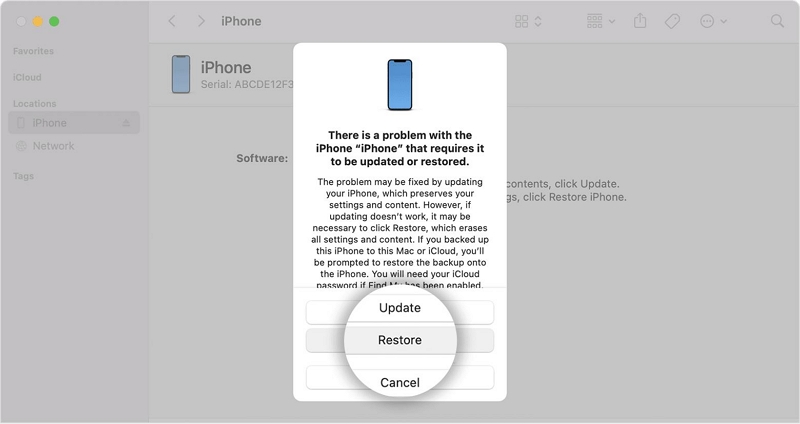
Step 4: When the restoring process is complete, set up your iPhone.
Part 3: Ultimate Solution!Unlock iPhone via Passixer
Are you still desperate? None of the above methods work? Try modern hacking technology to easily remove the screen lock.
Method 5: Unlock iPhone via Advanced iPhone Unlock Software (All iOS systems)
Passixer iPhone Unlocker is a software known for its expertise in unlocking iOS devices with a notably high success rate. This specialized software has provided millions of iPad/iPhone users with the ability to unlock their devices without requiring a password or Apple ID.
Regardless of your motive, Passixer can effectively remove on-screen passcodes, including 4/6-digit passwords, Touch ID, and Face ID.
The best part is that it is user-friendly and accessible to anyone, ensuring that even those without technical expertise can successfully unlock their iPhones/iPads without a passcode.
So, trust Passixer which can help you remove the lock screen without an Apple ID, without a password, and let you successfully enter the iPhone and use it freely.
Before follow the steps, here are something you should know:
1. Please note that removing your lock screen will result in the erasure of all data and settings on your device. However, if you have previously backed up your data in iCloud, you can restore it from there.
2. To ensure a successful unlock, it is advisable to disable the Find My iPhone feature beforehand. Failure to do so may impede the unlocking process. If Find My iPhone is enabled, you will be required to enter the iCloud passcode to reset the device.
3. Additionally, please remember to register before initiating the unlocking process.
Step 1: Please Free download Passixer iPhone Unlocker on your PC/Mac.
Step 2: Connect your iPhone to the computer via a USB and launch the unlocker program.
Step 3: Select “Wipe Passcode” from the three options and it will detect your device automatically.

Step 4: Please check and ensure the information is absolutely correct about your iPhone. Click “Start” and it will download the firmware package for the device.
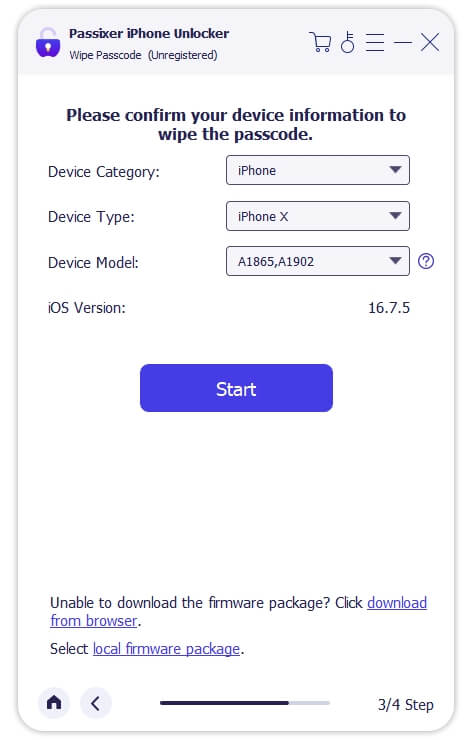
Step 5: After downloading the required installation package, Passixer iPhone Unlocker will prompt you to enter “0000” and hit “Unlock” to confirm unlocking. Then, the program will start to unlock your iPhone.
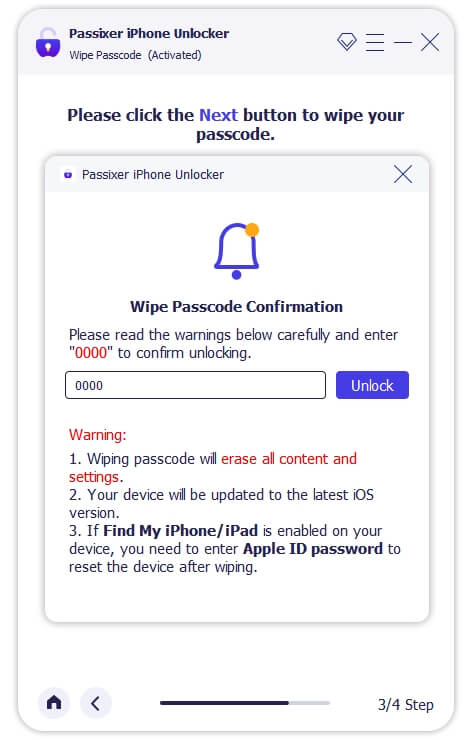
Step 6: Wait for a few minutes. When it is completed, your iPhone will be successfully unlocked.
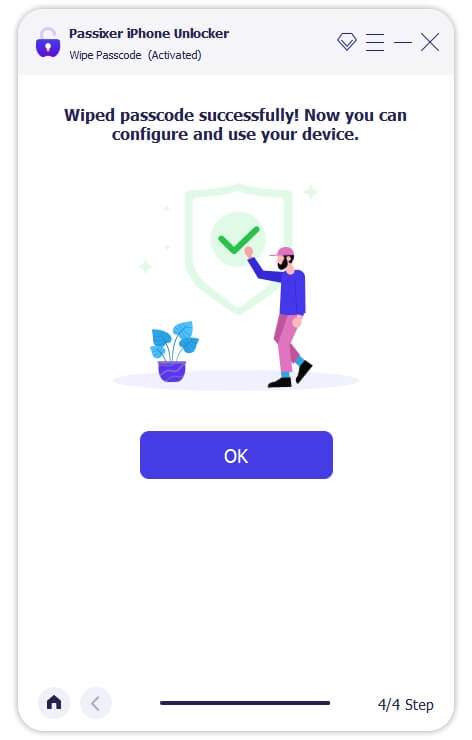
Now you are free to use your iPhone. And you won’t lose your data if you have an iCloud/iTunes backup.
Conclusion
Now you know how to unlock iPhone screen passcode if you forgot it. If you have a backup in iCloud or iTunes, remember to restore the data you need. If you want to know more, please read the Passixer official website.
